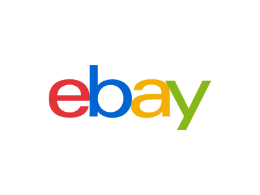- Community
- News & Updates
- Buying & Selling
- Product Categories
- eBay Groups
- eBay Categories
- Antiques
- Art
- Automotive (eBay Motors)
- Books
- Business & Industrial
- Cameras & Photo
- Clothing, Shoes & Accessories
- Coins & Paper Money
- Collectibles
- Computers, Tablets & Networking
- Consumer Electronics
- Crafts
- Dolls & Bears
- Entertainment Memorabilla
- Gift Cards & Coupons
- Health & Beauty
- Home & Garden
- Jewelry
- Music
- Pottery & Glass
- Specialty Services
- Sports Mem, Cards & Fan Shop
- Stamps
- Toys & Hobbies
- Travel
- Business Insights
- Regional Groups
- Special Interest Groups
- Developer Forums
- Traditional APIs: Orders, resolutions and feedback
- Traditional APIs: Search
- Traditional APIs: Selling
- eBay APIs: Talk to your fellow developers
- eBay APIs: SDKs
- Token, Messaging, Sandbox related issues
- APIs Feedback, Comments and Suggestions
- RESTful Sell APIs: Account, Inventory, Catalog and Compliance
- RESTful Sell APIs: Fulfillment
- RESTful Sell APIs: Marketing, Analytics, Metadata
- Post Order APIs - Cancellation
- Post Order APIs - Inquiry, Case Management
- Post Order APIs - Return
- RESTful Buy APIs: Browse
- RESTful Buy APIs: Order, Offer
- Promoted Listings Advanced
- Seller Meeting Leaders
- 30th Anniversary Celebration
- eBay Live
- eBay Categories
- Community Info
- Events
- eBay Community
- Community Info
- Share Community Platform Feedback
- Community Troubleshooting Guide
- Subscribe to RSS Feed
- Mark Topic as New
- Mark Topic as Read
- Float this Topic for Current User
- Bookmark
- Subscribe
- Mute
- Printer Friendly Page
Community Troubleshooting Guide
- Mark as New
- Bookmark
- Subscribe
- Mute
- Subscribe to RSS Feed
- Permalink
- Report Inappropriate Content
12-30-2021 02:01 PM
Hello all,
There are a number of things to try when running into technical issues in the Community and we hope you find this helpful. We'll start by letting you know that the Community is designed to operate on most web browsers, but for the best possible experience, we recommend using of one of the following browsers:
Desktop Browsers
Windows (Version 7+)
- Chrome
- Firefox
- Internet Explorer 11 (except for Community Analytics)
- Microsoft Edge
Mac (Version 10.11+)
- Safari
- Chrome
- Firefox
Mobile Browsers
Android (Version 4.4+)
- Chrome
iOS (Version 10+)
- Safari
When using the Community, please ensure the page is fully loaded before trying to perform an action on it. Turning off any browser extensions or ad blockers can also help and if problems persist, a quick and easy troubleshooting go-to is to try a different browser.
Outside of the above suggestions, the below info goes into more detail for a handful of specific issues. Hopefully these will help with quick wins when it’s a case of the problem being due to the device, browser, internet provider, or something else that’s not in eBay’s control.
Is it a loading and connection issue?
- Page is coming up blank
- Page is not loading fully/correctly
- Page shows old information when it shouldn't
- The page is not displaying correctly
Try this:
- Try refreshing the page first
- This will reload the web page you're viewing
- Click the "refresh" or "reload" button in your browser, or press F5 on your keyboard
- Try a "hard refresh" if the issue was not fixed
- A new version of the page will be loaded directly from the server and not from the cache
- Hold down the Control key and press the "refresh" or "reload" button in your web browser at the same time
- Is eBay in the “trusted sites” list?
- Load website
- On the left from the website input box, click the lock, info, or warning icon.
- Select Site settings from the menu.
- Choose the safety settings – to mark a website as trusted, click the lock icon. Changes are saved automatically.
- Ex. Chrome:
- In Internet Explorer specifically:
- Tools
- Internet options - > Advanced tab
- Look for the section “multimedia”
- Is the box ‘show pictures’ ticked (it should be in order for images to show on web pages)?
- Tick box and click OK
- Then restart computer and try again
Is it a cache or cookie related issue?
- Page loads slowly or not at all
- Page shows old information when it shouldn't
- Sign-in problems
Try this:
- Cache (or "temporary internet files") is a local storage area on your computer
- Copies of images and webpages are kept in it
- This allows quicker loading the next time you visit the same page
- Your cache can become outdated or full, causing pages to load slowly or not at all
- Cookies are small files placed on the hard drive of your computer
- We use cookies to help provide our services, and to make your interaction with eBay smoother and safer
- Some cookies enable websites to identify you when you return
- Without the cookie files, websites you visit will consider you a new user each time you return
- You should only need to delete cookies if you receive a message saying that your browser is rejecting cookies
How to clear your cache and/or cookies:
- Edge, Internet Explorer, Chrome:
- Press CTRL+SHIFT+DELETE to go directly to the Delete menu
- Android:
- Open the browser, tap the Menu button, tap More, scroll down to the Privacy Settings, and tap Clear Cache/Clear all Cookie Data
- Safari for Mac:
- Click the Safari menu on the upper left of the screen, click on Preferences, click the Privacy tab, and then click Remove All Website Data
- Safari for iPad/iPhone:
- From the Home screen, choose Settings. Select Safari from the settings menu. Tap the Clear History and Website Data button near the bottom of the page
Is it a firewall/anti-virus setting issue?
- Images, pages, or links not loading
- Sign-in issues
Try this:
- If you have more than one firewall installed, this may cause issues with some eBay functions
- For example, some members have installed firewalls on top of the firewall that came pre-installed with their computer's operating system
- Sometimes anti-virus or other security software may block pages, images, or links from loading
- Although we can't help with this directly, adjusting the settings of this software may help resolve the issue
Steps:
- Check the manual or help files for your firewall or anti-virus program
- If the information is not there, you can usually contact the manufacturer of the software directly through their website
Frozen browser / Page is locked up
- You can close the page through the Task Manager:
- If a pop-up appears saying that the program is not responding, then click on Force Quit
- Press Ctrl+Alt+Delete
- Click on Start Task Manager, if needed
- From the Applications or Processes tab, click on the name of the internet browser
- Click the End Task button
If these things don’t help, and trouble persists, we’ll know at that point that additional support may be necessary. Please copy and paste the below template into a new post on the most relevant board, fill it out, and tag a member of the Community team:
1. Brief summary of the issue:
2. Steps to reproduce what’s happening:
3. Browser and OS, or device and version of eBay app if mobile related:
4. Copy/paste of the webpage (URL) in which the issue occurred:
5. Error message received:
6. Screenshots
Community Troubleshooting Guide
- Mark as New
- Bookmark
- Subscribe
- Mute
- Subscribe to RSS Feed
- Permalink
- Report Inappropriate Content
12-30-2021 06:48 PM
Thanks, velvet@ebay very good summary and steps to try to solve problems...... I'm guilty of not letting pages load completely.......
Community Troubleshooting Guide
- Mark as New
- Bookmark
- Subscribe
- Mute
- Subscribe to RSS Feed
- Permalink
- Report Inappropriate Content
12-31-2021 07:49 AM
Happy New Year, velvet@ebay. Thanks for posting these tips!
Will this information be available somewhere like the About the Community board? Or should we permalink and bookmark this thread?
Community Troubleshooting Guide
- Mark as New
- Bookmark
- Subscribe
- Mute
- Subscribe to RSS Feed
- Permalink
- Report Inappropriate Content
12-31-2021 07:58 AM
An answer to a problem on the boards this morn reminded me of a sometimes cure...... screen size.......
https://community.ebay.com/t5/Selling/Trying-to-sell-a-turkey-call/m-p/32582316#M1911538
Just a suggestion, per @pburn I'd paste it to the top of the tech board.....permanently.
Community Troubleshooting Guide
- Mark as New
- Bookmark
- Subscribe
- Mute
- Subscribe to RSS Feed
- Permalink
- Report Inappropriate Content
12-31-2021 08:06 AM
Great idea! That would be a great place for it!
Community Troubleshooting Guide
- Mark as New
- Bookmark
- Subscribe
- Mute
- Subscribe to RSS Feed
- Permalink
- Report Inappropriate Content
12-31-2021 08:12 AM
@dhbookds wrote:
Thanks, velvet@ebay very good summary and steps to try to solve problems...... I'm guilty of not letting pages load completely.......
I'm glad you find it helpful @dhbookds and I am the same. I have to tell myself to slow done a sec. 😆
Community Troubleshooting Guide
- Mark as New
- Bookmark
- Subscribe
- Mute
- Subscribe to RSS Feed
- Permalink
- Report Inappropriate Content
12-31-2021 08:17 AM
@pburn wrote:
Happy New Year, velvet@ebay. Thanks for posting these tips!
Will this information be available somewhere like the About the Community board? Or should we permalink and bookmark this thread?
Hey @pburn! We hadn't thought of adding it to that board but I'll run it by Sheila and see what she thinks.
I'll also ask about adding it to the tech issues board @pburn. While this was geared towards the eBay Community pages, a lot of these tips will work for issues outside of the Community as well. Good call out!
Community Troubleshooting Guide
- Mark as New
- Bookmark
- Subscribe
- Mute
- Subscribe to RSS Feed
- Permalink
- Report Inappropriate Content
05-08-2024 10:47 AM
Suddenly, when I go to my Watchlist page photos of the items there do not appear. However, if I go to my Offers, I can see what's on my Watchlist. All other pages seem to work correctly. For example, when I do a search, images of all the items are visible. The problem is limited only to my Watchlist. I suspect a setting error, though haven't knowingly changed any settings. Please help. Thanks.
Community Troubleshooting Guide
- Mark as New
- Bookmark
- Subscribe
- Mute
- Subscribe to RSS Feed
- Permalink
- Report Inappropriate Content
05-10-2024 08:42 AM
eBay needs to do a complete rebuild from the front end back of its site... I mean, c'mon... It's the same clunky, text saturated and inconsistent format it's always been, it's been patched in every which way possible when "new" features are added... and one more feature to screw up any number of processes... Suggestion: TEST BEFORE GOING LIVE. And if it is tested, it's obviously not being done thoroughly and not being done by actual sellers and buyers.
I'm still waiting for an efficient way of getting notified if a buyer responds to an offer I submit per eBay's suggestion.
The new messaging system... is a disaster... I get duplicate messages... and if I, God forbid, use the mobile app, it's even worse because the mobile and web versions are not compatible... it's not up to the user to ensure the app is functioning on every browser... it's the developer's responsibility. I was a front end developer, so I know it's possible.
Not just as a seller, but for buyers, the eBay site is NOT intuitive, has inconsistencies galore, processes fail and then when support is needed to fix a transaction there's an inefficient chat bot, guaranteed to go into loop mode, with canned responses. At least utilize AI for the support bots... unless it's the same janky AI version eBay has trusted to write listing descriptions... which are an epic fail.
The feedback tabs... fill it out... goes into a black hole...
Having separate seller and buyer pages would be super helpful... as some buyer and seller processes clash and it would make for a much cleaner site.
All of this is just the tip of the iceberg.
Now,that I've voiced my feedback, I'll countdown the days until my sales suddenly drop when my store is tagged with the "Complaining Seller" algorithm.