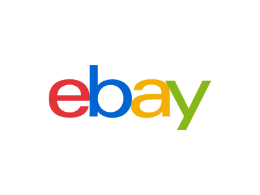
Not returning to last place read in posts
- Mark as New
- Bookmark
- Subscribe
- Mute
- Subscribe to RSS Feed
- Permalink
- Report Inappropriate Content
07-16-2020 06:56 AM
lol, need some better phrasing.......but I'm finding when i go back to a thread I've already read, I'm taken to the first page/first message.........as opposed to the last post I read in the thread.......then have to scroll thru..... to find where I left off..........
not fun
Not returning to last place read in posts
- Mark as New
- Bookmark
- Subscribe
- Mute
- Subscribe to RSS Feed
- Permalink
- Report Inappropriate Content
07-16-2020 11:40 AM
Hi, we'll test this out, but have you tried clearing cookies and cache to see if its your browser VS our software. Could go either way. 😀
Some instructions for various web browsers below:
Clearing cache and cookies
- Select Sign-out to log out of eBay.
- Clear your browser's cache and cookies. (you can usually find this option in your browser preferences or settings, instructions for most used browsers below)
- Close all the open browsers. This is essential because most browser stores your log in details (cookies) in your computer's RAM. Closing the browser will clear all the details and errors that are causing it.
- Open a new browser window and log in.
________________________________________
To clear cache & cookies in Safari:
- Click the Safari menu in the upper left of the screen.
- Click Preferences.
- Click the Privacy tab.
- Click the Remove All Website Data button.
- Click Remove Now.
To clear cache & cookies in Chrome:
Refer to Google Account Help. It includes instructions about how to clear cache and cookies on your computer, Android device, iPhone, or iPad:
https://support.google.com/accounts/answer/32050
To clear cache & cookies in Firefox:
Please make sure you have the most up to date version. Here's how to check:
- 1. Open Firefox.
- 2. Select "Check for updates" from the "Help" menu.
- 3. If there are updates available, install them and restart Firefox.
- 4. Repeat Steps 2 and 3 until Firefox tells you there are no new updates to install.
Next, clear your cache and cookies:
- 1. Click on the Firefox button and then select 'Options'
- 2. Select the 'Advanced' icon
- 3. Click on the 'Network' tab
- 4. In the 'Cached Web Content' section click 'Clear Now'
- 5. Click 'OK' to close the Options window
Once you've done this, close all open Firefox windows and start Firefox again.
Director of eBay Community
