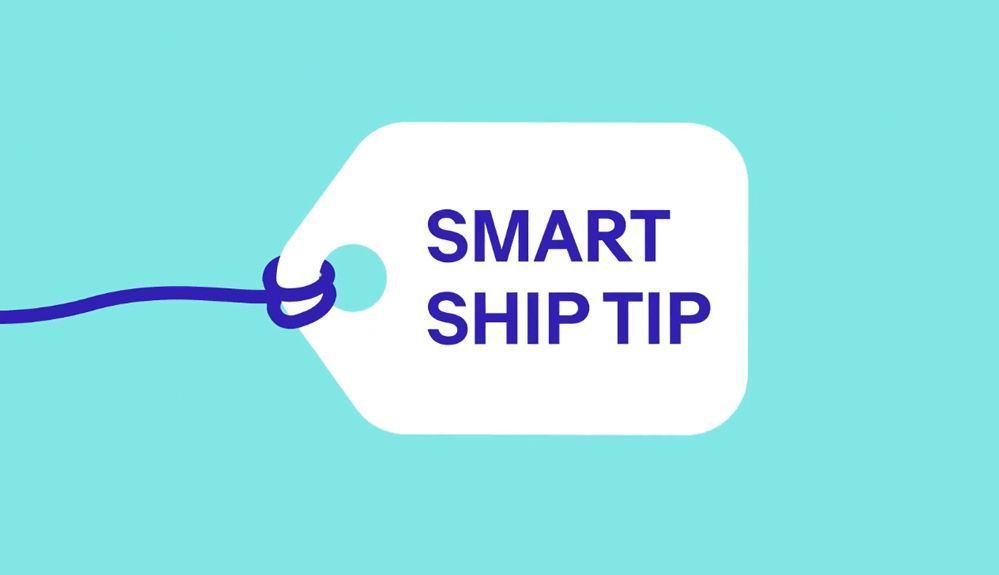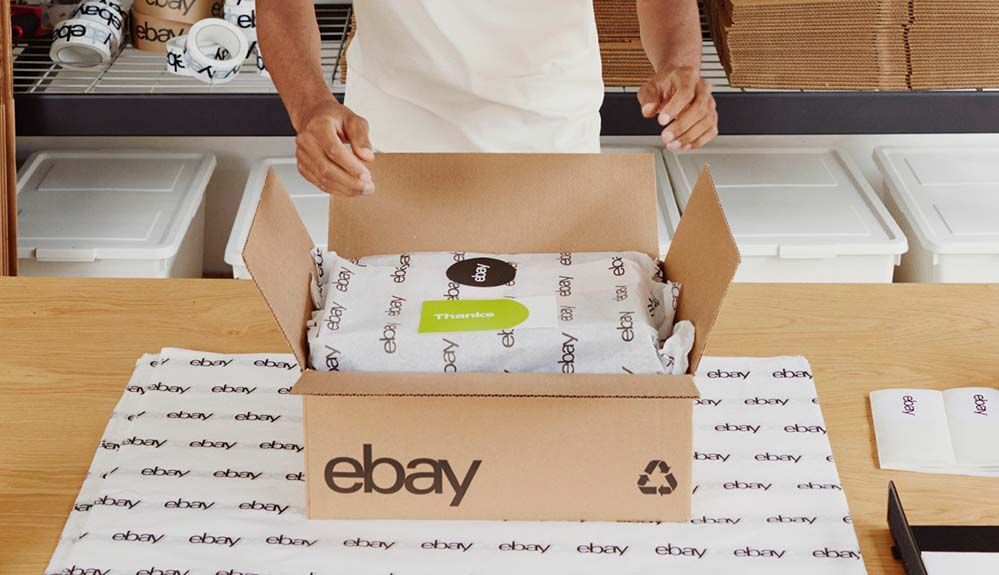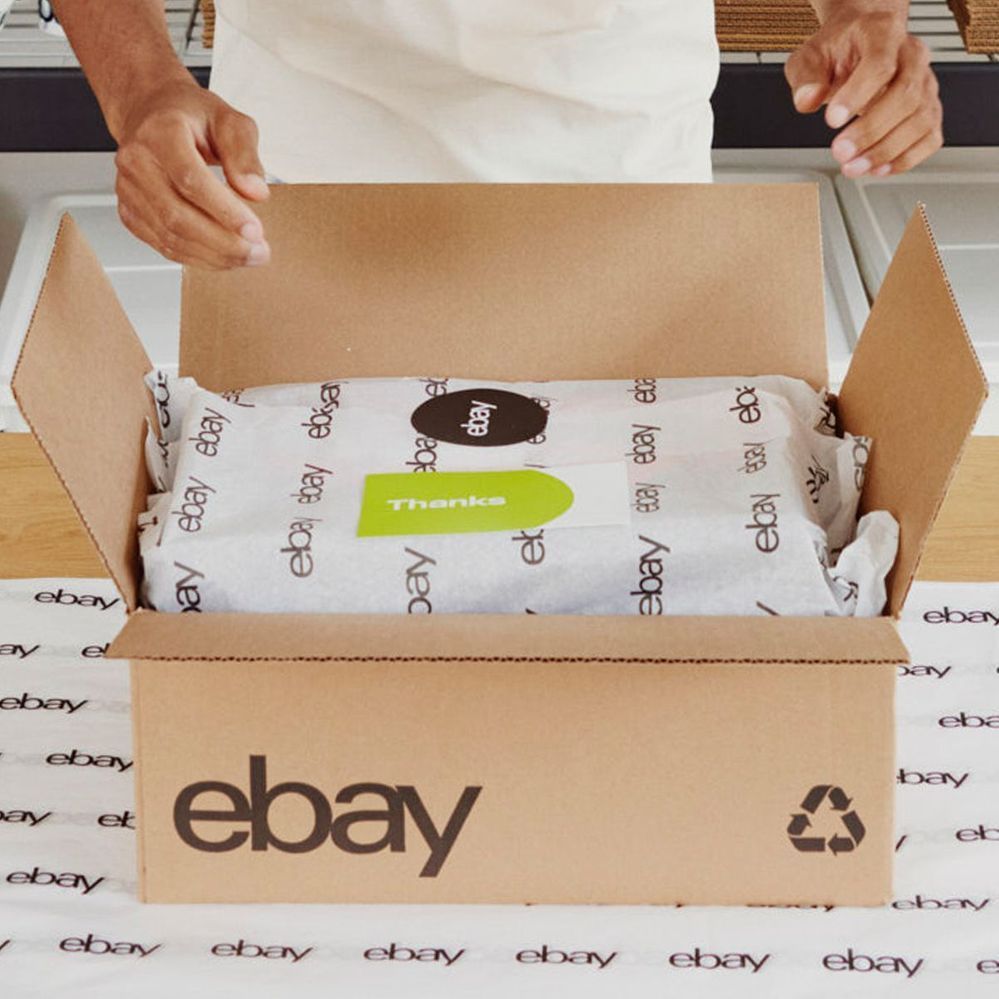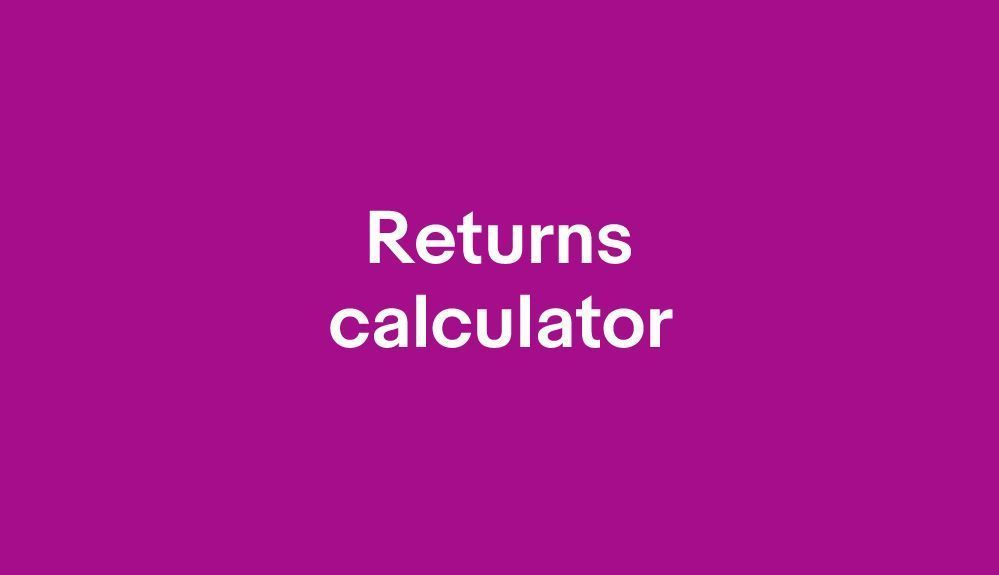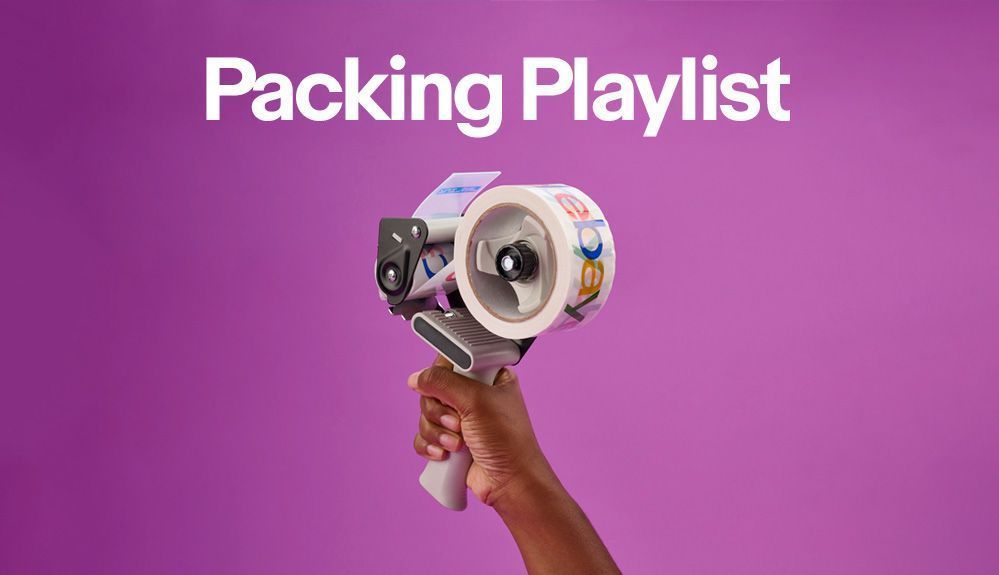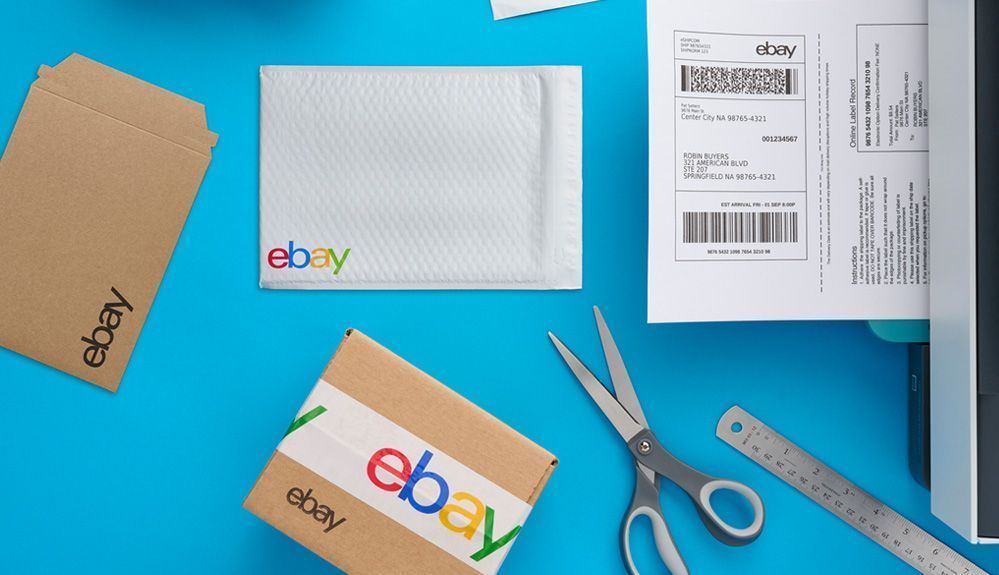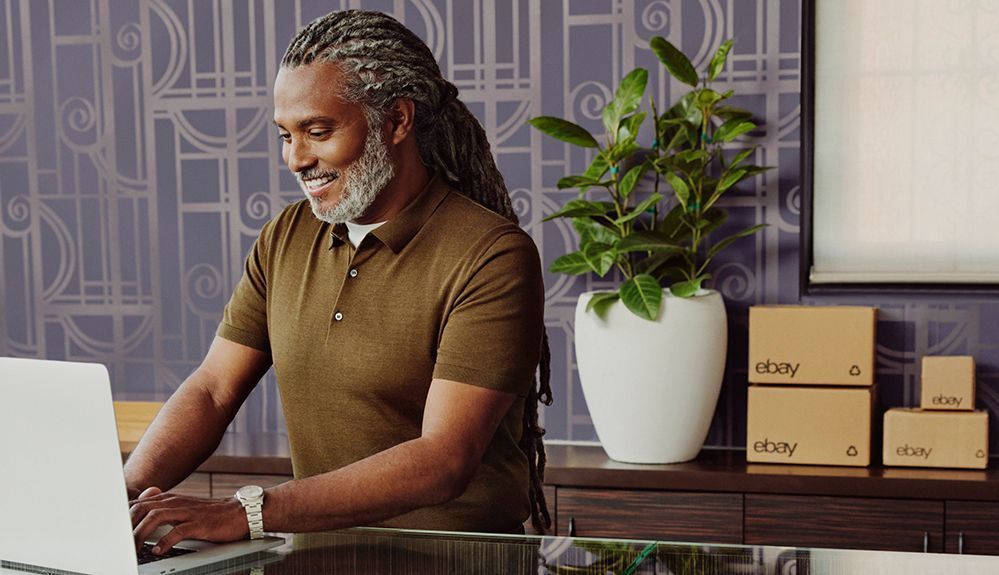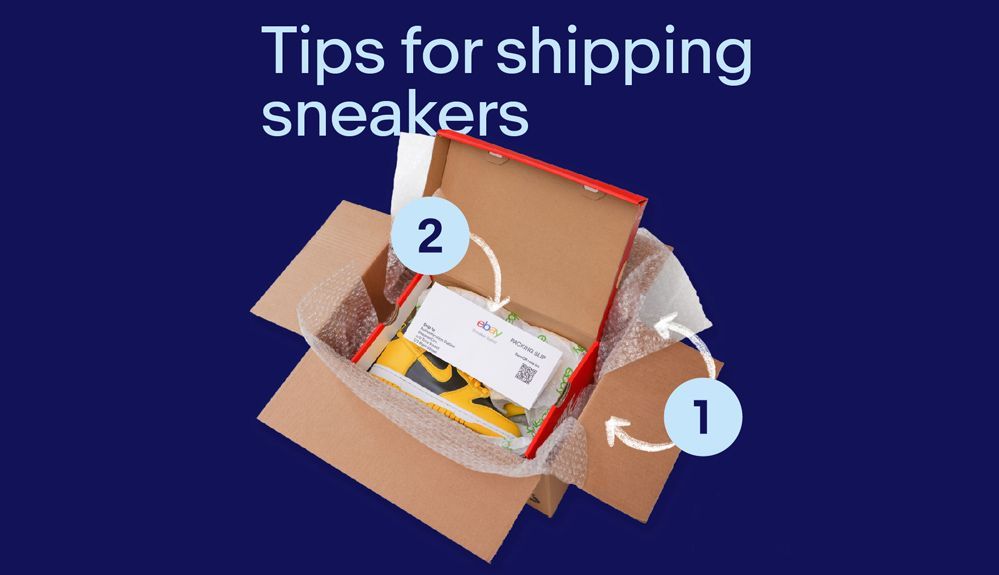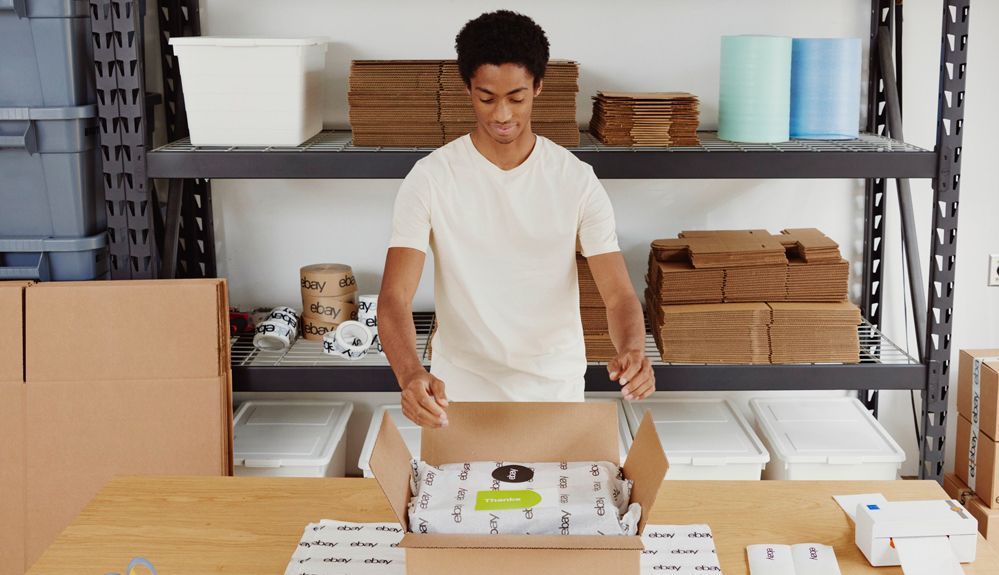
- Community
- News & Updates
- Buying & Selling
- Product Categories
- eBay Groups
- eBay Categories
- Antiques
- Art
- Automotive (eBay Motors)
- Books
- Business & Industrial
- Cameras & Photo
- Clothing, Shoes & Accessories
- Coins & Paper Money
- Collectibles
- Computers, Tablets & Networking
- Consumer Electronics
- Crafts
- Dolls & Bears
- Entertainment Memorabilla
- Gift Cards & Coupons
- Health & Beauty
- Home & Garden
- Jewelry
- Music
- Pottery & Glass
- Specialty Services
- Sports Mem, Cards & Fan Shop
- Stamps
- Toys & Hobbies
- Travel
- Business Insights
- Regional Groups
- Special Interest Groups
- Developer Forums
- Traditional APIs: Orders, resolutions and feedback
- Traditional APIs: Search
- Traditional APIs: Selling
- eBay APIs: Talk to your fellow developers
- eBay APIs: SDKs
- Token, Messaging, Sandbox related issues
- APIs Feedback, Comments and Suggestions
- RESTful Sell APIs: Account, Inventory, Catalog and Compliance
- RESTful Sell APIs: Fulfillment
- RESTful Sell APIs: Marketing, Analytics, Metadata
- Post Order APIs - Cancellation
- Post Order APIs - Inquiry, Case Management
- Post Order APIs - Return
- RESTful Buy APIs: Browse
- RESTful Buy APIs: Order, Offer
- Promoted Listings Advanced
- Seller Meeting Leaders
- 30th Anniversary Celebration
- eBay Live
- eBay Categories
- Community Info
- Events
- eBay Community
- Buying & Selling
- Shipping
- Multiple Packing Slips - Same Sheet?
- Subscribe to RSS Feed
- Mark Topic as New
- Mark Topic as Read
- Float this Topic for Current User
- Bookmark
- Subscribe
- Mute
- Printer Friendly Page
- Mark as New
- Bookmark
- Subscribe
- Mute
- Subscribe to RSS Feed
- Permalink
- Report Inappropriate Content
05-26-2018 09:53 AM
I'm trying to save paper and wondering if there is a way to print more than one invoice / packing slip on the same sheet of paper. I can print two shipping labels on the same sheet, but I do not see a way to print more than one invoice / packing slip. I would like to be able to at least print two on a sheet and then cut the paper in half. I am using bulk shipping and it allows printing two labels but not invoices. Perhaps this is not a common or acceptable practice.
I normally print the actual packing slip by individually clicking "ship item" and printing them one at a time. Also, this way it is an actual packing slip and not the invoice. The invoice automatically includes the pricing of the item. I'm not sure that really matters or not.
Any suggestions or help would be appreciated. Thanks!
Solved! Go to Best Answer
Accepted Solutions
Multiple Packing Slips - Same Sheet?
- Mark as New
- Bookmark
- Subscribe
- Mute
- Subscribe to RSS Feed
- Permalink
- Report Inappropriate Content
05-26-2018 04:25 PM
I don't see where there would be an issue to put regular paper into the upper tray. They actually sell half letter paper, but it's pricey and you can accomplish the same with a good paper cutter if you have one. They also sell size A5 which is pretty close to a half letter but again pricey.
I know they suggest using one for paper and one for photo, but you should be able to load both with paper (think big printing jobs)
I think they don't want you to cut it down to an odd size because the printer isn't set up to hold it properly. Cutting a regular letter size piece of paper in half doesn't screw it up. It's a real size sold. Just remember to leave the footers, page numbering, etc blank (and headers too) so you're not printing on nothing.
I use a Brother Laser.
Multiple Packing Slips - Same Sheet?
- Mark as New
- Bookmark
- Subscribe
- Mute
- Subscribe to RSS Feed
- Permalink
- Report Inappropriate Content
05-26-2018 10:19 AM
While I haven't found a way to do it through eBay, I use my paper cutter and make half sheets. I use those in the feeder tray when I print packing slips. I'll also use it for single labels.
Multiple Packing Slips - Same Sheet?
- Mark as New
- Bookmark
- Subscribe
- Mute
- Subscribe to RSS Feed
- Permalink
- Report Inappropriate Content
05-26-2018 11:06 AM
Multiple Packing Slips - Same Sheet?
- Mark as New
- Bookmark
- Subscribe
- Mute
- Subscribe to RSS Feed
- Permalink
- Report Inappropriate Content
05-26-2018 04:25 PM
I don't see where there would be an issue to put regular paper into the upper tray. They actually sell half letter paper, but it's pricey and you can accomplish the same with a good paper cutter if you have one. They also sell size A5 which is pretty close to a half letter but again pricey.
I know they suggest using one for paper and one for photo, but you should be able to load both with paper (think big printing jobs)
I think they don't want you to cut it down to an odd size because the printer isn't set up to hold it properly. Cutting a regular letter size piece of paper in half doesn't screw it up. It's a real size sold. Just remember to leave the footers, page numbering, etc blank (and headers too) so you're not printing on nothing.
I use a Brother Laser.
Multiple Packing Slips - Same Sheet?
- Mark as New
- Bookmark
- Subscribe
- Mute
- Subscribe to RSS Feed
- Permalink
- Report Inappropriate Content
05-27-2018 07:11 PM
Thanks again for your reply. That helps and see what I can do. I may have to go ahead and get a paper cutter. It was something I was considering anyways. I did see some of the smaller sheets of paper and it is fairly expensive. I'll see if I can make due with what I have for now and consider going with a cutter.
Multiple Packing Slips - Same Sheet?
- Mark as New
- Bookmark
- Subscribe
- Mute
- Subscribe to RSS Feed
- Permalink
- Report Inappropriate Content
07-12-2019 12:11 PM
If your printer allows double-sided printing, then follow these instructions: On your print window, opt for "Change Preferences". Change "Print on both sides" to "Flip on short edge". Click "OK", then click "Print". Cut them in half. Occasionally a customer will purchase more than 4 items at once, in that case you will have to print it separately as the packing slip takes up more than half a page.
Multiple Packing Slips - Same Sheet?
- Mark as New
- Bookmark
- Subscribe
- Mute
- Subscribe to RSS Feed
- Permalink
- Report Inappropriate Content
07-12-2019 01:07 PM
@russjnsn wrote:Any suggestions or help would be appreciated. Thanks!
I print the packing slip for each item on a separate sheet of 8½"x11" paper, cut it off (leaving a piece that's about, oh, 8½"x7½" or so), pack the item as usual, then print the Shipping label on the remainder of that sheet. My workhorse HP Deskjet 5650 does it with no complaints.
I just slide the 8½"x7½" piece back into my printer's input tray on the top of the stack. I then print the label, which the printer prints as normal, and there it is, with minimal waste. I turned off the options for printing the label instructions on the bottom half of the page, so it prints only the label and the cut line, then spits out the paper. (Even if you don't turn off the instructions option, the printer should stop as soon as it detects the premature end of the paper, and by that time, it's already put out the Shipping label itself.)