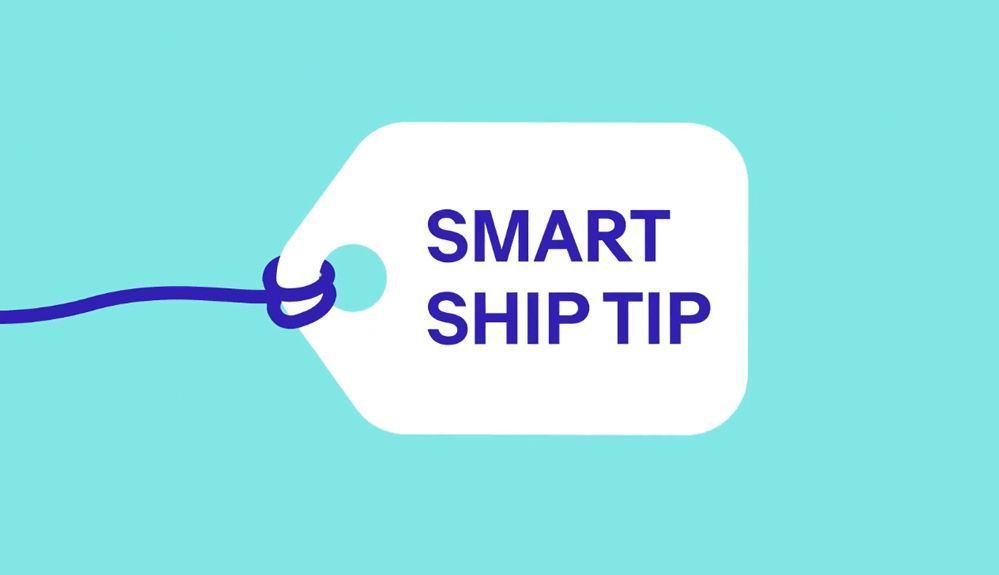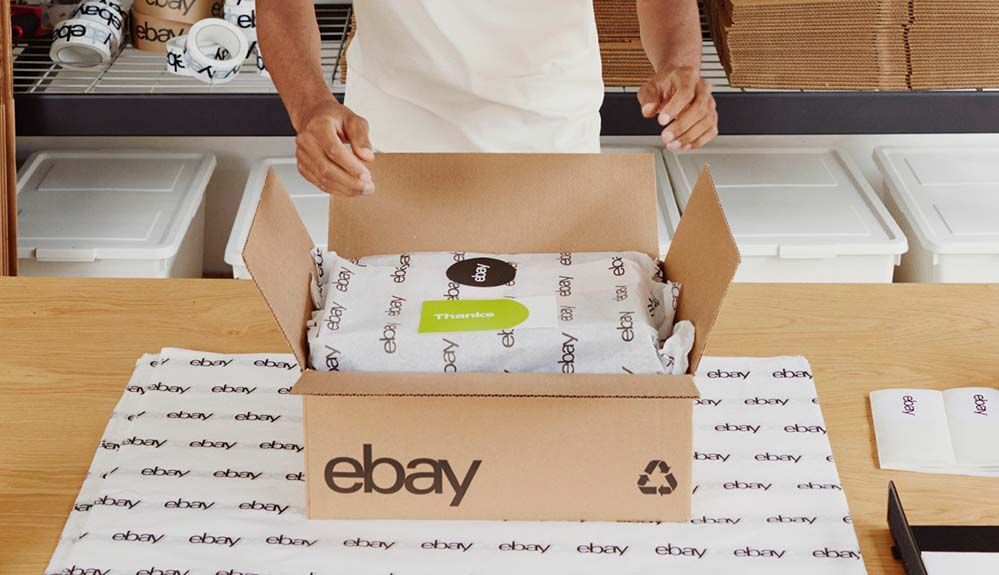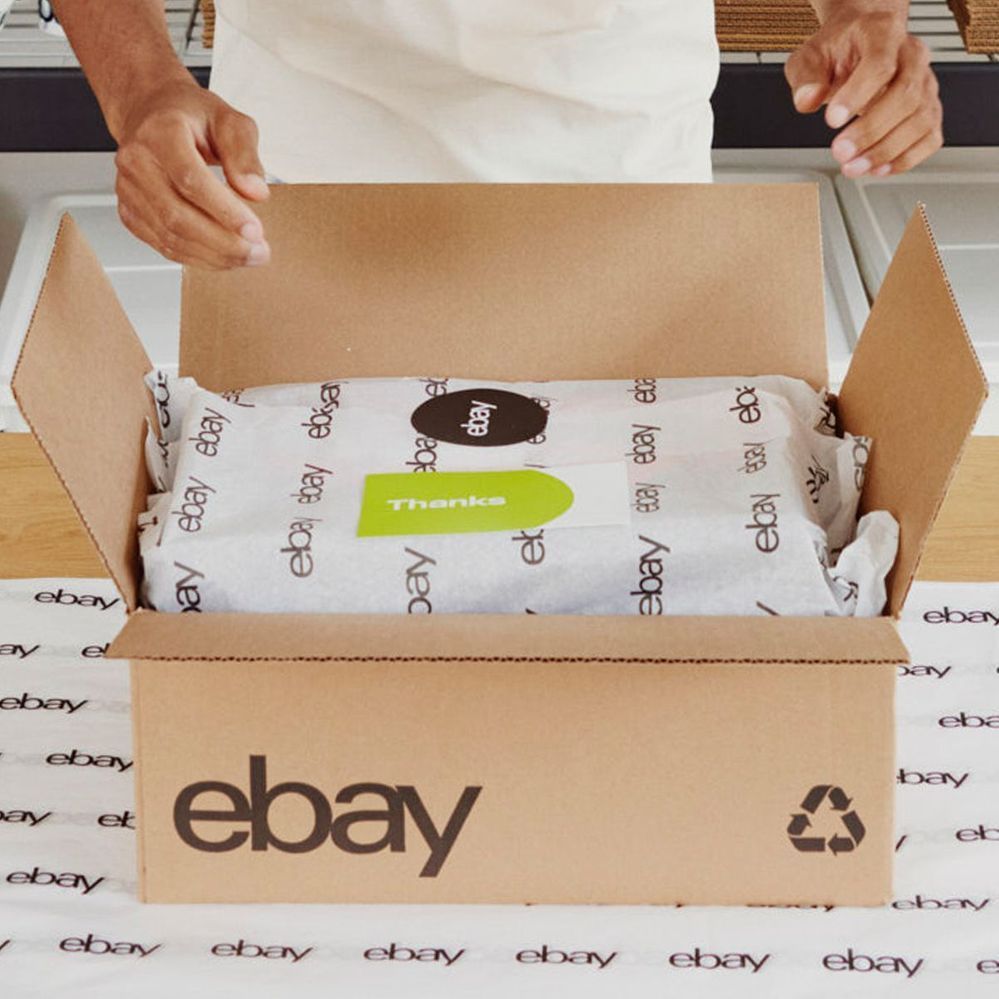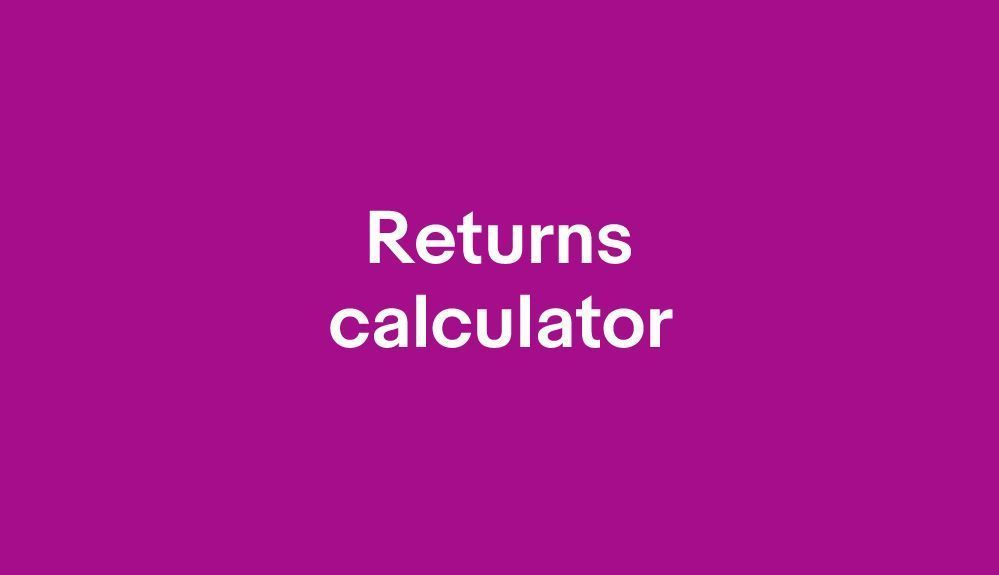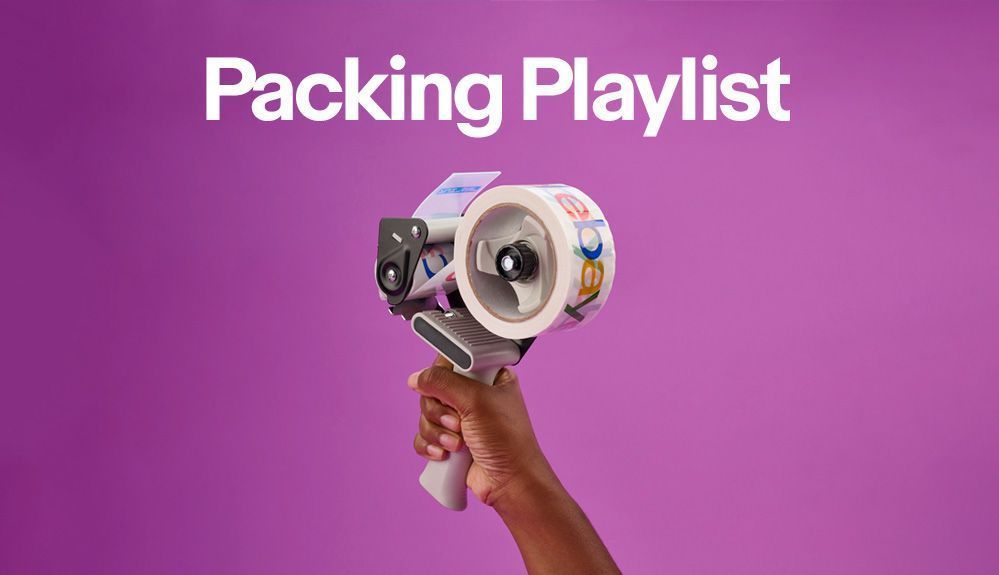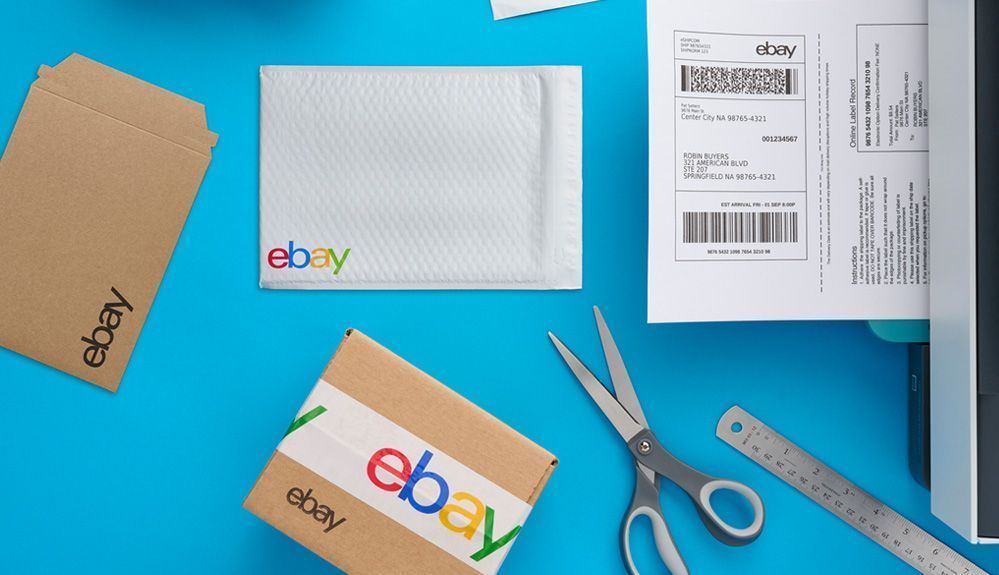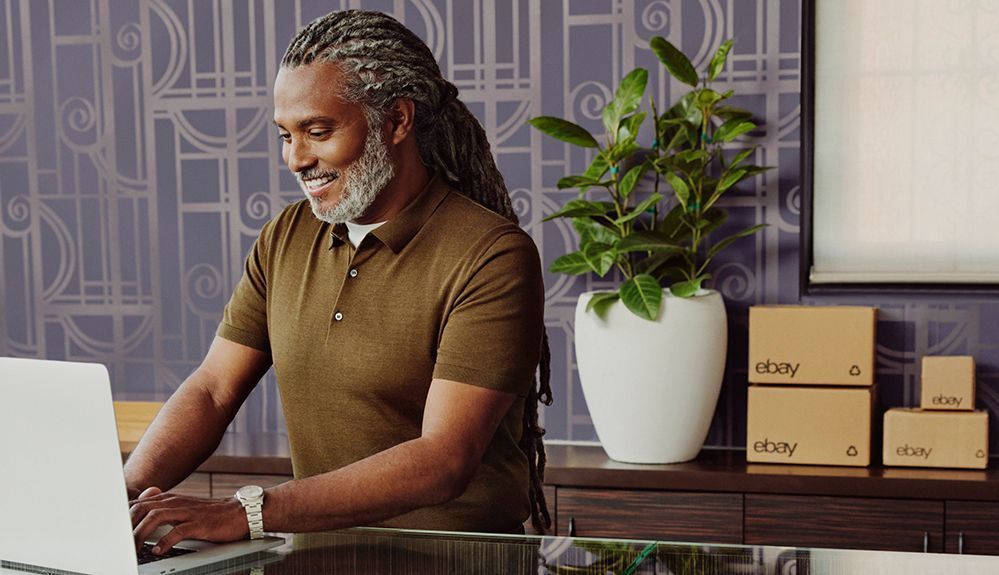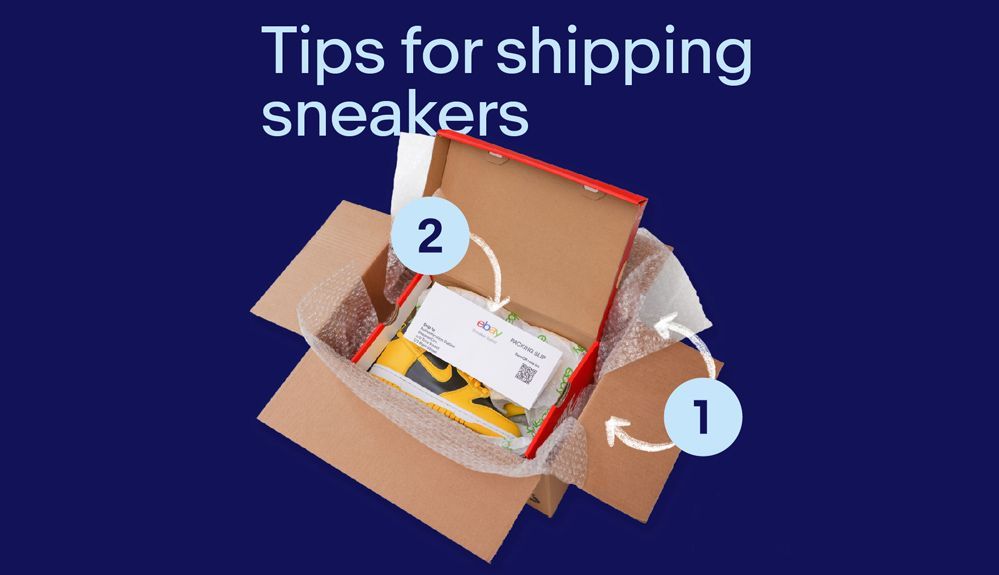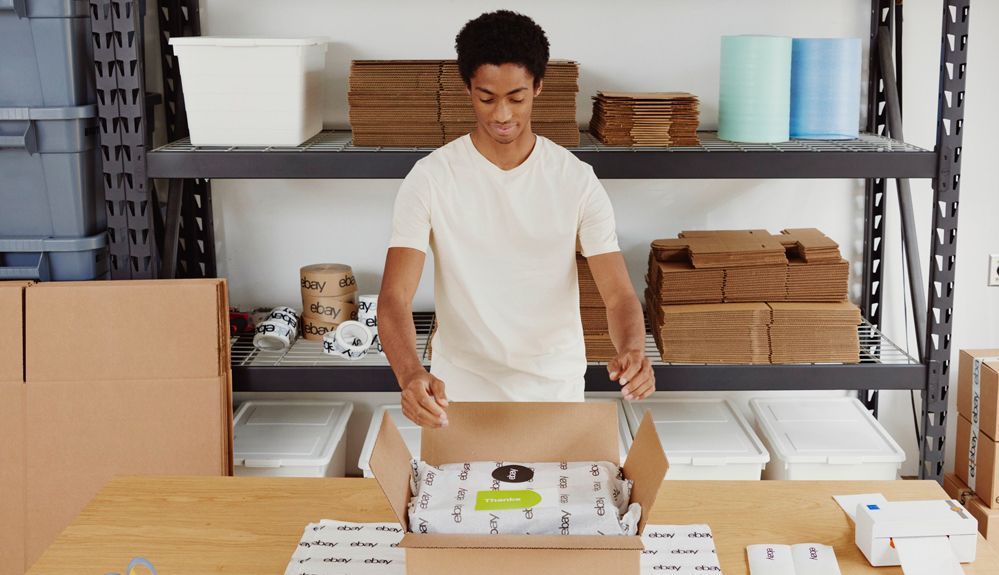
- Community
- News & Updates
- Buying & Selling
- Product Categories
- eBay Groups
- eBay Categories
- Antiques
- Art
- Automotive (eBay Motors)
- Books
- Business & Industrial
- Cameras & Photo
- Clothing, Shoes & Accessories
- Coins & Paper Money
- Collectibles
- Computers, Tablets & Networking
- Consumer Electronics
- Crafts
- Dolls & Bears
- Entertainment Memorabilla
- Gift Cards & Coupons
- Health & Beauty
- Home & Garden
- Jewelry
- Music
- Pottery & Glass
- Specialty Services
- Sports Mem, Cards & Fan Shop
- Stamps
- Toys & Hobbies
- Travel
- Business Insights
- Regional Groups
- Special Interest Groups
- Developer Forums
- Traditional APIs: Orders, resolutions and feedback
- Traditional APIs: Search
- Traditional APIs: Selling
- eBay APIs: Talk to your fellow developers
- eBay APIs: SDKs
- Token, Messaging, Sandbox related issues
- APIs Feedback, Comments and Suggestions
- RESTful Sell APIs: Account, Inventory, Catalog and Compliance
- RESTful Sell APIs: Fulfillment
- RESTful Sell APIs: Marketing, Analytics, Metadata
- Post Order APIs - Cancellation
- Post Order APIs - Inquiry, Case Management
- Post Order APIs - Return
- RESTful Buy APIs: Browse
- RESTful Buy APIs: Order, Offer
- Promoted Listings Advanced
- Seller Meeting Leaders
- 30th Anniversary Celebration
- eBay Live
- eBay Categories
- Community Info
- Events
- eBay Community
- Buying & Selling
- Shipping
- Re: How can I print test labels with barcodes?
- Subscribe to RSS Feed
- Mark Topic as New
- Mark Topic as Read
- Float this Topic for Current User
- Bookmark
- Subscribe
- Mute
- Printer Friendly Page
How can I print test labels with barcodes?
- Mark as New
- Bookmark
- Subscribe
- Mute
- Subscribe to RSS Feed
- Permalink
- Report Inappropriate Content
06-27-2019 04:46 PM
I just got a used Zebra printer and the barcodes came out a little zig-zaggy . This may have been due to having the little side guides too tight but I'm not sure so I need the ability to print test labels until I figure it out. There used to be a link on the page where you prepare your shipment with weight/dimensions that said "Printer and Label Receipt Preferences" which I believe would allow you to eventually print out voided test labels but I don't see it since Ebay updates to a new print page view. Anyone know how I can print test labels with barcodes? Even if it's outside of Ebay.
Re: How can I print test labels with barcodes?
- Mark as New
- Bookmark
- Subscribe
- Mute
- Subscribe to RSS Feed
- Permalink
- Report Inappropriate Content
06-27-2019 05:58 PM
@leareamc wrote:I just got a used Zebra printer and the barcodes came out a little zig-zaggy . This may have been due to having the little side guides too tight but I'm not sure so I need the ability to print test labels until I figure it out. There used to be a link on the page where you prepare your shipment with weight/dimensions that said "Printer and Label Receipt Preferences" which I believe would allow you to eventually print out voided test labels but I don't see it since Ebay updates to a new print page view. Anyone know how I can print test labels with barcodes? Even if it's outside of Ebay.
is it the lp2844? that's what i have. i too have slight waves in the barcodes, but the labels seem to work fine (4x6) for usps. mailman scans them in at the mailbox with hand held scanner and works. just need to make sure the printing prefs make them dark enough (in the windows 'devices and printers, then right click on your zebra printer, printing preferences - box comes up for zebra settings - 4th tab (options) allows you to set darkness. click apply then ok. on ebay set the pdf size to 4x6 inches.
most of the LP2844s are old ups printers and will not use the standard drivers on zebra site without a whole lot of hassles. however, if you google LP2844 drivers one will say seagull scientific. it works to set ups zebras to work with ebay labels. as well as pirate shipping.
maybe this will help you. ... you can always take a printed label to the post office or mailman and they will tell you if it is clear enough and dark enough.
Re: How can I print test labels with barcodes?
- Mark as New
- Bookmark
- Subscribe
- Mute
- Subscribe to RSS Feed
- Permalink
- Report Inappropriate Content
06-27-2019 06:15 PM
Yes it's the LP2844 and I indeed did download drivers from Seagull. I think I figured out the problem... the graphics where automatically set to "dithering" for some reason. Once I changed that, I found some sample labels on google images and printed again with no zig-zag lines. No my main issue is attempting to print a sample Fedex label so I get used to the apparent issue Ebay has with printing Fedex labels with a Zebra. Supposedly you have to go through a two or three additional steps like downloading as a pdf, then manually cropping before being able to print Fedex labels. I would love to practice this before I get end up with an actual shipment that will require Fedex. I know that You can print Fedex labels and you won't get charged unless they actually scan the label into their system... if I go to my shipping labels(already shipped items) and choose one to use for "print another label", I know can print a bunch of Fedex labels to test and get my technique down, but won't the past buyer get new notifications each time I print out a new test label? If there anyway I can print out pre-voided test labels for Fedex through Ebay?
Re: How can I print test labels with barcodes?
- Mark as New
- Bookmark
- Subscribe
- Mute
- Subscribe to RSS Feed
- Permalink
- Report Inappropriate Content
06-27-2019 06:21 PM
you don't get charge to print fedex labels on ebay (until they are scanned). i still have not gotten mine to print correctly. i just go to an old sale that has been delivered and try to do a fedex label for it. every time i try the fedex ground/home delivery or even smart post. it always cuts off half of the bottom bar code. but i don't get charged for the label either which is a good thing ... ebay just needs to fix the interface with fedex so the labels print correctly from pdf and pdf includes ALL the information.
Re: How can I print test labels with barcodes?
- Mark as New
- Bookmark
- Subscribe
- Mute
- Subscribe to RSS Feed
- Permalink
- Report Inappropriate Content
06-27-2019 06:36 PM
So even with part of the barcode cut off, do you still go ahead and ship it that way? I don't guess it should matter as long as half the label is there it should still pass scanning. You said you don't get charged though... does that mean you have given up trying to do Fedex with Zebra and just switch back to USPS despite it probably costing more if the package is heavy? I am itching to do some testing... my only concern is some old customer getting multiple notifications that they have a package on the way lol.
Re: How can I print test labels with barcodes?
- Mark as New
- Bookmark
- Subscribe
- Mute
- Subscribe to RSS Feed
- Permalink
- Report Inappropriate Content
06-27-2019 06:46 PM
no, without the full barcode fedex can't scan it in ... i just go to the hp desktop i have and half sheet labels if i do have to print fedex... which bites.... the fedex printing on 4x6 is why i got a 4x6 printer. so basically wasted $100 on the printer. but i do like it and use it for usps instead of the brother ql-570 (smaller labels) that i have.
i rarely need to do fedex ground tho .... so not a big hardship for me
Re: How can I print test labels with barcodes?
- Mark as New
- Bookmark
- Subscribe
- Mute
- Subscribe to RSS Feed
- Permalink
- Report Inappropriate Content
06-27-2019 07:06 PM
That sucks. I have googled some seemingly simple methods for doing Fedex with the Zebra that are supposed to do the trick, but like I said, I just need to practice this to make sure. So do you thing when you where trying to print labels via the old customer, they were getting notifications of each test label?
Re: How can I print test labels with barcodes?
- Mark as New
- Bookmark
- Subscribe
- Mute
- Subscribe to RSS Feed
- Permalink
- Report Inappropriate Content
06-29-2019 02:34 PM
Here is what works for printing ebay FedEx labels to a Dymo, and may work also for the Zebra, come back and let me know.
1. Make sure you have turned the receipt half of the label off.
2. Make sure your browser is set to open PDF files with Adobe and not its built in
reader.
3. Create your label and click on Print.
4. When the Adobe print preview opens, select the Dymo 4XL as the Target Printer.
5. Click on Properties next to the Target Printer field.
6. Set Orientation to Landscape, then click on Advanced at the bottom right.
7. In the Advanced window, set the Paper Size to: 4in x 10in (not 6").
8. Further down set the Print Quality to: Barcodes and Graphics.
9. Click “OK”, then “OK” again to go back to the preview.
10. Set Custom Scale to: 80% (then move to another field).
11. Make sure “Choose paper source by PDF page size” is unchecked.
12. Set Orientation to: Landscape.
13. Click Print.
Note: Except for the Custom Scale, if you want the other settings to stick for future labels you will need to change the Printing Preferences in the Control Panel for the Dymo 4XL, and for the Orientation to stick, make it the Default Printer. A quick check of the preview pane with tell you whether the label looks ok, but also check the printed label that it is crisp and complete.
Re: How can I print test labels with barcodes?
- Mark as New
- Bookmark
- Subscribe
- Mute
- Subscribe to RSS Feed
- Permalink
- Report Inappropriate Content
06-29-2019 02:43 PM
For test prints, save the PDF label to a file, then use that file to test with. Make sure you open the file with Adobe both for testing and when printing directly from ebay/PayPal.