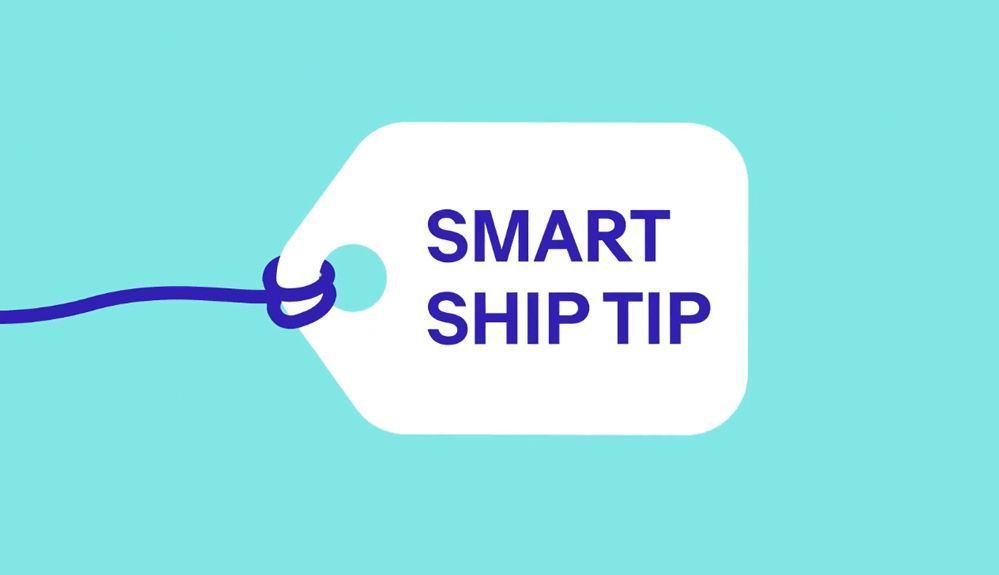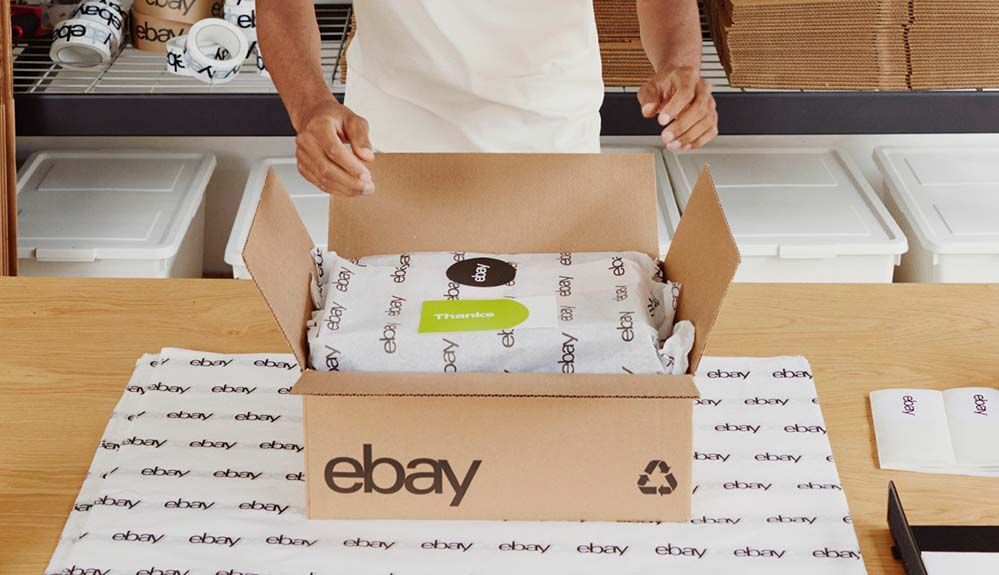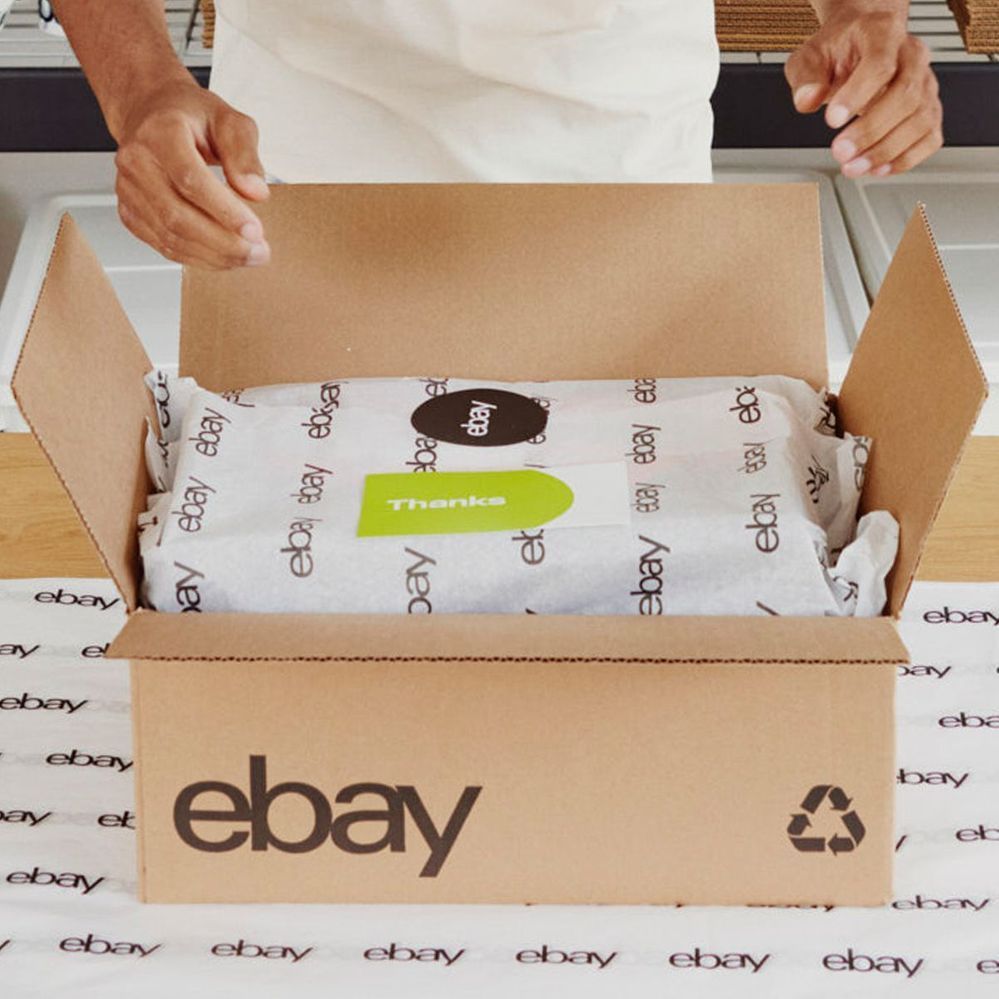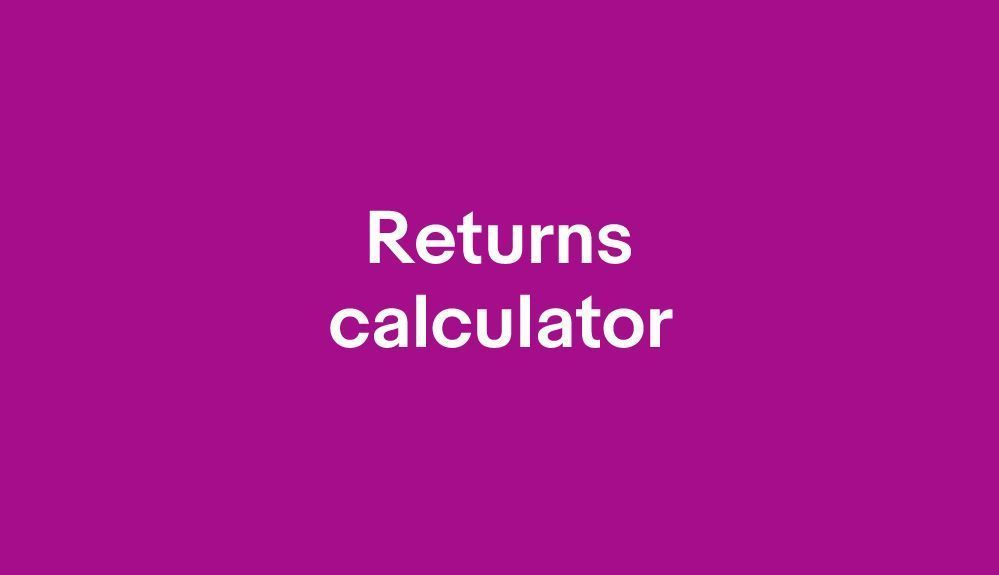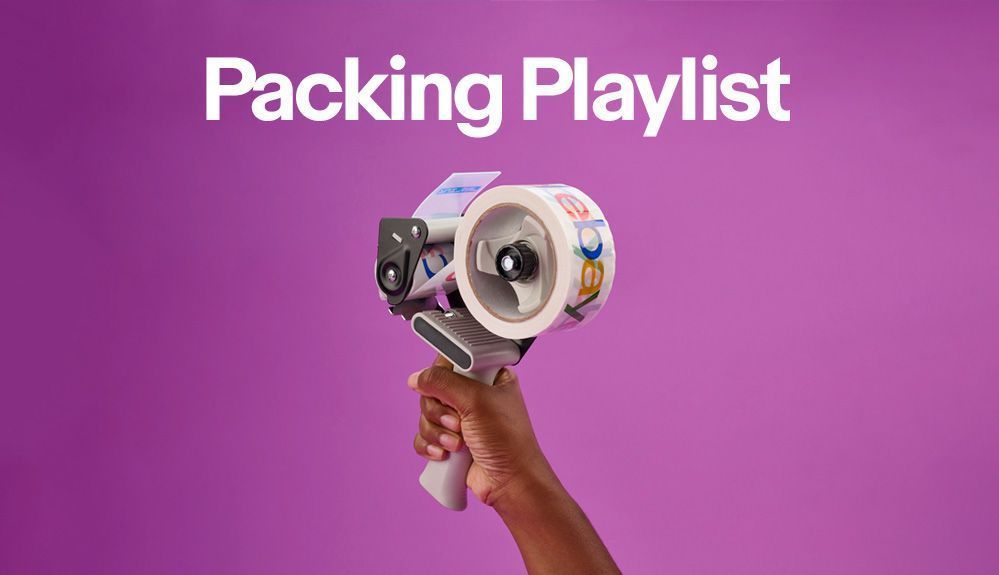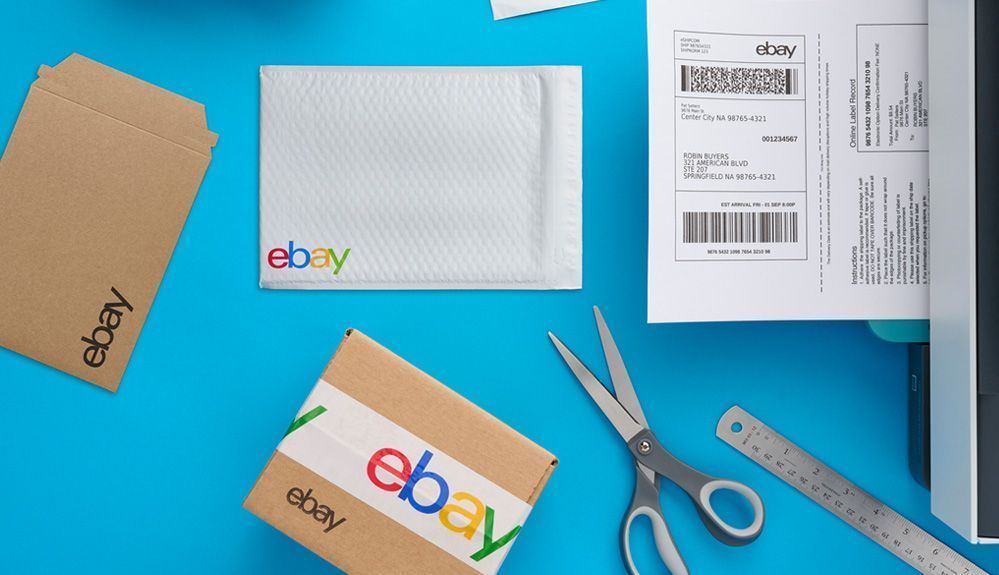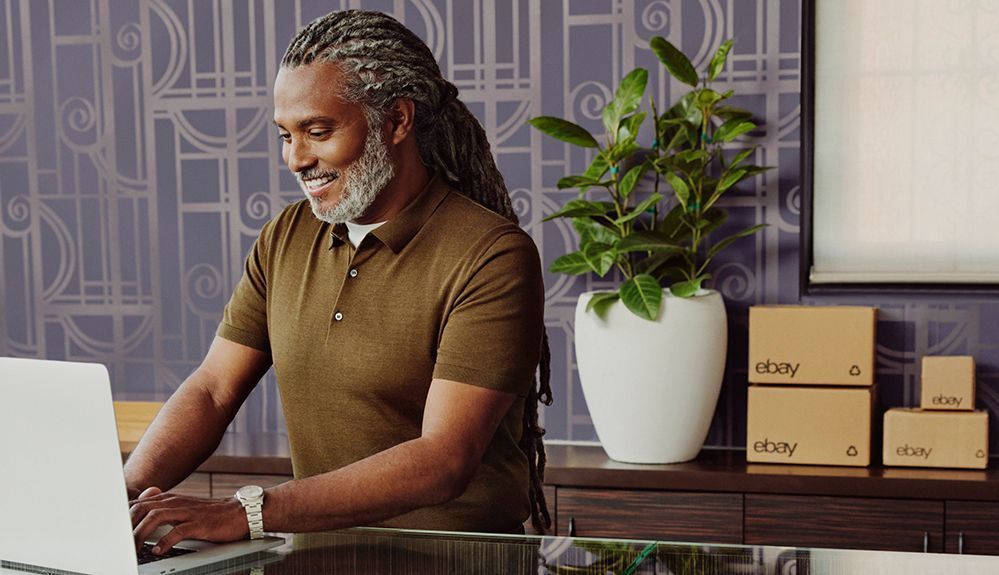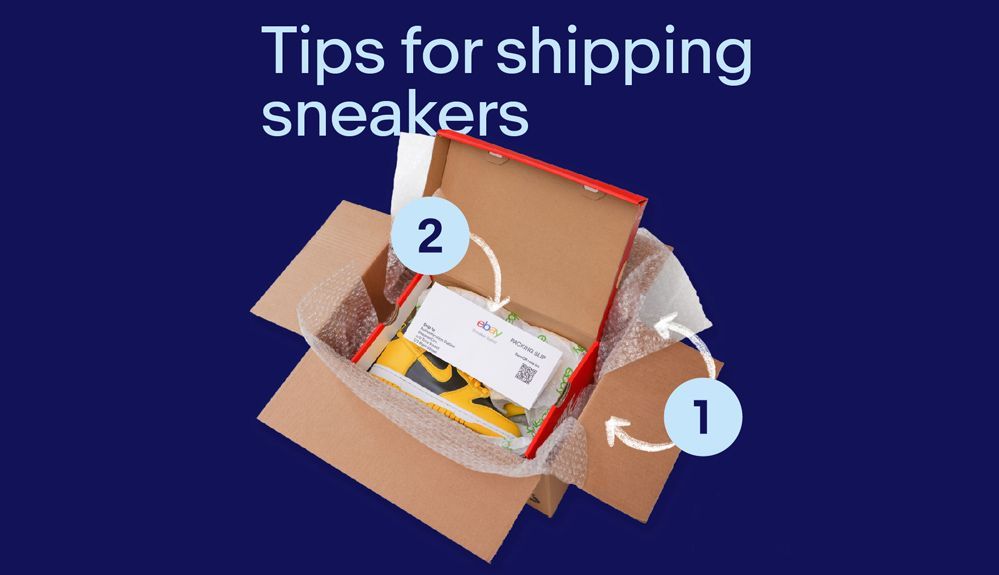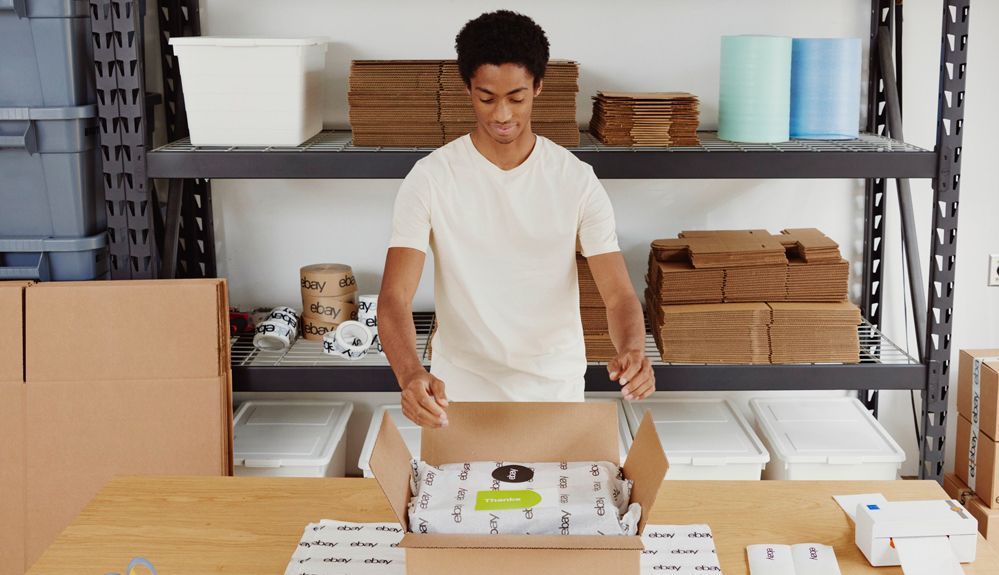
- Community
- News & Updates
- Buying & Selling
- Product Categories
- eBay Groups
- eBay Categories
- Antiques
- Art
- Automotive (eBay Motors)
- Books
- Business & Industrial
- Cameras & Photo
- Clothing, Shoes & Accessories
- Coins & Paper Money
- Collectibles
- Computers, Tablets & Networking
- Consumer Electronics
- Crafts
- Dolls & Bears
- Entertainment Memorabilla
- Gift Cards & Coupons
- Health & Beauty
- Home & Garden
- Jewelry
- Music
- Pottery & Glass
- Specialty Services
- Sports Mem, Cards & Fan Shop
- Stamps
- Toys & Hobbies
- Travel
- Business Insights
- Regional Groups
- Special Interest Groups
- Developer Forums
- Traditional APIs: Orders, resolutions and feedback
- Traditional APIs: Search
- Traditional APIs: Selling
- eBay APIs: Talk to your fellow developers
- eBay APIs: SDKs
- Token, Messaging, Sandbox related issues
- APIs Feedback, Comments and Suggestions
- RESTful Sell APIs: Account, Inventory, Catalog and Compliance
- RESTful Sell APIs: Fulfillment
- RESTful Sell APIs: Marketing, Analytics, Metadata
- Post Order APIs - Cancellation
- Post Order APIs - Inquiry, Case Management
- Post Order APIs - Return
- RESTful Buy APIs: Browse
- RESTful Buy APIs: Order, Offer
- Promoted Listings Advanced
- Seller Meeting Leaders
- 30th Anniversary Celebration
- eBay Live
- eBay Categories
- Community Info
- Events
- eBay Community
- Buying & Selling
- Shipping
- How do you print a shipping label if it is saved a...
- Subscribe to RSS Feed
- Mark Topic as New
- Mark Topic as Read
- Float this Topic for Current User
- Bookmark
- Subscribe
- Mute
- Printer Friendly Page
How do you print a shipping label if it is saved as a PDF ?
- Mark as New
- Bookmark
- Subscribe
- Mute
- Subscribe to RSS Feed
- Permalink
- Report Inappropriate Content
03-25-2020 02:07 PM
It looks like printing through Seller Hub has changed again. I can only Save as PDF. Can no longer select my HP Office Pro.
In the past when this happened, I could see the label in the upper left quadrant of the screen. No way I could change the orientation so I could print on my 2-up adhesive labels, so it was suggested I simply print to regular paper and then affix to the package. This no longer happens. The PDF is simply in the middle of the screen and I can only select Download, and when I do this, I get the same thing: label right in the middle and no way to print it.
I tried opening PAINT but when I try to import, the program tells me the file is not bitmap. I tried opening Adobe Acrobat Reader, but I don't know what to select, as I am not familiar with it.
Any help appreciated!
 disneyshopper
disneyshopperVolunteer Community Member
How do you print a shipping label if it is saved as a PDF ?
- Mark as New
- Bookmark
- Subscribe
- Mute
- Subscribe to RSS Feed
- Permalink
- Report Inappropriate Content
03-25-2020 03:09 PM
@disneyshopper wrote:I tried opening Adobe Acrobat Reader, but I don't know what to select, as I am not familiar with it.
Any help appreciated!
Perhaps try pressing the Ctrl and P simultaneously to print. Or select Print from the dropdown menus across the top.
How do you print a shipping label if it is saved as a PDF ?
- Mark as New
- Bookmark
- Subscribe
- Mute
- Subscribe to RSS Feed
- Permalink
- Report Inappropriate Content
03-25-2020 07:23 PM
The first screen of creating a label lets me change the weight or package size, etc.
The second screen gives the choices to print or download the PDF.
I click on download and the file appears in My Documents \ Downloads.
I start Adobe Acrobat Reader.
I click on open and select the PDF file, then click on Print.
I close the file and then load the next PDF.
After I have printed all the labels, I go to File Manager \ My Documents \ Downloads
I click on Select All
I drag the files to another folder in case I want to look at them in the future.
Then I drag the files to the Recycle Bin to clear out My Documents \ Downloads for tomorrows batch.
How do you print a shipping label if it is saved as a PDF ?
- Mark as New
- Bookmark
- Subscribe
- Mute
- Subscribe to RSS Feed
- Permalink
- Report Inappropriate Content
03-27-2020 11:19 AM
I think you misunderstood.
I open Adobe Acrobat Reader and I see a blank screen. I think I should be able to IMPORT my PDF but I do not know what to select.
 disneyshopper
disneyshopperVolunteer Community Member
How do you print a shipping label if it is saved as a PDF ?
- Mark as New
- Bookmark
- Subscribe
- Mute
- Subscribe to RSS Feed
- Permalink
- Report Inappropriate Content
03-27-2020 11:23 AM
I used CTRL-P to print out your directions.
I click on open and select the PDF file, then click on Print.
That makes perfect sense, but I don't see an OPEN option, and I know I have hovered the mouse on every icon, and just must not be seeing it. ☹️
 disneyshopper
disneyshopperVolunteer Community Member
How do you print a shipping label if it is saved as a PDF ?
- Mark as New
- Bookmark
- Subscribe
- Mute
- Subscribe to RSS Feed
- Permalink
- Report Inappropriate Content
03-27-2020 12:18 PM - edited 03-27-2020 12:21 PM
@disneyshopper wrote:I tried opening Adobe Acrobat Reader, but I don't know what to select, as I am not familiar with it.
Once you've opened Reader, you should see a "File" pulldown menu in the upper left corner. Click on that to open it, and select the "Open" command. That will give you a File Manager window where you navigate to the folder holding your downloaded PDF label, and click on its filename to open it.
You can also jump directly to the file opening selection by pressing Ctrl+O on the main screen.
Once you have the label open on-screen, click on the printer icon at upper left (or press Ctrl+P) to bring up the printing menu for that label.
You can also get to the same place by starting with the PDF label filename in your File Manager window. Right-click on the PDF filename and you should get a small popup menu of options. If you don't see the Acrobat Reader choice right away, click on the "Open with" option. That will open up a small list of programs compatible with your PDF file, one of which should be Acrobat Reader. Good luck.
How do you print a shipping label if it is saved as a PDF ?
- Mark as New
- Bookmark
- Subscribe
- Mute
- Subscribe to RSS Feed
- Permalink
- Report Inappropriate Content
03-27-2020 01:10 PM
Thank you so much for the details instructions! I will surely try it the next time this happens.
I have always been able to select my printer, but during the past few weeks something has changed, and the only option is to Save as PDF. I cannot select the printer. When I try, it goes back to Save as PDF. We did discover that if we reboot the computer, then when I try to print, I can indeed select the printer. Hubby thinks ebay is doing something to change the default.
 disneyshopper
disneyshopperVolunteer Community Member
How do you print a shipping label if it is saved as a PDF ?
- Mark as New
- Bookmark
- Subscribe
- Mute
- Subscribe to RSS Feed
- Permalink
- Report Inappropriate Content
03-27-2020 07:46 PM
Well with the libraries closed of course I sell something on that site that I haven't used in about 4 months and forgot about 10 things were still on there. They send me lable and it is in PDF form. I downloaded the Acrobat reader hoping I could change the format after playing around for a good hour and half I decided to just take a picture of the label.
I put picture on my computer sized it to correct size to use my rollo printer and it came out perfect. NO problems at post office when I dropped it and they scanned it and it was already delivered two days ago. I sent it out on Monday.
So if all else fails, try just taking a picture of the label and sizing it to print for size you want for your printer.....LOL
How do you print a shipping label if it is saved as a PDF ?
- Mark as New
- Bookmark
- Subscribe
- Mute
- Subscribe to RSS Feed
- Permalink
- Report Inappropriate Content
03-27-2020 07:48 PM
How do you print a shipping label if it is saved as a PDF ?
- Mark as New
- Bookmark
- Subscribe
- Mute
- Subscribe to RSS Feed
- Permalink
- Report Inappropriate Content
03-27-2020 07:52 PM
Hey @disneyshopper , what version of Windows are you running?
Is your HP Pro connected by cable or WiFi?
 Best regards,
Best regards,Mr. Lincoln - eBay Community Mentor
How do you print a shipping label if it is saved as a PDF ?
- Mark as New
- Bookmark
- Subscribe
- Mute
- Subscribe to RSS Feed
- Permalink
- Report Inappropriate Content
03-27-2020 07:57 PM
did you see my post? I have a rollo printer and have had to try and change a pdf file label to a different format and having problems also. Would you happen to know how to change format by chance? I am running on windows 10 and have my main computer and Rollo printer plugged directly into internet cable.
How do you print a shipping label if it is saved as a PDF ?
- Mark as New
- Bookmark
- Subscribe
- Mute
- Subscribe to RSS Feed
- Permalink
- Report Inappropriate Content
03-27-2020 08:18 PM
@dinpavent0 I may have replied to the wrong person but yes, I've been reading this thread. I am a version behind you but using 8.1 and an HP printer like I believe @disneyshopper .
I assume you are using the eBay Label flow which creates the pdf formatted label file. To answer your question, yes, there is software that can take a pdf and convert it to a word document.
I use PDF Converter Professional which also allows the creation of a pdf file from word docs, spreadsheets, etc.
But before you go out and sped money on software have you tried printing through the browser instead of the print button (or absence of it) on the pdf file? When you click the File menu (first pic upper right hand corner of the browser) there should be Print Setup - Print Preview and Print functions there. When I click the Print function I get another menu showing my printer and it appears that there is also a "Find printer" button there too (I've never used that).
Anyway, the Print Setup has some settings in there, one is to change the size of the label by percentage, label orientation, etc.
I don't know if this helps anyone but just thought I would share ...


 Best regards,
Best regards,Mr. Lincoln - eBay Community Mentor
How do you print a shipping label if it is saved as a PDF ?
- Mark as New
- Bookmark
- Subscribe
- Mute
- Subscribe to RSS Feed
- Permalink
- Report Inappropriate Content
03-27-2020 08:41 PM
Anyways, so my problem is just trying to turn a PDF into a different form to print on my printer. I am going to check out the software you are talking about since I think it is my only way around this.
Wish this other site was more updated and had options for other printers like these other selling apps do. Ebay I use my computer for listings and all not my phone, the other ones are apps. This particular one I am talking about it really stinks because when I do list on there I have constant sales. It is easy, no monthly fee or listing fee, just a flat 10% final value fee which they deduct and your money goes into your acct. I usually use the library two blocks over but they are closed til May as of now, and who knows when they will reopen and I do want to list on this app again.
Would be good idea to get software since I never know when I may need to change a PDF into another type of document for some reason or other
Thanks for your help and time. Very much appreciated.
How do you print a shipping label if it is saved as a PDF ?
- Mark as New
- Bookmark
- Subscribe
- Mute
- Subscribe to RSS Feed
- Permalink
- Report Inappropriate Content
03-28-2020 08:33 AM
@mr_lincoln wrote:Hey @disneyshopper , what version of Windows are you running?
Is your HP Pro connected by cable or WiFi?
I'm using 7.0 and printer is connected by cable.
After rebooting, I can press CTRL-P on any page and the Office Pro is selected. I assume that is what you mean by using the browser to print.
I use ebay's bulk printing, even with one item, because I want to be able to print the SCAN sheet. Sales have been scarce, so not sure when I will print my next label, but I'm set with all the instructions I have printed out!
 disneyshopper
disneyshopperVolunteer Community Member
How do you print a shipping label if it is saved as a PDF ?
- Mark as New
- Bookmark
- Subscribe
- Mute
- Subscribe to RSS Feed
- Permalink
- Report Inappropriate Content
03-28-2020 04:31 PM
@disneyshopper wrote:
After rebooting, I can press CTRL-P on any page and the Office Pro is selected. I assume that is what you mean by using the browser to print.
Yes, although you'll find that Ctrl+P is pretty much the standard Print command for most any utility that uses a printing feature. Also, when the print menu comes up, the choice of printer showing (the Rollo printer in the discussion here) is whichever printer has been chosen as the default printer on the computer. If you have more than one printer available to your computer, you'll have one choice pop up as the default, but you are free to select a different one instead before you hit the Print button.
I'm not familiar with the Rollo printer specifically, but when you're viewing the PDF document in any utility (e.g. the web browser, Acrobat Reader DC, any other third-party PDF viewer, etc.), you should be able to send the document direct to the Rollo printer by pressing Ctrl+P. You may also find some options in the print menu that will let you expand or shrink the document to fit the stationery, and usually a preview window on-screen to show you how it will come out. Press Ctrl+P first, then look around on the Print menu and see what options are available.