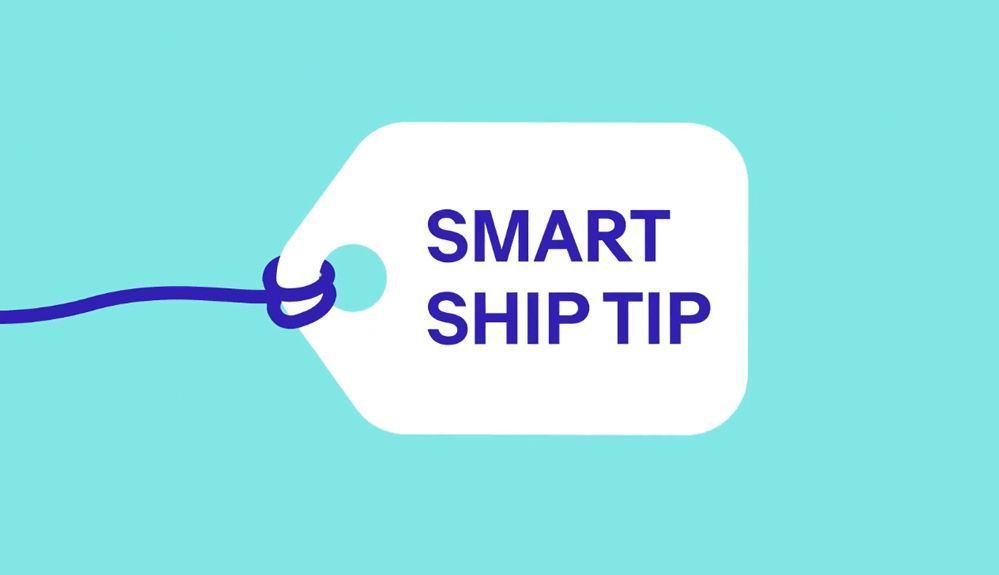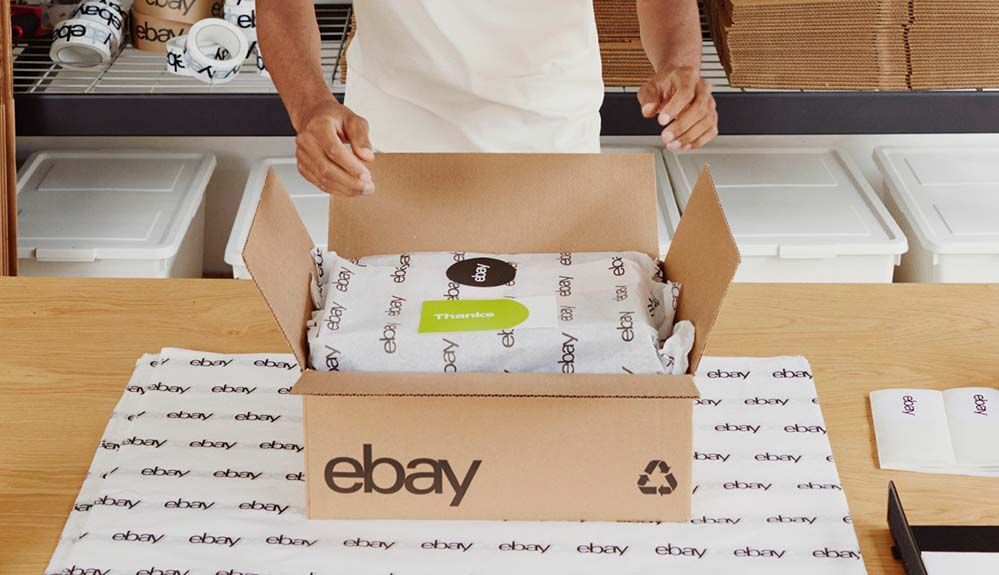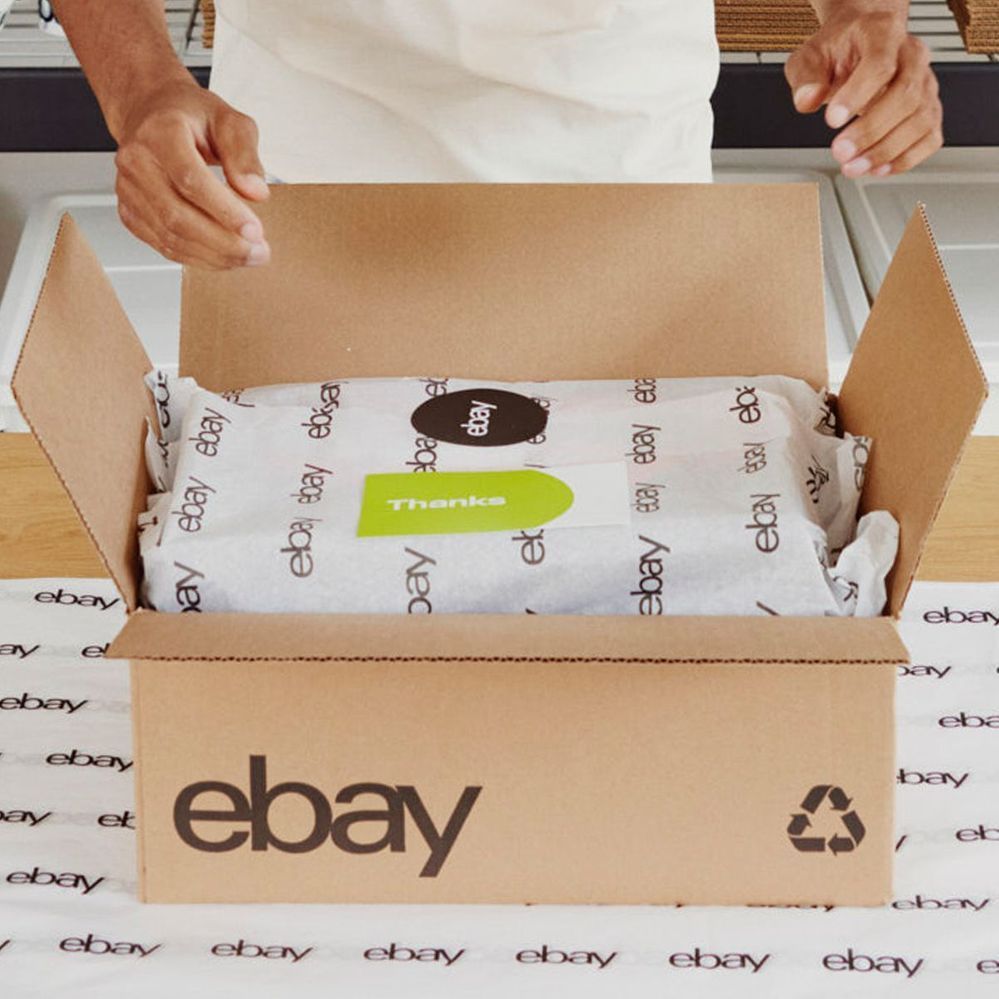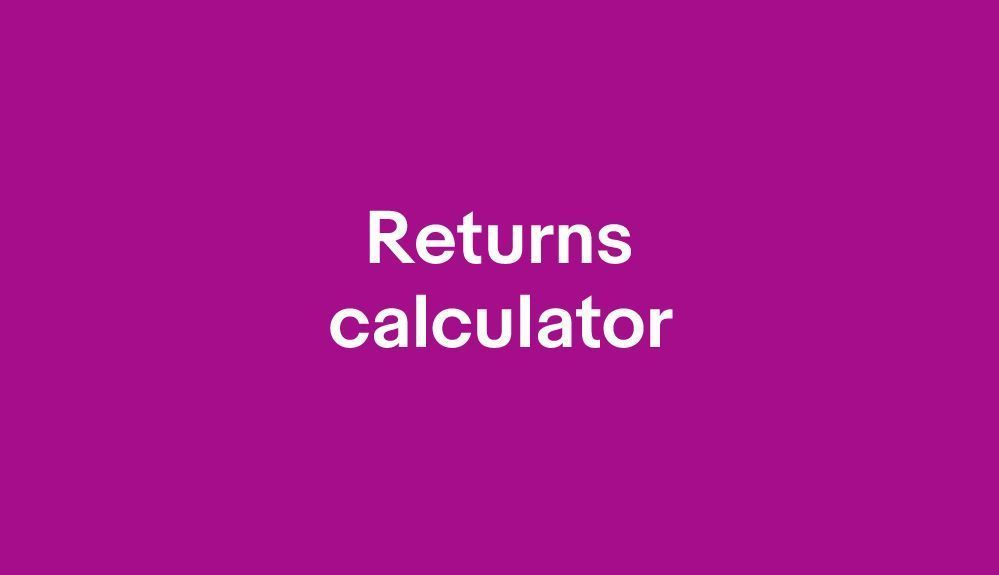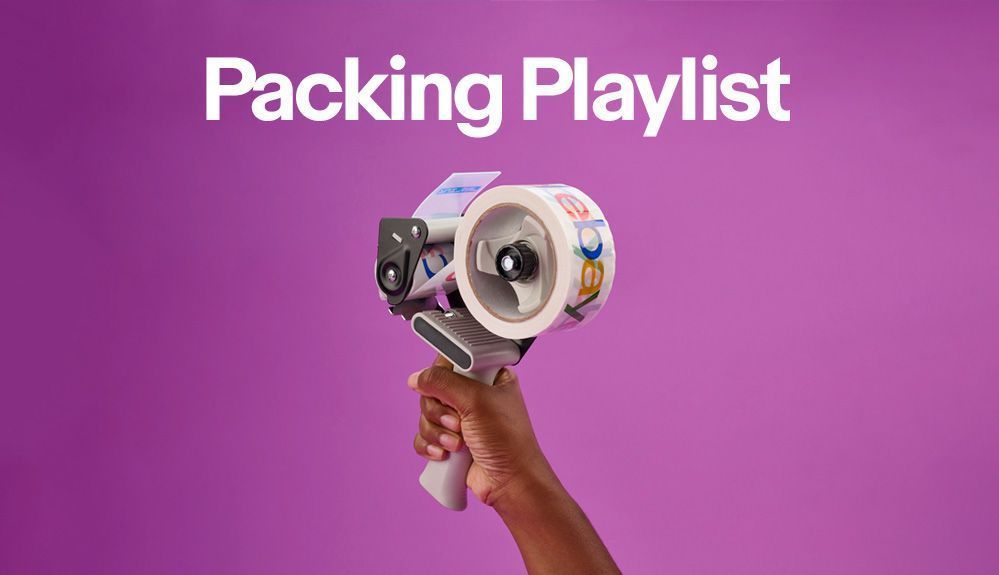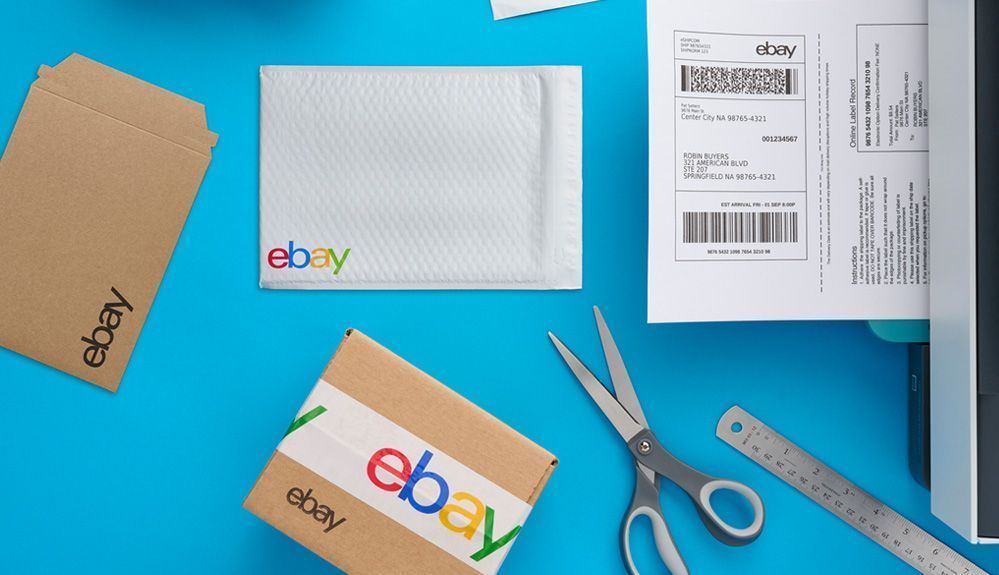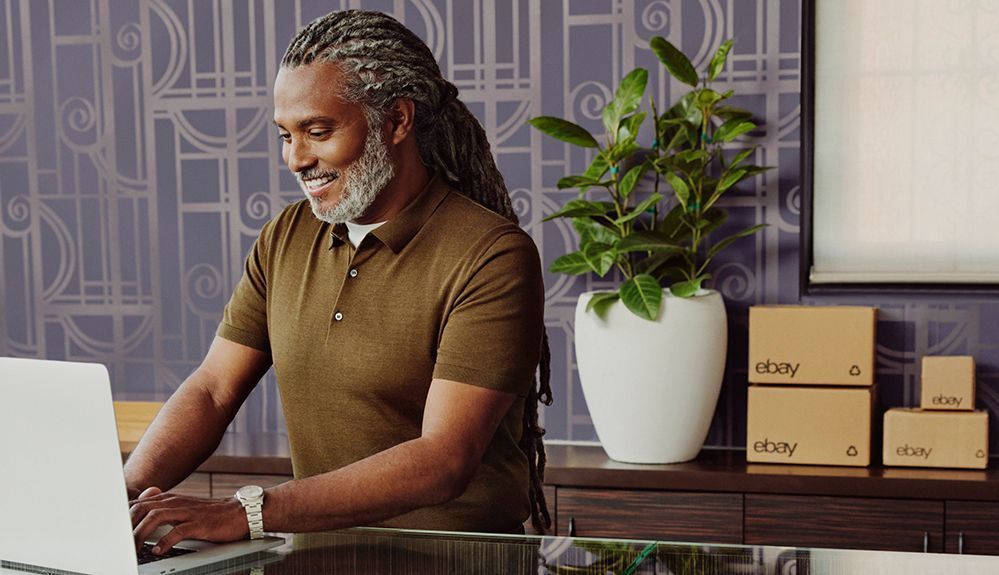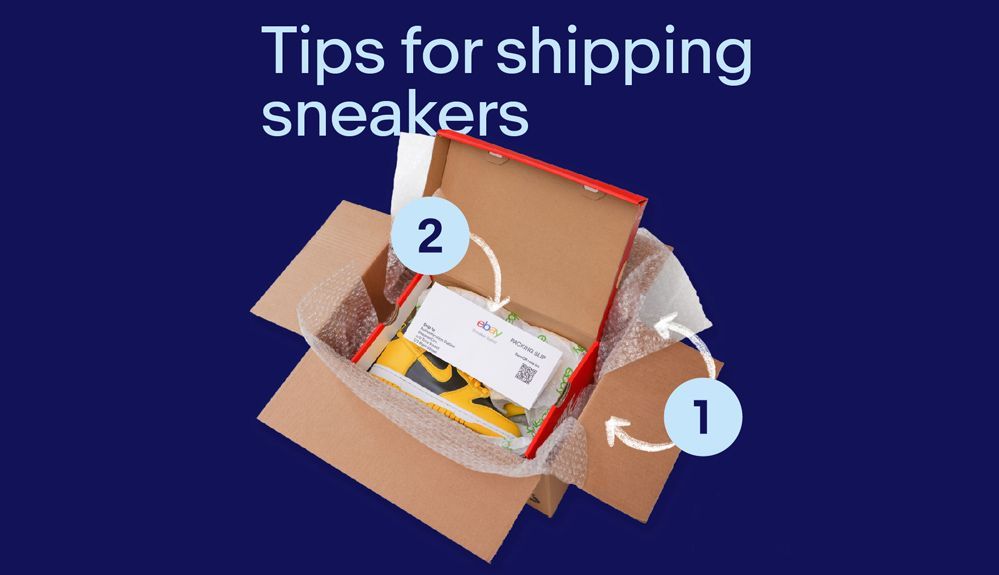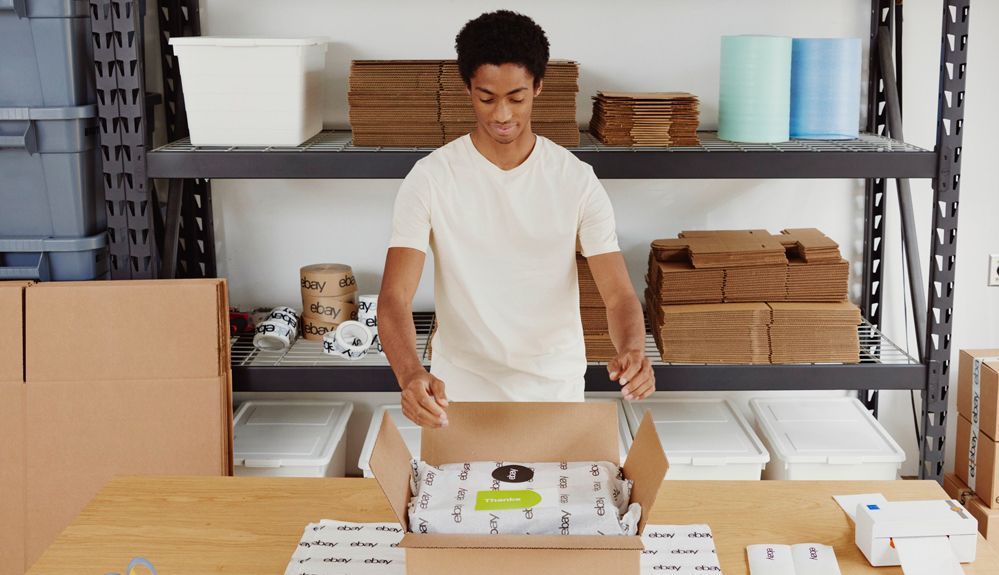
- Community
- News & Updates
- Buying & Selling
- Product Categories
- eBay Groups
- eBay Categories
- Antiques
- Art
- Automotive (eBay Motors)
- Books
- Business & Industrial
- Cameras & Photo
- Clothing, Shoes & Accessories
- Coins & Paper Money
- Collectibles
- Computers, Tablets & Networking
- Consumer Electronics
- Crafts
- Dolls & Bears
- Entertainment Memorabilla
- Gift Cards & Coupons
- Health & Beauty
- Home & Garden
- Jewelry
- Music
- Pottery & Glass
- Specialty Services
- Sports Mem, Cards & Fan Shop
- Stamps
- Toys & Hobbies
- Travel
- Business Insights
- Regional Groups
- Special Interest Groups
- Developer Forums
- Traditional APIs: Orders, resolutions and feedback
- Traditional APIs: Search
- Traditional APIs: Selling
- eBay APIs: Talk to your fellow developers
- eBay APIs: SDKs
- Token, Messaging, Sandbox related issues
- APIs Feedback, Comments and Suggestions
- RESTful Sell APIs: Account, Inventory, Catalog and Compliance
- RESTful Sell APIs: Fulfillment
- RESTful Sell APIs: Marketing, Analytics, Metadata
- Post Order APIs - Cancellation
- Post Order APIs - Inquiry, Case Management
- Post Order APIs - Return
- RESTful Buy APIs: Browse
- RESTful Buy APIs: Order, Offer
- Promoted Listings Advanced
- Seller Meeting Leaders
- 30th Anniversary Celebration
- eBay Live
- eBay Categories
- Community Info
- Events
- eBay Community
- Buying & Selling
- Shipping
- DYMO LabelWriter 4XL spacing prints label then spa...
- Subscribe to RSS Feed
- Mark Topic as New
- Mark Topic as Read
- Float this Topic for Current User
- Bookmark
- Subscribe
- Mute
- Printer Friendly Page
- Mark as New
- Bookmark
- Subscribe
- Mute
- Subscribe to RSS Feed
- Permalink
- Report Inappropriate Content
03-04-2025 02:04 PM
First thank you for your help!
I have had a 4XL for about 3 years or so now. It seems when I get down to the last third of the roll that it starts to have this issue. It prints the shipping label correctly but then spaces out one full label and then about 1/2 of the next label. (no printing on these labels they are blank) I cut off the good label and then "hold forward on the release lever" and pull the excess labels back into the printer and roll the labels back up. The only way I can get it to print the next label is to unplug the power, wait for the blue power light to go out, then plug it back in and the next label prints correctly. Then the whole process starts over again with the next label. I have kept the software up to date and have made sure the proper printer is selected. This has happened for some time, even with keeping the windows software up to date the problem continues. I have blown air through the unit with canned air to see if its a dust issue but that did not help. Any ideas with be appreciated.
Thank you
Solved! Go to Best Answer
Accepted Solutions
DYMO LabelWriter 4XL spacing prints label then spaces 1 and 1/2 extra blank labels
- Mark as New
- Bookmark
- Subscribe
- Mute
- Subscribe to RSS Feed
- Permalink
- Report Inappropriate Content
03-04-2025 04:29 PM - edited 03-04-2025 04:38 PM
While there can be other possible causes this is likely due to a sensor problem that detects the index hole, which indicates the start of a label. You usually test for this by using the manual blue lit form feed button, to see if the labels stop reliably between labels.
Unfortunately you can't really clean the printer, especially the index sensor without opening the printer. To get inside you will need to remove the front cover. It just snaps off and snaps back on, but you will need to be careful. To do this, remove the power and open the lid as if loading labels and remove any labels. You will find two small retaining tabs right above the slot on either side where the labels go in the slot. Lift up carefully in the middle, just enough to clear the tabs and pull slowly forward and down to remove the front cover.
Once the cover is off you should be able to look for anything stuck to the rollers or obstructing the slot or other areas. Use a Q-Tip with isopropyl alcohol to clean the rollers. If a roller has gotten a real mess on it, carefully use an Exacto knife to scrape it and then use the Q-Tip and alcohol again.
Looking in from the front with a flashlight you also will notice the optical sensors at the front left about a half inch over, above the slot, right behind the tear bar. Make sure these are clean. Dirty sensors will cause various labels to skip or not stop in the correct place.
Also check that the rollers are evenly engaging and that the release lever is going all the way back. If rollers are uneven and the labels drift to the right, the sensor will not properly detect the sensor hole in the labels. This can also happen if the flanges on the roll holder are not tight, or the right hand paper size guide, at the entrance of the printer slot on later models, is not adjusted properly.
To put the cover back on, start at the bottom and carefully hinge up to click shut at the top. Then retest using the form feed button.
If you still have problems come back.
DYMO LabelWriter 4XL spacing prints label then spaces 1 and 1/2 extra blank labels
- Mark as New
- Bookmark
- Subscribe
- Mute
- Subscribe to RSS Feed
- Permalink
- Report Inappropriate Content
03-04-2025 04:01 PM
DYMO LabelWriter 4XL spacing prints label then spaces 1 and 1/2 extra blank labels
- Mark as New
- Bookmark
- Subscribe
- Mute
- Subscribe to RSS Feed
- Permalink
- Report Inappropriate Content
03-04-2025 04:29 PM - edited 03-04-2025 04:38 PM
While there can be other possible causes this is likely due to a sensor problem that detects the index hole, which indicates the start of a label. You usually test for this by using the manual blue lit form feed button, to see if the labels stop reliably between labels.
Unfortunately you can't really clean the printer, especially the index sensor without opening the printer. To get inside you will need to remove the front cover. It just snaps off and snaps back on, but you will need to be careful. To do this, remove the power and open the lid as if loading labels and remove any labels. You will find two small retaining tabs right above the slot on either side where the labels go in the slot. Lift up carefully in the middle, just enough to clear the tabs and pull slowly forward and down to remove the front cover.
Once the cover is off you should be able to look for anything stuck to the rollers or obstructing the slot or other areas. Use a Q-Tip with isopropyl alcohol to clean the rollers. If a roller has gotten a real mess on it, carefully use an Exacto knife to scrape it and then use the Q-Tip and alcohol again.
Looking in from the front with a flashlight you also will notice the optical sensors at the front left about a half inch over, above the slot, right behind the tear bar. Make sure these are clean. Dirty sensors will cause various labels to skip or not stop in the correct place.
Also check that the rollers are evenly engaging and that the release lever is going all the way back. If rollers are uneven and the labels drift to the right, the sensor will not properly detect the sensor hole in the labels. This can also happen if the flanges on the roll holder are not tight, or the right hand paper size guide, at the entrance of the printer slot on later models, is not adjusted properly.
To put the cover back on, start at the bottom and carefully hinge up to click shut at the top. Then retest using the form feed button.
If you still have problems come back.