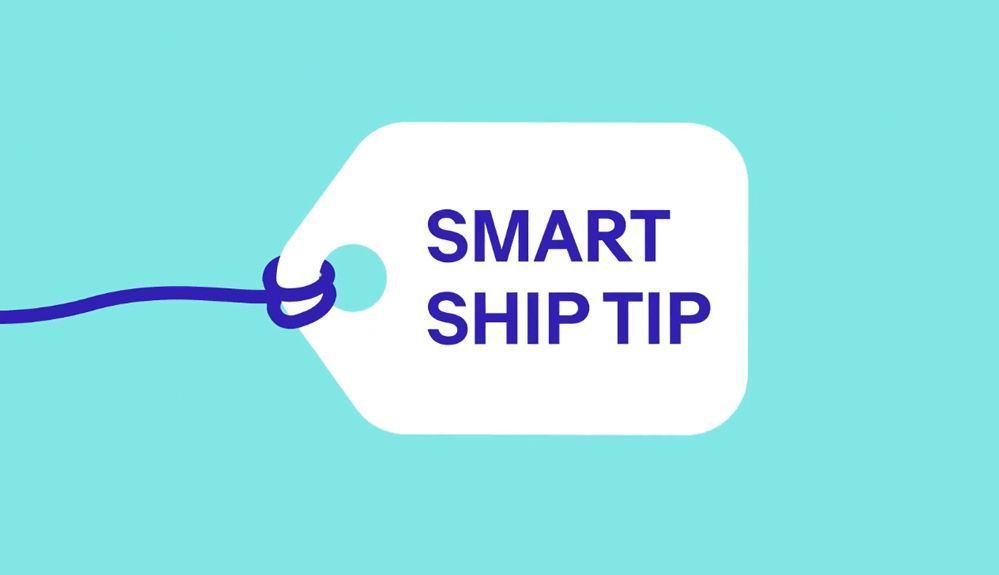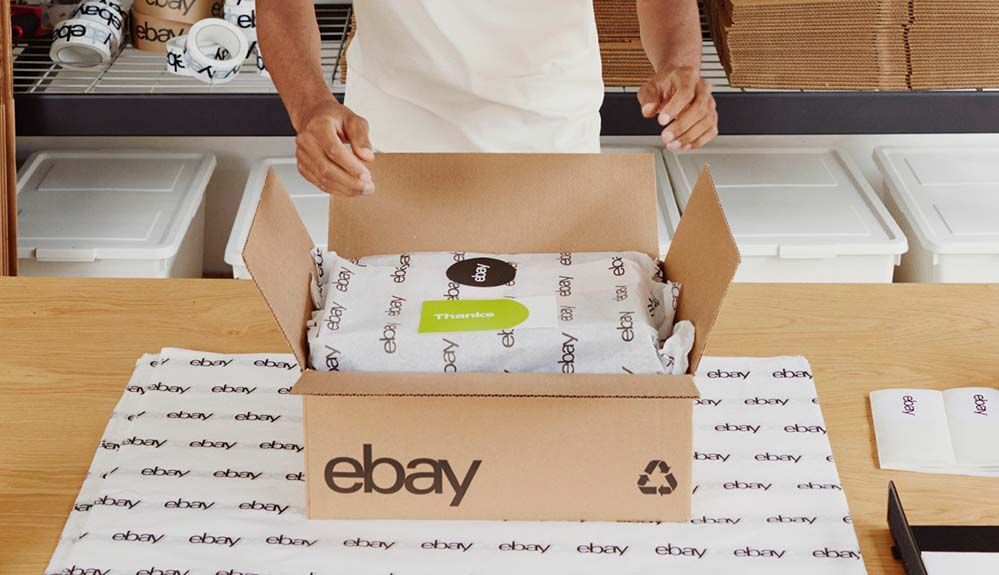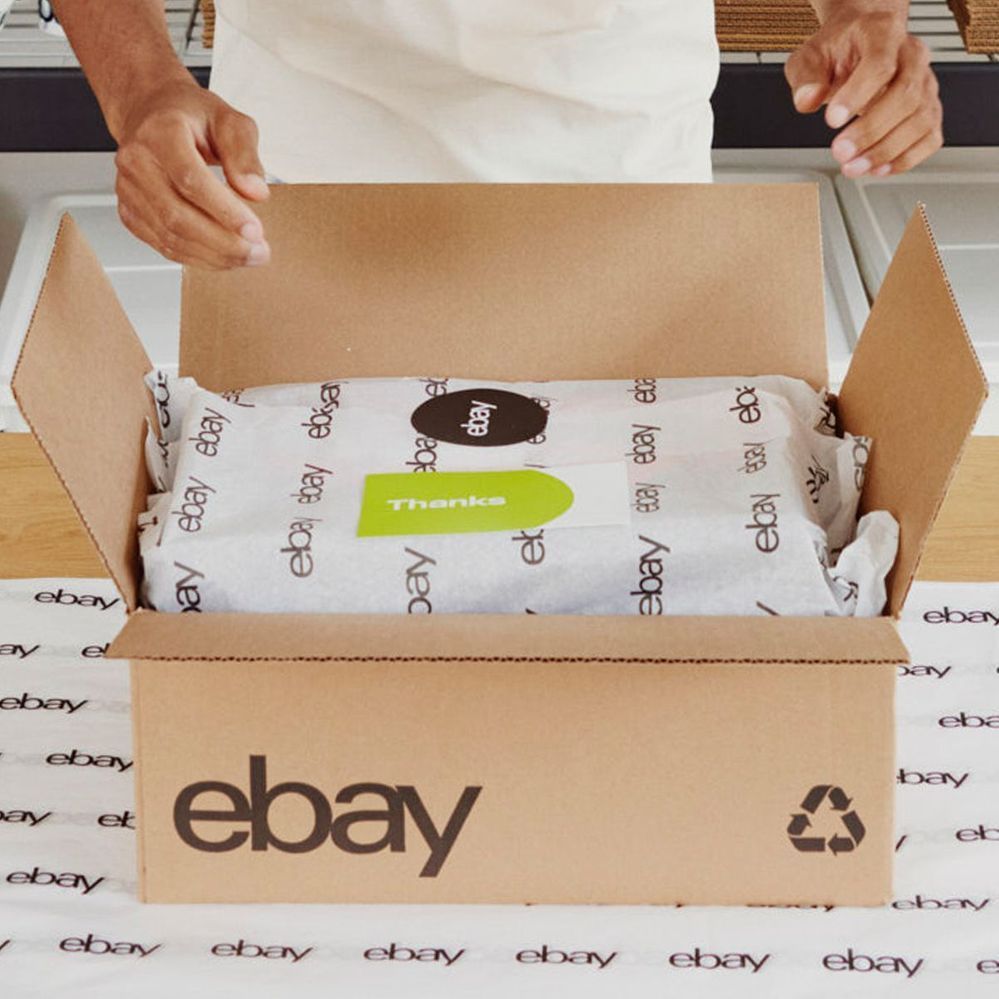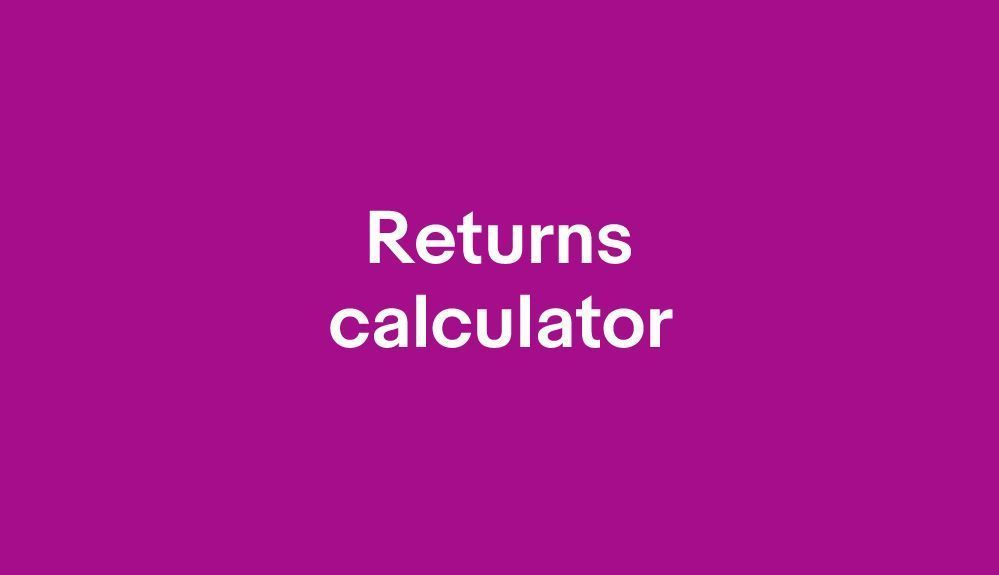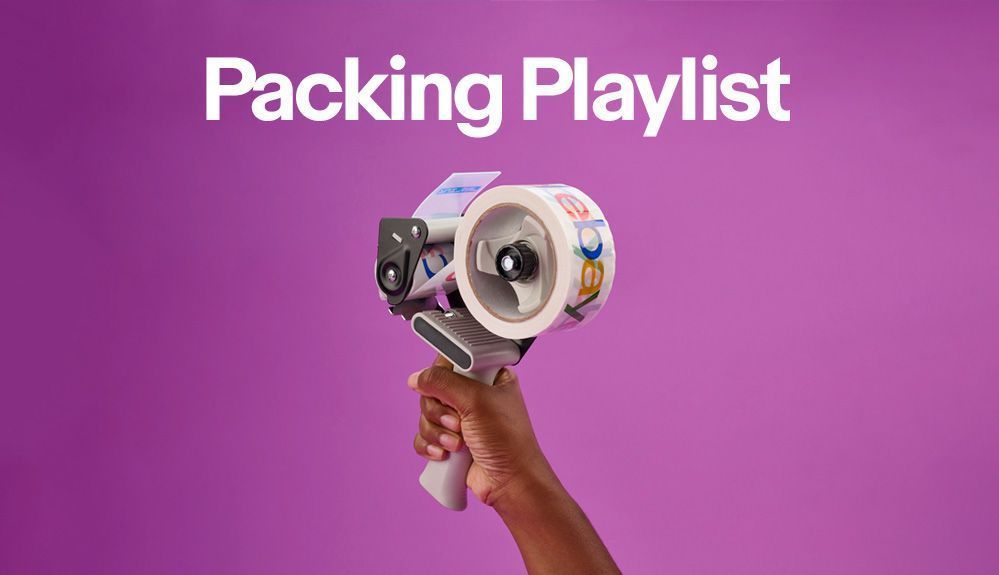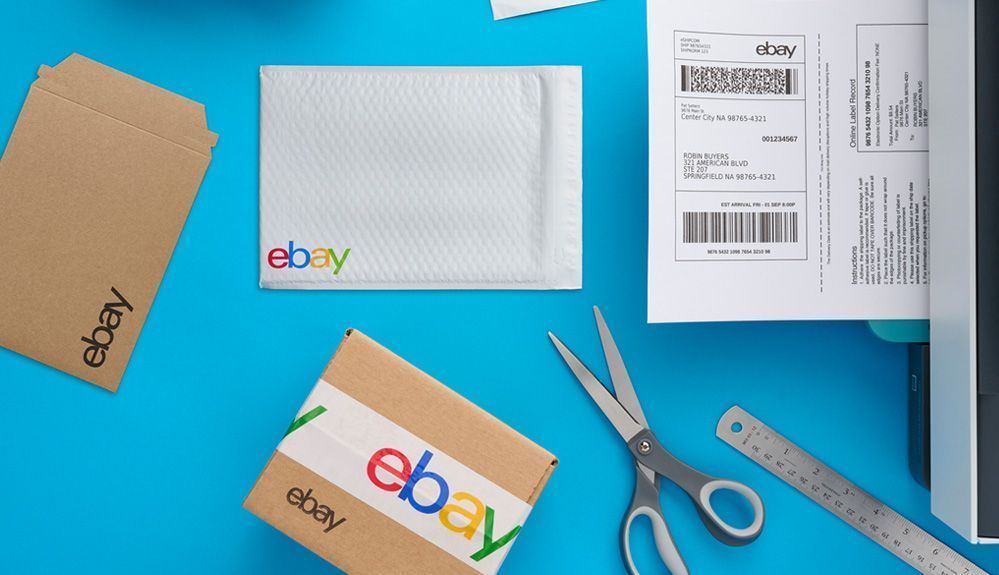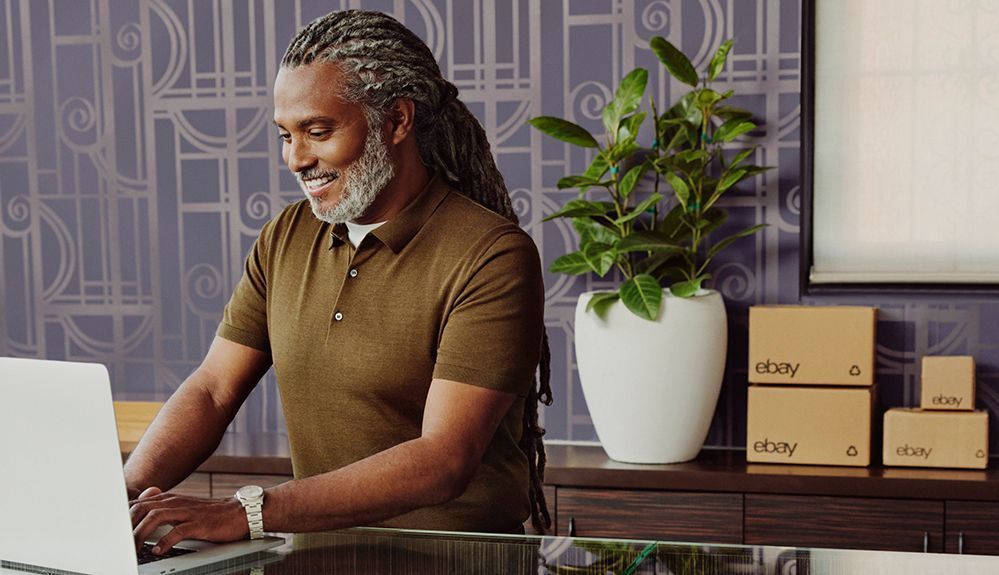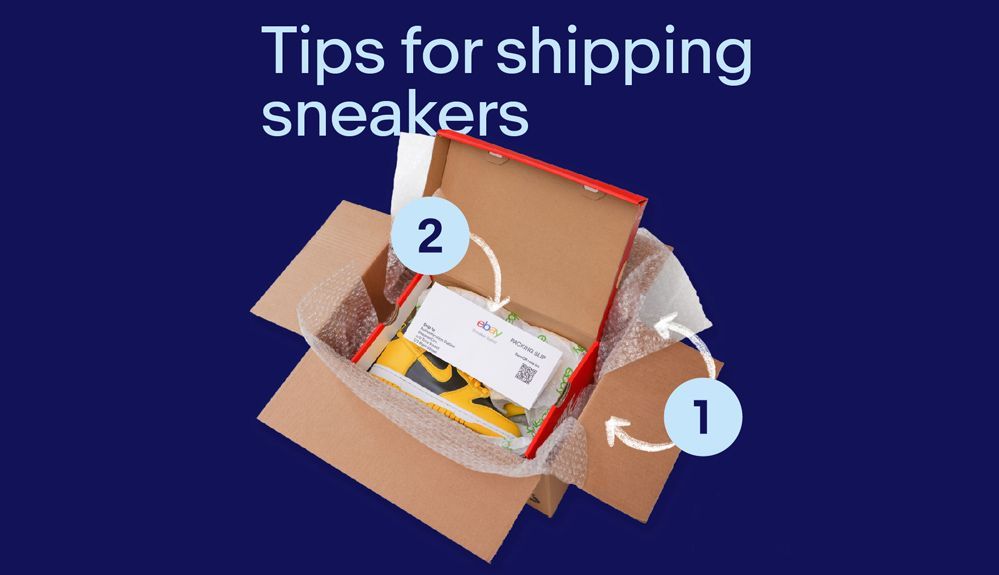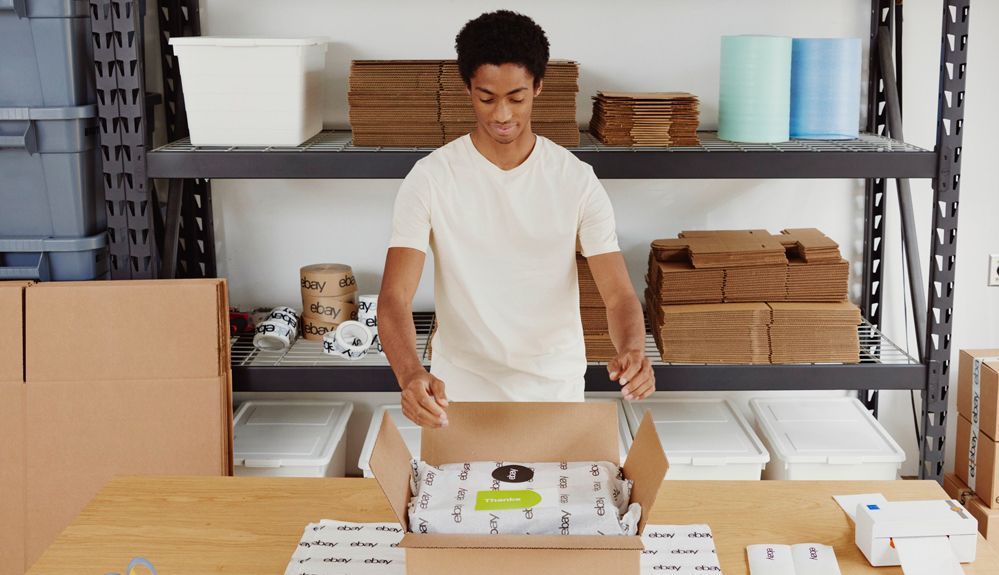
- Community
- News & Updates
- Buying & Selling
- Product Categories
- eBay Groups
- eBay Categories
- Antiques
- Art
- Automotive (eBay Motors)
- Books
- Business & Industrial
- Cameras & Photo
- Clothing, Shoes & Accessories
- Coins & Paper Money
- Collectibles
- Computers, Tablets & Networking
- Consumer Electronics
- Crafts
- Dolls & Bears
- Entertainment Memorabilla
- Gift Cards & Coupons
- Health & Beauty
- Home & Garden
- Jewelry
- Music
- Pottery & Glass
- Specialty Services
- Sports Mem, Cards & Fan Shop
- Stamps
- Toys & Hobbies
- Travel
- Business Insights
- Regional Groups
- Special Interest Groups
- Developer Forums
- Traditional APIs: Orders, resolutions and feedback
- Traditional APIs: Search
- Traditional APIs: Selling
- eBay APIs: Talk to your fellow developers
- eBay APIs: SDKs
- Token, Messaging, Sandbox related issues
- APIs Feedback, Comments and Suggestions
- RESTful Sell APIs: Account, Inventory, Catalog and Compliance
- RESTful Sell APIs: Fulfillment
- RESTful Sell APIs: Marketing, Analytics, Metadata
- Post Order APIs - Cancellation
- Post Order APIs - Inquiry, Case Management
- Post Order APIs - Return
- RESTful Buy APIs: Browse
- RESTful Buy APIs: Order, Offer
- Promoted Listings Advanced
- Seller Meeting Leaders
- 30th Anniversary Celebration
- eBay Live
- eBay Categories
- Community Info
- Events
- eBay Community
- Buying & Selling
- Shipping
- Helpful Tip for You Sellers with a Lot of Sales
- Subscribe to RSS Feed
- Mark Topic as New
- Mark Topic as Read
- Float this Topic for Current User
- Bookmark
- Subscribe
- Mute
- Printer Friendly Page
Helpful Tip for You Sellers with a Lot of Sales
- Mark as New
- Bookmark
- Subscribe
- Mute
- Subscribe to RSS Feed
- Permalink
- Report Inappropriate Content
03-22-2022 07:03 AM
You may already know this, but if not, this is from today's ebay for business podcast: If you use ebay's bulk label tool to print labels in batches throughout the day, here's how to print all your scan forms at the end of the day (Long version, followed by short version LOL):
Long answer:
Several sellers stated that their regular procedure was to print out bulk labels in two or more batches as sales are made during the day. And that the scan forms for previous bulk labels were not available once the seller left the printing page for that batch.
Griff: Is that true?
Tyler: It is kind of. Once a seller finishes printing out a batch of bulk labels and leaves the labels page there is no direct link back to the scan forms page.
Griff: No direct link. That's not good,
Tyler: But there is. It's just not easy to find the links.
Griff: Wait a minute. Links. Plural?
Tyler: Yes. Links. There are two links to get back to the scan form page after a seller has left the bulk label print pages.
Griff: Dear, this sounds hard. Okay. What are those links?
Tyler: You have to start on the shipping labels. So you'd go to Seller Hub. Then the orders tab. Once there, look on the left hand navigation and select shipping labels.
Griff: Okay. I'm actually doing this as we talk. What then ?
Tyler: The title at the top of that page should say track and manage your shipments.
Griff: I see that. Yep.
Tyler: Great. Now adjust under that is an elongated box with text that says have more orders of awaiting shipment. Try the bulk shipping tool.
Griff: Oh yeah, there it is.
Tyler: Click that box.
Griff: OK. All right. Now I'm on what appears to be the bulk shipping by labels page. In fact, it's actually reminding me right now. I have a sale to ship out today.
Tyler: Well, congrats on the sale. Thanks. Well, you'll be set up for success. This page is where any pending shipments for sold items are going to appear.
Griff: What if I don't have any pending shipments?
Tyler: Well, you'll still get to that page, but the order section will be empty and might say you have no shipments or something like that.
Griff: Okay. So then what happens now? I I'm looking for scam for forms,
Tyler: So if you'd look in the upper right hand corner, there's a link for scan forms.
Griff: Of course. It's right there. I see it now.
Tyler: Brilliant. Uh, go ahead and click that.
Griff: Okay. Oh, there it is. The elusive scan forms page.
Tyler: Excellent. You finally made it. You should probably bookmark that page in case you forget how we got there.
Griff: Yeah, I do tend to forget. So I just book marked it. And so this is how I can go directly sort of to the scan forms page outside of printing a label.
Tyler: Exactly. And if you have purchased at least one batch of shipping labels during the same day, you view that page and you did not previously generate scan forms for that batch. You'll see a prompt to generate that scan form on this page. If you purchased more than one batch of labels, say you purchased bulk labels three times during that day and you didn't generate scan forms for those batches. There will be three prompts for generating the three scan forms.
Griff: I see I get this now. So how long are those prompts gonna be there?
Tyler: They're available for generating up until 8:00 PM Pacific time that day.
Griff: And I noticed when I did have one of these that there's a little countdown clock and it shows hours, minutes, and seconds. And it did appear that when I did the calculation it's yeah, I think you're right. It's around APM. I wonder if that's for every time zone, I should ask the Shipping Team and get back to us.
Tyler: I'd be really interested in that. It would be great if it was by region.
Griff: So if I purchase more than one batch of labels during the day, there's gonna be more than one scan form to generate the system. Doesn't combine them.
Tyler: Correct. But technically, if you have say five scan forms to generate, that would be five scan sheets for the postal clerk to scan. Even if there are 25 parcels with five parcels on each scan form, that's still only five scans.
Short answer:
Go to Seller Hub, click Orders tab, in left column click "Shipping Labels", near top of that page click "Have more orders awaiting shipment? Use the Bulk Shipping Label", when that page opens, in upper right, click "SCAN forms". Scan forms from earlier in the day will be available for printing. Each day's forms are retained until 8PM Pacific time (or maybe 8PM in every time zone, podcast not entirely clear on that)
If this page is one you will use regularly, bookmark it in your browser and/or in Seller Hubs "shortcuts" box.
Helpful Tip for You Sellers with a Lot of Sales
- Mark as New
- Bookmark
- Subscribe
- Mute
- Subscribe to RSS Feed
- Permalink
- Report Inappropriate Content
03-22-2022 07:12 AM
There is no way to combine multiple scan forms into one. And of course no way to combine single labels into a scan form apart from the bulk label tool.