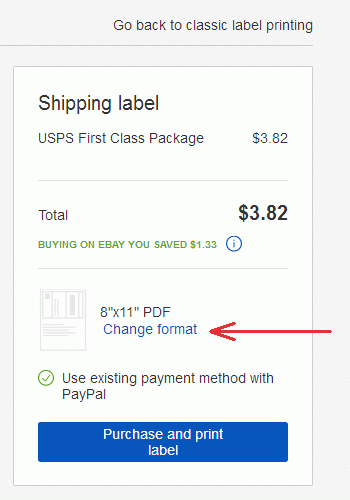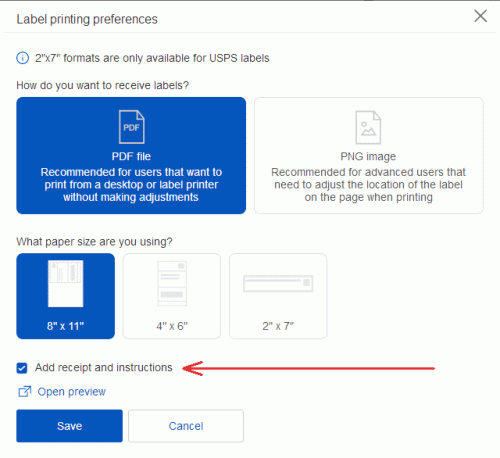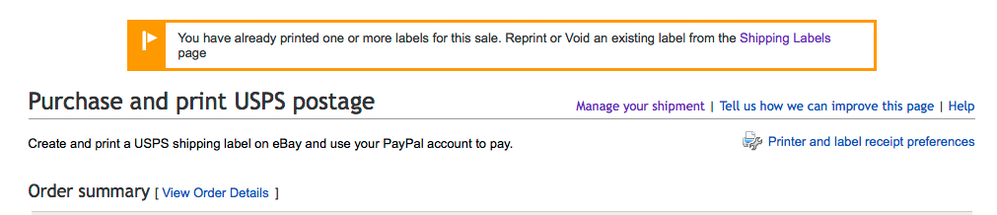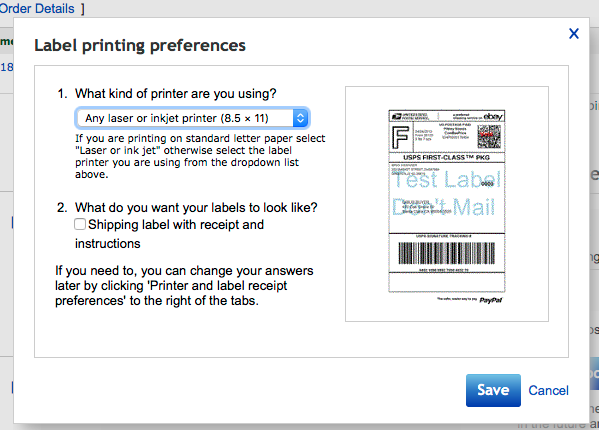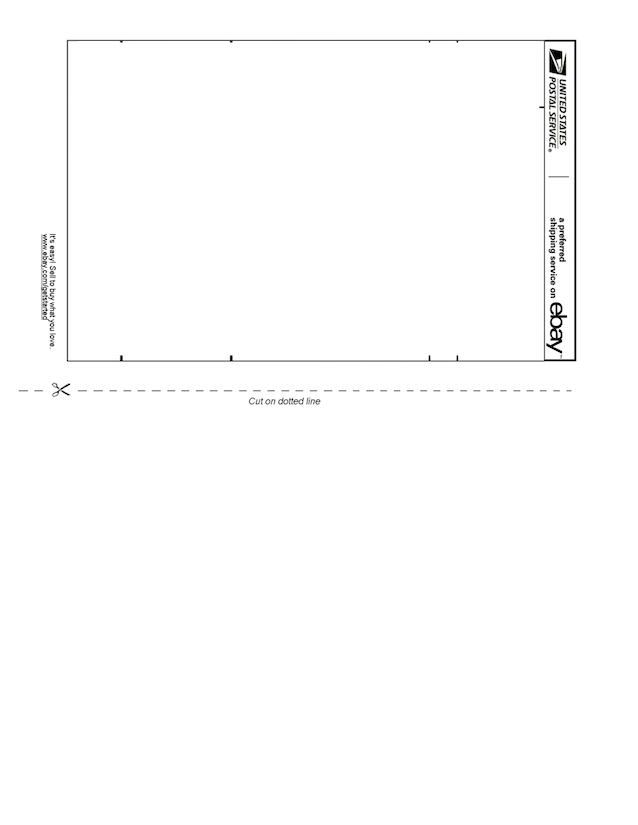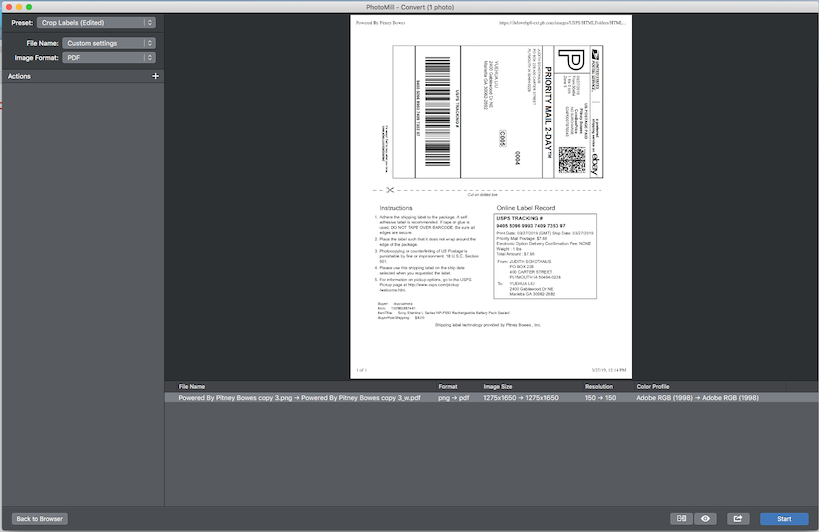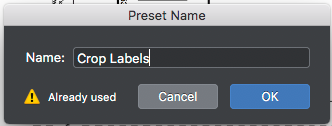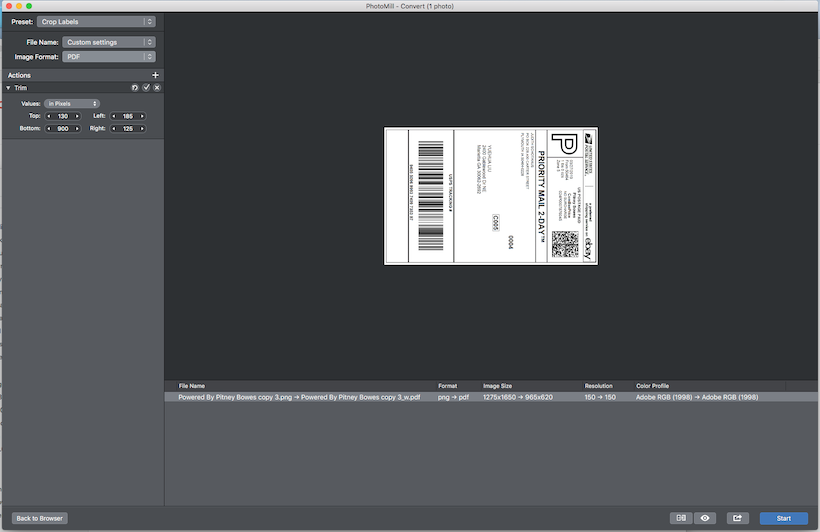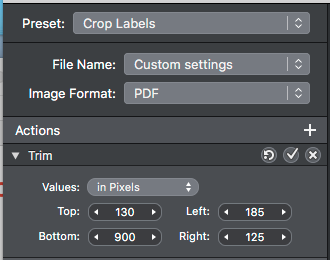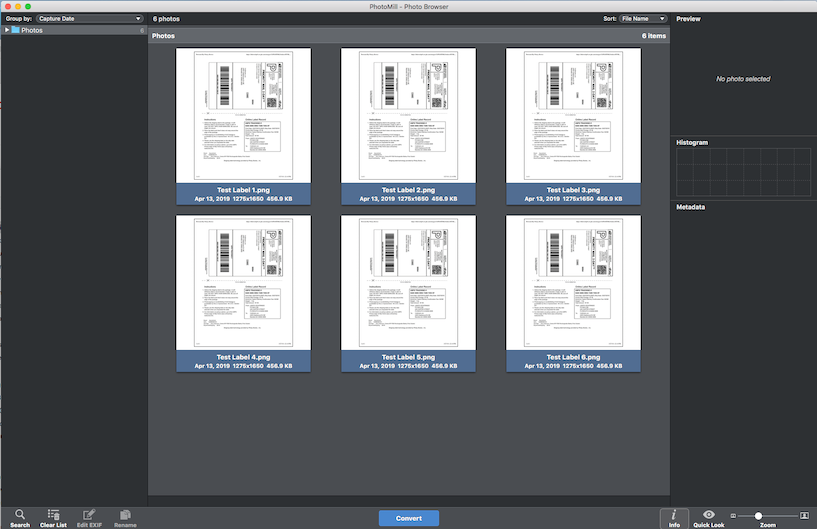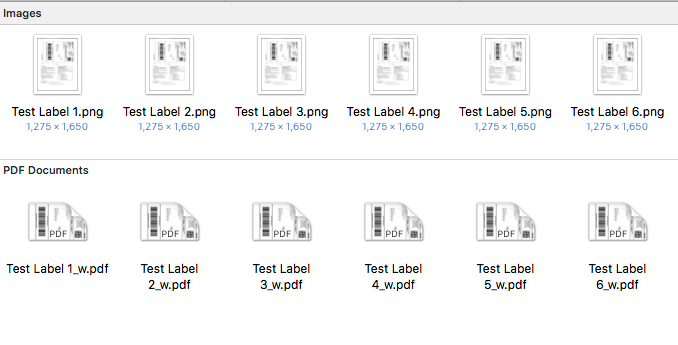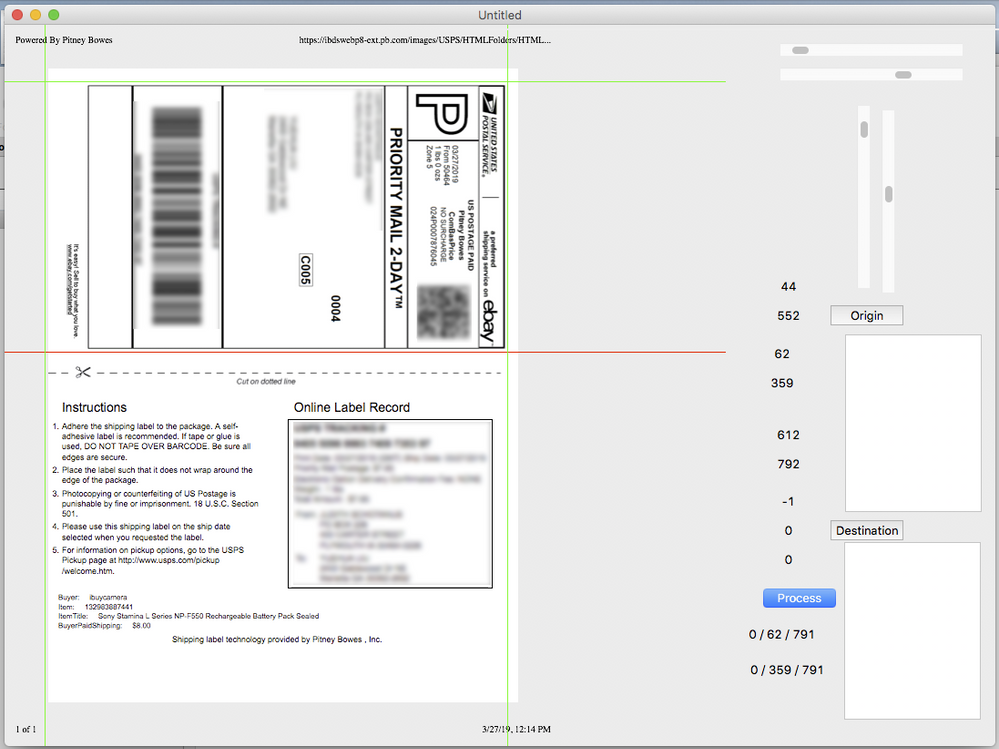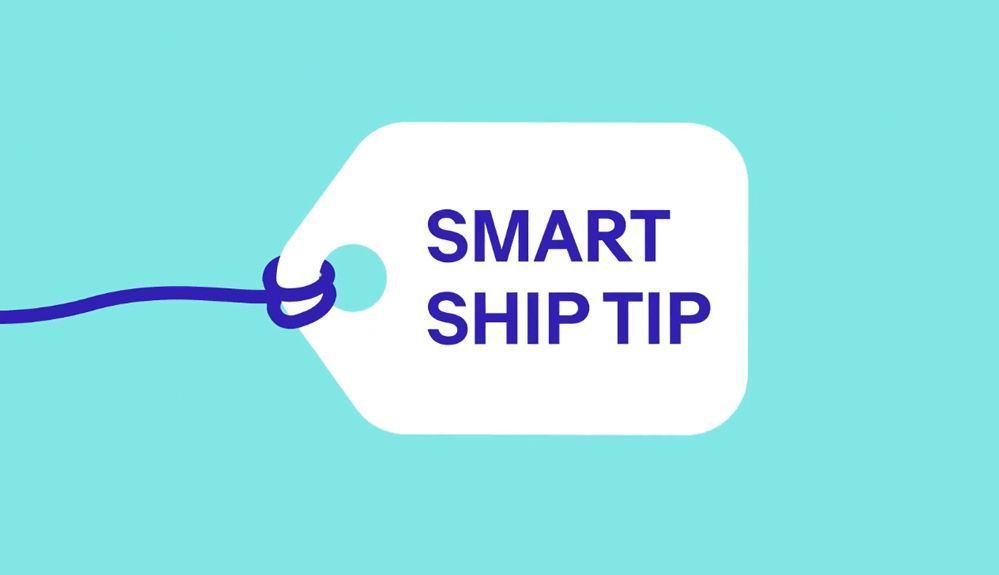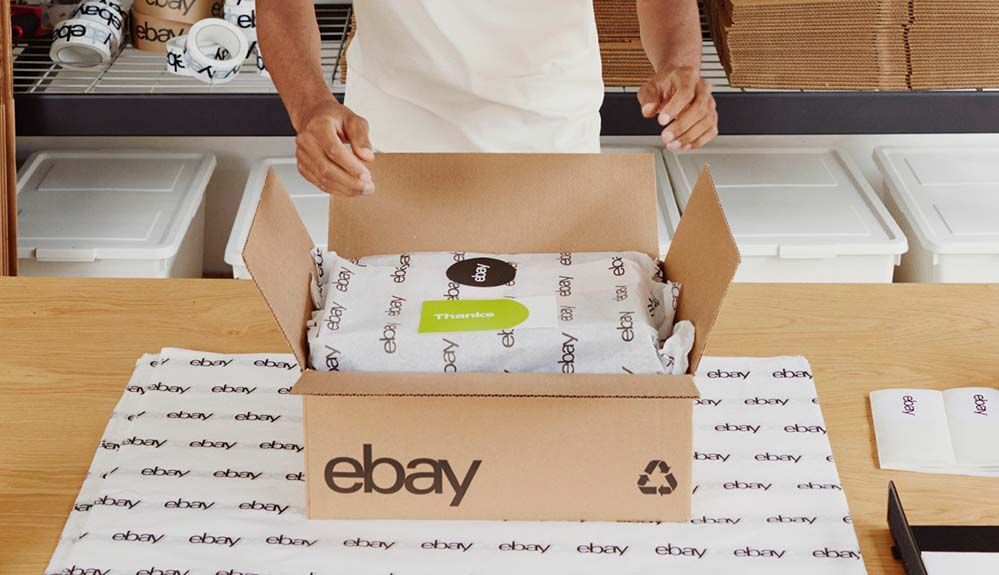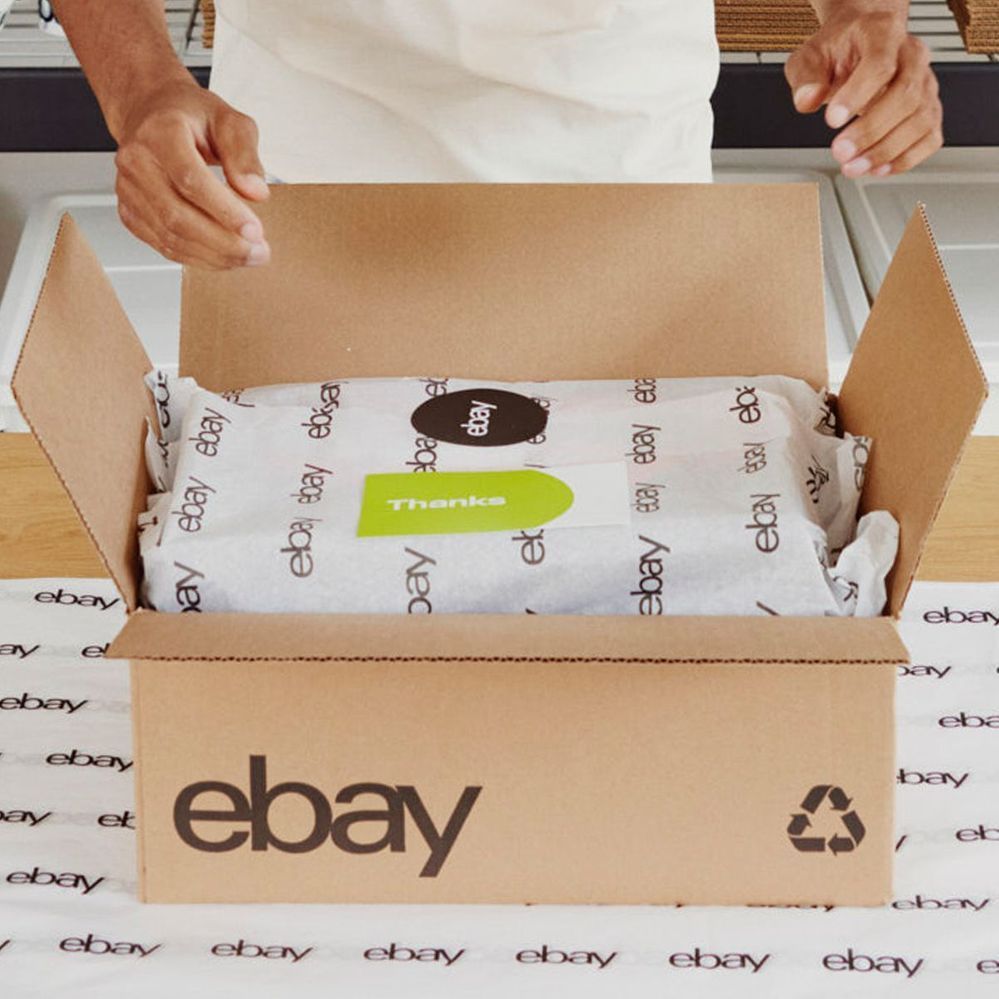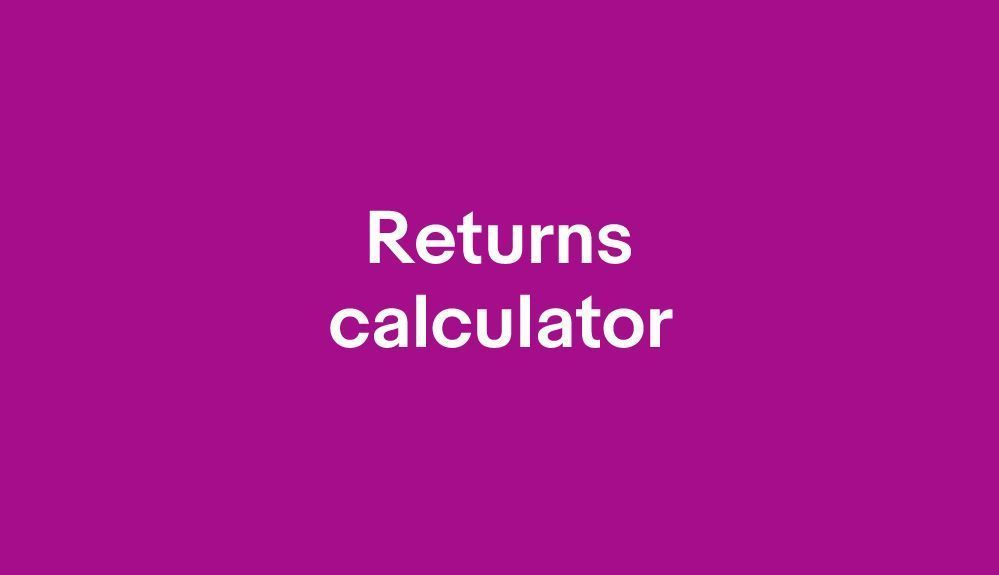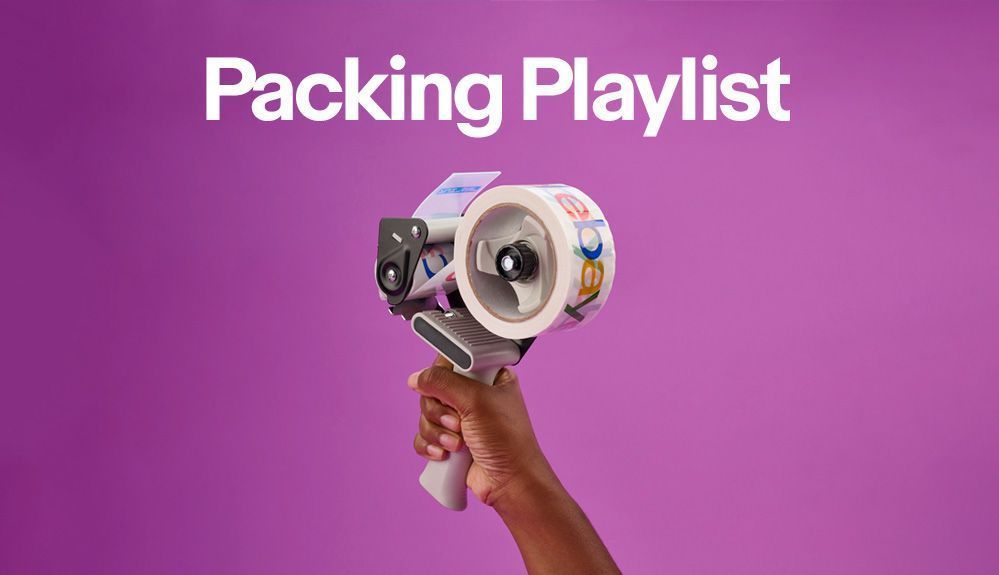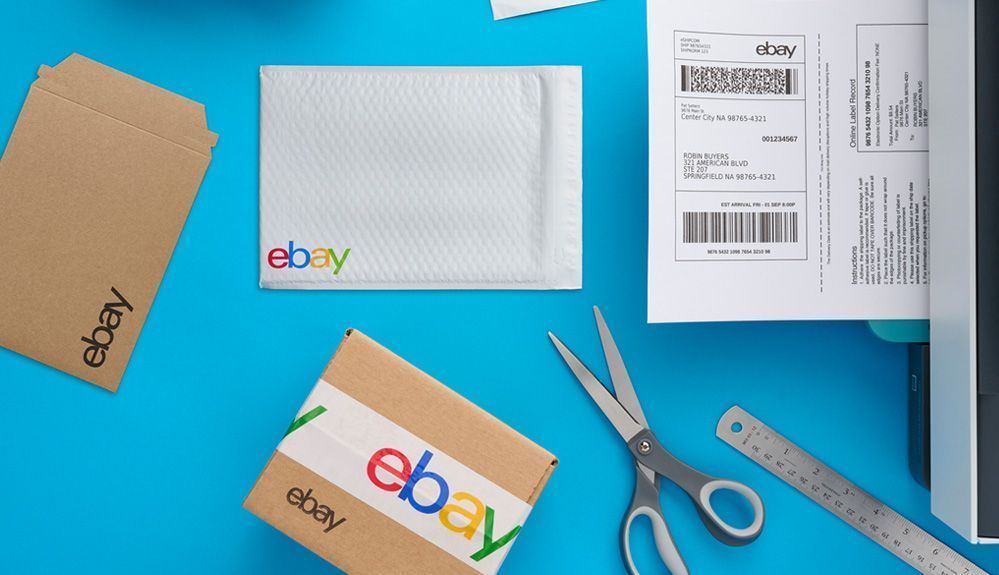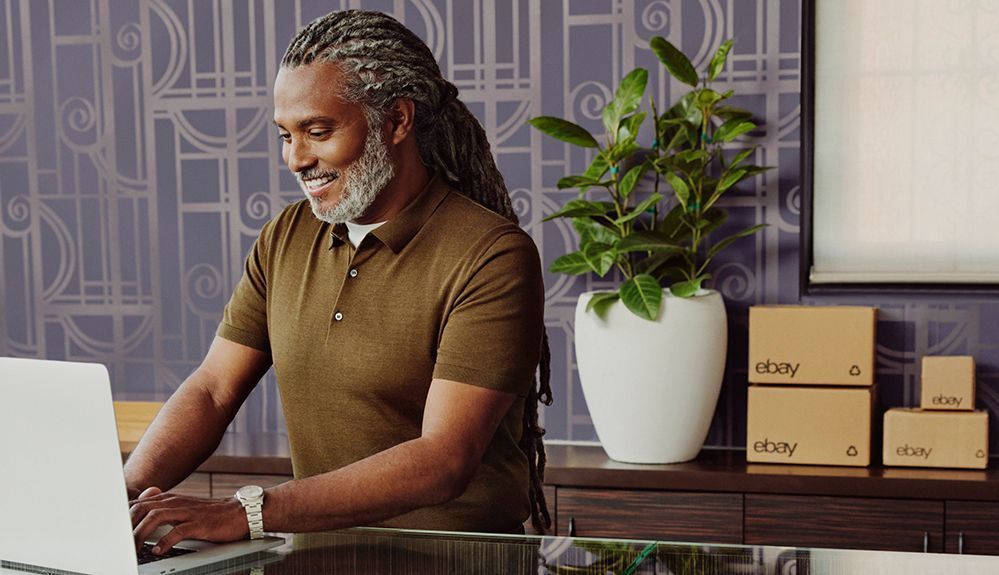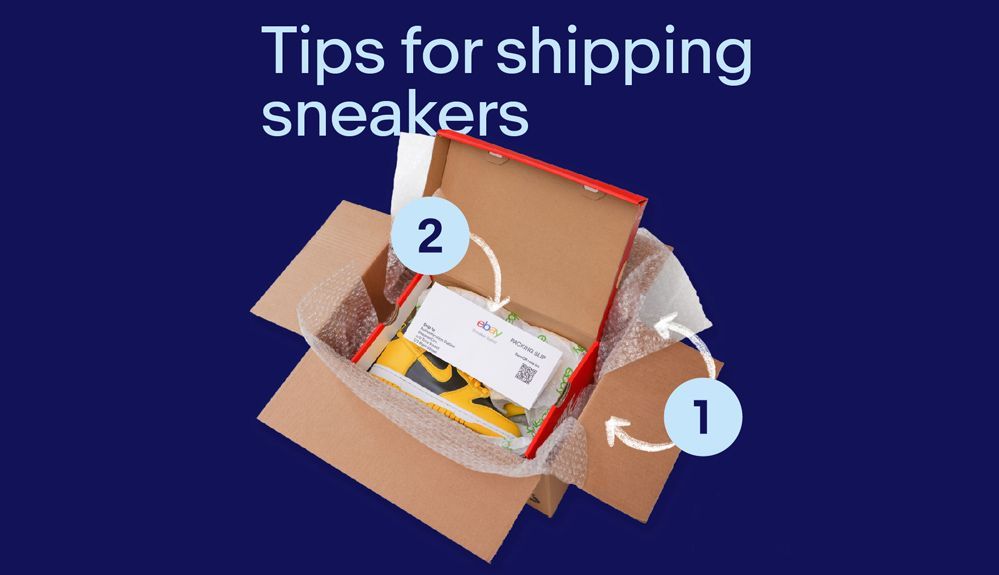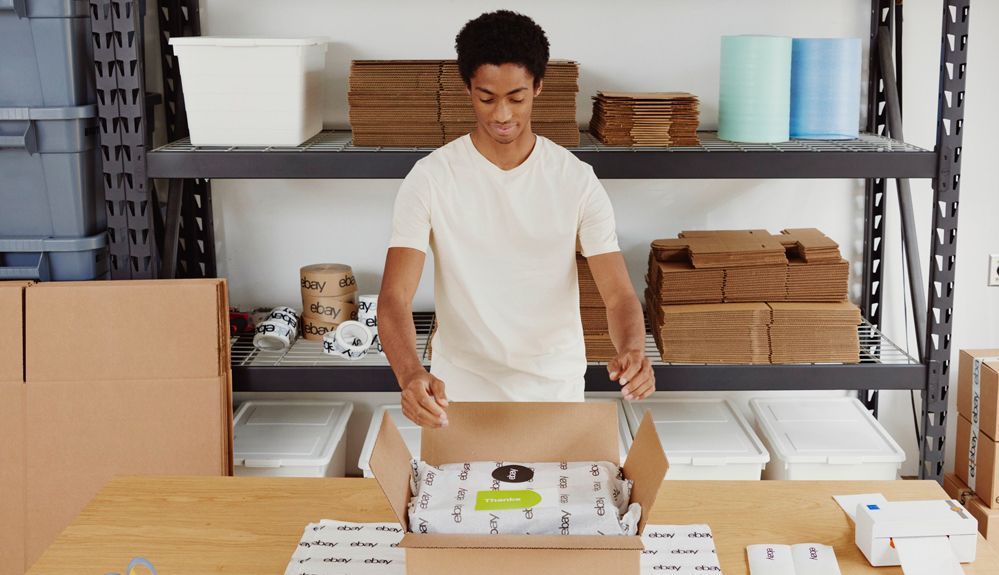
- Community
- Seller News
- Buying & Selling
- Product Categories
- eBay Groups
- eBay Categories
- Antiques
- Art
- Automotive (eBay Motors)
- Books
- Business & Industrial
- Cameras & Photo
- Clothing, Shoes & Accessories
- Coins & Paper Money
- Collectibles
- Computers, Tablets & Networking
- Consumer Electronics
- Crafts
- Dolls & Bears
- Entertainment Memorabilla
- Gift Cards & Coupons
- Health & Beauty
- Home & Garden
- Jewelry
- Music
- Pottery & Glass
- Specialty Services
- Sports Mem, Cards & Fan Shop
- Stamps
- Toys & Hobbies
- Travel
- Business Insights
- Regional Groups
- Special Interest Groups
- Developer Forums
- Traditional APIs: Orders, resolutions and feedback
- Traditional APIs: Search
- Traditional APIs: Selling
- eBay APIs: Talk to your fellow developers
- eBay APIs: SDKs
- Token, Messaging, Sandbox related issues
- APIs Feedback, Comments and Suggestions
- RESTful Sell APIs: Account, Inventory, Catalog and Compliance
- RESTful Sell APIs: Fulfillment
- RESTful Sell APIs: Marketing, Analytics, Metadata
- Post Order APIs - Cancellation
- Post Order APIs - Inquiry, Case Management
- Post Order APIs - Return
- RESTful Buy APIs: Browse
- RESTful Buy APIs: Order, Offer
- Promoted Listings Advanced
- Seller Meeting Leaders
- View Item Redesign Updates
- eBay Categories
- Community Info
- Events
- Podcasts
- eBay Community
- Buying & Selling
- Shipping
- Re: printing shipping labels (only) 2019
- Subscribe to RSS Feed
- Mark Topic as New
- Mark Topic as Read
- Float this Topic for Current User
- Bookmark
- Subscribe
- Mute
- Printer Friendly Page
- Mark as New
- Bookmark
- Subscribe
- Mute
- Subscribe to RSS Feed
- Permalink
- Report Inappropriate Content
04-12-2019 10:51 AM
I found a thread on how to eliminate the ink-wasting instructions on the second half of the shipping label, but the "print label" page has changed since those answers. Does anyone know how to print just the label?
Thanks in advance.
Solved! Go to Best Answer
Accepted Solutions
Re: printing shipping labels (only) 2019
- Mark as New
- Bookmark
- Subscribe
- Mute
- Subscribe to RSS Feed
- Permalink
- Report Inappropriate Content
04-13-2019 02:26 AM
Re: printing shipping labels (only) 2019
- Mark as New
- Bookmark
- Subscribe
- Mute
- Subscribe to RSS Feed
- Permalink
- Report Inappropriate Content
04-12-2019 11:54 AM
Go to one of your recent orders under sold. Use the popup menu on the right of the item to choose to print another label. You ar enot going to actually print another label, just change your settings.
At the top of page to print a label you see a warning that you've already printed a label. Click the "Printer and label receipt preferences" link to the lower right.
That brings up a popup window:
Uncheck the radiobutton under #2 & Save.
You will still will be left with a dashed "cut on dotted line" to the right side of the label and some small text below it. If you want to get rid of that (or even the whole receipt) on labels then you will need to find a suitable application to perform custom image batch cropping. In Adobe Acrobat Pro; for instance, you can create a custom action to automatically crop an entire folder of labels with just a menu selection once you set it up.
You could also import your eBay orders to pirateship where you can save your labels as apdf to your computer without any additional junk text or graphics.
Re: printing shipping labels (only) 2019
- Mark as New
- Bookmark
- Subscribe
- Mute
- Subscribe to RSS Feed
- Permalink
- Report Inappropriate Content
04-12-2019 12:01 PM
Here is an example of how a custom action is setup on one of Mac computers.
Change the margins if needed.
Acrobat 10.1.1 Pro Cropping USPS Labels:
0. Choose the following from menu:
File > Action Wizard > Create New Action :
1. Start with: “A Folder on My Computer”
(change popup to above and point to folder)
2. Click “Add Pages: Crop Pages” on left menu to add as step.
3. Click on "Options" icon on "crop Pages" step.
4. Enter these margins in "Set Page Boxes" window that appears:
Top: 0.955 in
Bottom: 5.95 in
Left: 1.3 in
Right: 0.725 in
5. Click "OK" to close "Set Page Boxes" window.
6. Save to: “The Same Folder Selected at Start”
(change popup to above and point to folder)
7. Select Save to options icon and select radio button option: "Add to original file names" and add the following text into the "Insert Before" textfield:
_Cropped_
8. Click "Save" in "New Action" window.
9. Enter name "Crop USPS" into "Save Action" popup window and click "Save".
10. Acrobat > Preferences
Choose "Action Wizard" in left menu and uncheck "Show the Run Action Confirmation dialog" radio button so that Acrobat will stop showing a confirmation window each time after you choose "File > Action Wizard > Crop USPS".
Re: printing shipping labels (only) 2019
- Mark as New
- Bookmark
- Subscribe
- Mute
- Subscribe to RSS Feed
- Permalink
- Report Inappropriate Content
04-12-2019 12:42 PM
This is very helpful, anthology-of-treasures, however, I cannot return to the classic label printing page any more! Until about two days ago, every time I went to print a label, I would choose "return to classic label printing". Now, it says "where is classic label printing?" at the top right of the label printing page.
I tried looking at old orders to print another label, and the choices have all changed.
Finally, I called Customer Service, and they tell me there is no way to revert to the classic label printing. Soon everyone will be switched over, so if there's anything you want to change that you used that page to do, you'd better do it now!
Customer Service advised me to save my label as a pdf and then crop out the instructions (adding a few steps to each label I print)! There is no way to change the label preferences now.
Thanks for your suggestions.
Re: printing shipping labels (only) 2019
- Mark as New
- Bookmark
- Subscribe
- Mute
- Subscribe to RSS Feed
- Permalink
- Report Inappropriate Content
04-12-2019 12:46 PM
This will be a great help to those with Acrobat Pro. Thanks.
Re: printing shipping labels (only) 2019
- Mark as New
- Bookmark
- Subscribe
- Mute
- Subscribe to RSS Feed
- Permalink
- Report Inappropriate Content
04-13-2019 12:38 AM
Its too bad to hear eBay has converted your account over to the new system which I have previously read about in other threads here. This is another perfect example of eBay management not eating its own dog food.
I learned long ago not to rely on anything eBay does for this very reason. It does not matter if they change my account over to the new system since I do not rely on their default label settings. I have batch auto cropping labels from eBay / PayPal using an external application for too many years to count. I simply adjust crop margins in the external app if eBay / PayPal makes a change.
See second reply below...
Re: printing shipping labels (only) 2019
- Mark as New
- Bookmark
- Subscribe
- Mute
- Subscribe to RSS Feed
- Permalink
- Report Inappropriate Content
04-13-2019 01:16 AM
You will need to search Google or another search engine for a application that allows you to process images in batches. You should search for one that allows you to create a custom crop or trim. Many batch watermarking applications offer batch cropping. Try looking for shareware or freeware apps which you can try first and then make a donation if they work.
I am on a Macintosh. I don't have a current version of Windows or Linux installed within VirtualBox to recommend anything. You'll have to download an app and experiment with what works on your computer. It will take a few minutes to get it working; however, the long term payoff is that you will be saving time every time when you need to print labels.
Another example Macintosh application I have on hand is PhotoMill.
Some pdfs can't be opened by this app so save your label as a png image or another non-lossy image file type.
Drag a sample image into PhotoMill.
You now need to create a custom preset which you can reuse later.
Create a name for that preset by selecting "Save as New Preset" from the top "Preset" popup menu.
Type in your name of your preset, in this case I've used Crop Labels.
You don't want the app to overwrite your original images. You will want the app to create a duplicate of your label, crop that, and save it with a slightly different name. Choose File Name > Edit...
In this case I've clicked on the <Original Name> tag from the bottom tag menu and added the text "_w" after that tag. In case a copy of your label will be saved using the original file, with "_w" as a suffix.
Choose the image format that you want your cropped duplicate save as. I've chosen PDF.
Add a Action > Geometry > Trim
Add the margins to the Trim Action.
Now we need to save the preset.
Select Preset Popup Menu Button > Save Current Preset
Click the Convert Button. You will be asked to select a folder where you want the cropped versions of labels saved. Select the same folder as your uncropped labels are stored in.
Now you are set to autocross a batch of labels. I've dragged six into the window.
Make sure the Preset "Crop Labels" is selected. It should still be selected by default if you've not previously used any other presets. Click the Start button. The previously used folder you selected to save your cropped labels in should be chosen by default so just press "Choose".
You now have six cropped shipping labels in a 2-3 seconds depending on how fast you computer is. If you folder contains 50 labels then it will just take a few seconds longer. In this case the computer folder is arranged by type so that the PDF cropped labels can be selected as a group and printed two per page using a print dialog window.
If you notice in the future that the labels are cropped improperly due to a eBay change then you still have your originals to adjust the crop settings once again. If you download labels from a different source then create another custom preset for those labels to use. A few minutes work thus saves hundreds of hours of work over the years.
The process is very similar with any other application.
If you do not want to search for a external batch cropping application to use or use the authorized eBay label provider pirateship then the only alternative I see is to program your own batch cropping application with a tool like Visual Basic or Xojo.
Here is very crude preliminary screenshot of a unfinished app I created in Xojo within a 20-25 minutes. The user creates a cropping profile by moving four crop lines using the scrollbars, with minor pixel by pixel adjustments been done via the arrow keys. The user sets a origin input folder and destination output folder which can be same or different folder on a computer. The various numbers and empty editfields displayed are for programing use only. It still needs a menu for different presets and some tidying up.
The key lesson here is not to reply on eBay, but yourself.
Re: printing shipping labels (only) 2019
- Mark as New
- Bookmark
- Subscribe
- Mute
- Subscribe to RSS Feed
- Permalink
- Report Inappropriate Content
04-13-2019 02:26 AM
Re: printing shipping labels (only) 2019
- Mark as New
- Bookmark
- Subscribe
- Mute
- Subscribe to RSS Feed
- Permalink
- Report Inappropriate Content
04-13-2019 04:54 AM
berserkerplanet, thanks! I had actually gone to that "change format" link, but somehow hadn't seen the check box I needed! A quick fix!
anthology-of-treasures, thanks for all your tutorials. I'm sure you are right in being self-sufficient!
What is really amazing is that the customer service people told me there was no way to remove the instructions...
Re: printing shipping labels (only) 2019
- Mark as New
- Bookmark
- Subscribe
- Mute
- Subscribe to RSS Feed
- Permalink
- Report Inappropriate Content
08-15-2019 08:44 AM
Another ebayer taught me this wonderful work-around. When you are on ebay's print label page, in the website address bar at top of browser, part of the address will read new_label...erase that and write back_to_classic. Go to end of address or highlight edited address, then hit enter, and it will take you back to classic label.
Re: printing shipping labels (only) 2019
- Mark as New
- Bookmark
- Subscribe
- Mute
- Subscribe to RSS Feed
- Permalink
- Report Inappropriate Content
08-15-2019 09:29 AM
Re: printing shipping labels (only) 2019
- Mark as New
- Bookmark
- Subscribe
- Mute
- Subscribe to RSS Feed
- Permalink
- Report Inappropriate Content
05-12-2020 01:40 PM
Alas, changing the URL to back_to_classic no longer works and I don't have any of other other options to set label printing preferences mentioned in this topic, either.
Really ticked off I cannot crop the label produced by Ebay. Maybe a label produced on PayPal for the purchase could be cropped?
This Ebay glitch shows they don't do much in user research before making programming changes, or they would find users crop the pdf to print only the shipping label part.
Re: printing shipping labels (only) 2019
- Mark as New
- Bookmark
- Subscribe
- Mute
- Subscribe to RSS Feed
- Permalink
- Report Inappropriate Content
05-13-2020 07:56 AM