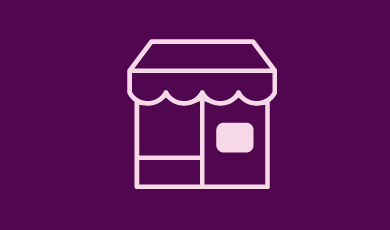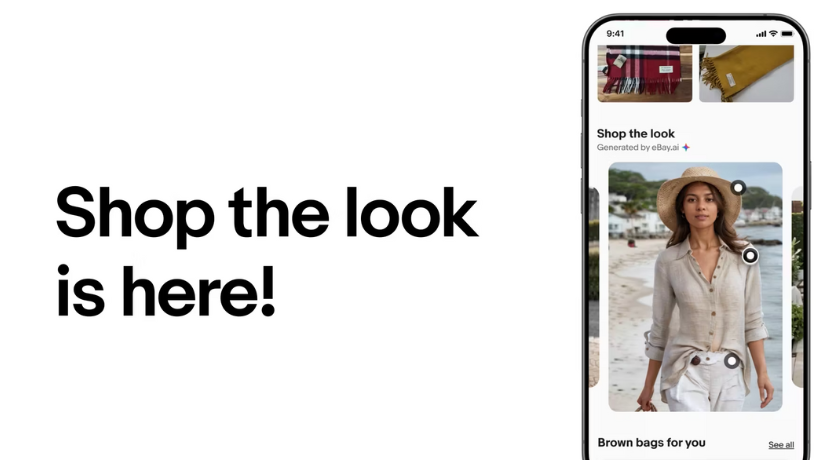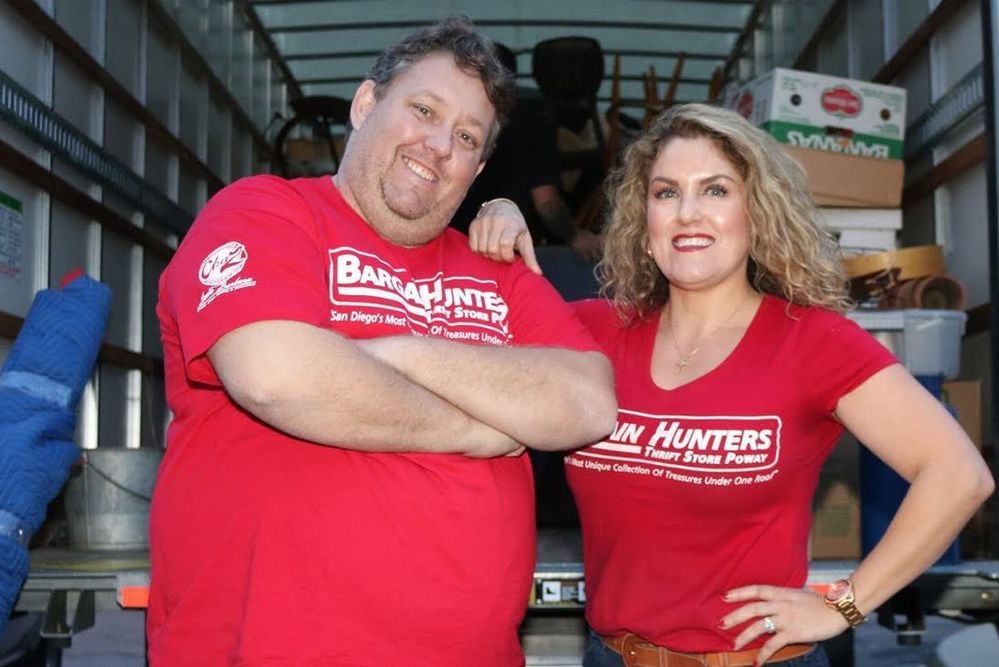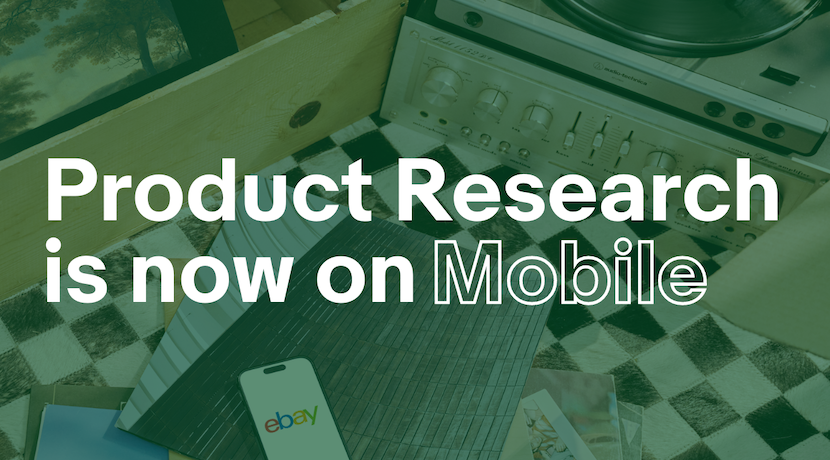
- Community
- Seller News
- Buying & Selling
- Product Categories
- eBay Groups
- eBay Categories
- Antiques
- Art
- Automotive (eBay Motors)
- Books
- Business & Industrial
- Cameras & Photo
- Clothing, Shoes & Accessories
- Coins & Paper Money
- Collectibles
- Computers, Tablets & Networking
- Consumer Electronics
- Crafts
- Dolls & Bears
- Entertainment Memorabilla
- Gift Cards & Coupons
- Health & Beauty
- Home & Garden
- Jewelry
- Music
- Pottery & Glass
- Specialty Services
- Sports Mem, Cards & Fan Shop
- Stamps
- Toys & Hobbies
- Travel
- Business Insights
- Regional Groups
- Special Interest Groups
- Developer Forums
- Traditional APIs: Orders, resolutions and feedback
- Traditional APIs: Search
- Traditional APIs: Selling
- eBay APIs: Talk to your fellow developers
- eBay APIs: SDKs
- Token, Messaging, Sandbox related issues
- APIs Feedback, Comments and Suggestions
- RESTful Sell APIs: Account, Inventory, Catalog and Compliance
- RESTful Sell APIs: Fulfillment
- RESTful Sell APIs: Marketing, Analytics, Metadata
- Post Order APIs - Cancellation
- Post Order APIs - Inquiry, Case Management
- Post Order APIs - Return
- RESTful Buy APIs: Browse
- RESTful Buy APIs: Order, Offer
- Promoted Listings Advanced
- Seller Meeting Leaders
- View Item Redesign Updates
- eBay Categories
- Community Info
- Events
- Podcasts
- eBay Community
- Buying & Selling
- Seller Tools
- seller hub bulk import
- Subscribe to RSS Feed
- Mark Topic as New
- Mark Topic as Read
- Float this Topic for Current User
- Bookmark
- Subscribe
- Mute
- Printer Friendly Page
seller hub bulk import
- Mark as New
- Bookmark
- Subscribe
- Mute
- Subscribe to RSS Feed
- Permalink
- Report Inappropriate Content
04-12-2024 05:56 AM
I'm trying to find a solution to getting listings into the system so I can edit them before listing.
I'm reading the import through Seller Hub via an excel file is possible which would be ideal but I just want to understand the process.
Once imported, where do the listings go? Do they go right up for sale? Drafts?
seller hub bulk import
- Mark as New
- Bookmark
- Subscribe
- Mute
- Subscribe to RSS Feed
- Permalink
- Report Inappropriate Content
04-12-2024 08:50 AM
@overnight_bagels wrote:
I'm trying to find a solution to getting listings into the system so I can edit them before listing.
I'm reading the import through Seller Hub via an excel file is possible which would be ideal but I just want to understand the process.
Once imported, where do the listings go? Do they go right up for sale? Drafts?
Hi @overnight_bagels ,
You can use Seller Hub Reports (File Exchange) to create listings or to create drafts. If you create listings, they would ordinarily go live once you upload the file. You could schedule the listings to start later on, in which case the listings could be found in the Scheduled section in Seller Hub. You could edit the scheduled listings to make changes before they go live.
To schedule listings, add the following column to your file:
ScheduleTime
You would need to enter the date and time in the following format:
YYYY-MM-DD HH:MM:SS
The time you enter would be in Greenwich Mean Time (GMT). Hours must be specified in 24-hour format (convert 2:00:00 PM to 14:00:00 GMT). For example:
2024-04-20 16:30:00
Excel tends to change the format for date (for example, 2024-04-20 may be changed 4/20/2024). So you should watch for that. To avoid that from happening, you could enter the letter "T" between the day and hour, for example:
2024-04-20T16:30:00
If you want to upload drafts, there is a Drafts template you can download:
To create new listings with Seller Hub Reports, you can follow these steps:
1. Click the Reports tab at the top of Seller Hub.
2. Click "Uploads."
3. Click "Get template."
4. For template source, select "Listings."
5. For template type, select "Create new drafts."
6. For file type, select either "Excel Spreadsheet (.xlsx)" or "Comma Separated File (.csv)."
8. Click "Download."
The Drafts template has a limited number of fields. For example, you would not be able to include shipping information when using the Drafts template. After uploading the drafts, you can go to the Drafts section in Seller Hub to edit and complete the drafts.
Welcome to the Seller Tools board! You can chat with other members about seller tools and best practices in using them.
Tools related questions? Learn more about:
- Selling tools overview
- Seller Hub
- Seller Hub reports
- Bulk listing tools
- eBay Stores
- Promotions Manager
- Promoted Listings
Videos:
- Reach new buyers with Promoted Listings
- Image detection tool
- eBay Listing Quality Report
- Send offers to buyers
- Information about Terapeak
- Reports Tab - Summary
- Reports Tab - Downloads