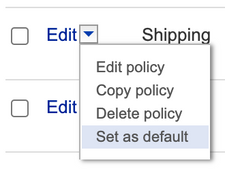- Community
- News & Updates
- Buying & Selling
- Product Categories
- eBay Groups
- eBay Categories
- Antiques
- Art
- Automotive (eBay Motors)
- Books
- Business & Industrial
- Cameras & Photo
- Clothing, Shoes & Accessories
- Coins & Paper Money
- Collectibles
- Computers, Tablets & Networking
- Consumer Electronics
- Crafts
- Dolls & Bears
- Entertainment Memorabilla
- Gift Cards & Coupons
- Health & Beauty
- Home & Garden
- Jewelry
- Music
- Pottery & Glass
- Specialty Services
- Sports Mem, Cards & Fan Shop
- Stamps
- Toys & Hobbies
- Travel
- Business Insights
- Regional Groups
- Special Interest Groups
- Developer Forums
- Traditional APIs: Orders, resolutions and feedback
- Traditional APIs: Search
- Traditional APIs: Selling
- eBay APIs: Talk to your fellow developers
- eBay APIs: SDKs
- Token, Messaging, Sandbox related issues
- APIs Feedback, Comments and Suggestions
- RESTful Sell APIs: Account, Inventory, Catalog and Compliance
- RESTful Sell APIs: Fulfillment
- RESTful Sell APIs: Marketing, Analytics, Metadata
- Post Order APIs - Cancellation
- Post Order APIs - Inquiry, Case Management
- Post Order APIs - Return
- RESTful Buy APIs: Browse
- RESTful Buy APIs: Order, Offer
- Promoted Listings Advanced
- Seller Meeting Leaders
- 30th Anniversary Celebration
- eBay Live
- eBay Categories
- Community Info
- Events
- eBay Community
- Buying & Selling
- Mobile Apps
- FAQ for Business Policies on the Android eBay app
- Subscribe to RSS Feed
- Mark Topic as New
- Mark Topic as Read
- Float this Topic for Current User
- Bookmark
- Subscribe
- Mute
- Printer Friendly Page
FAQ for Business Policies on the Android eBay app
- Mark as New
- Bookmark
- Subscribe
- Mute
- Subscribe to RSS Feed
- Permalink
- Report Inappropriate Content
07-30-2020 11:00 AM - edited 08-13-2020 04:05 PM
I’ve been using Business Policies through desktop listing tools. How do I use it in the app?
As a Business Policies (BP) seller, you will now see a new experience in the app, starting with 6.4 onwards. Always make sure to update your app to the latest version to ensure you have most up-to-date features.
When listing an item in the app, you can select from the shipping, payment and return policies that you’ve already created.
Shipping policies are in the Shipping module.
Payment and Return policies are in the Preferences module separately.
Help! I’m seeing the new BP experience on the app but I cannot select or make any changes to my shipping/payments/returns options. The fields are locked!
This is likely because one of your three policies (shipping, payments, returns) is missing a default policy setting. To solve this, please go to https://www.bizpolicy.ebay.com/businesspolicy/manage on a desktop browser. Make sure that a default is set for each type of policy by selecting the drop down arrow next to “Edit” and “Set as default”.
How come I don’t see all of my policies listed?
For simplicity, up to 26 of your most frequently used policies are shown for each type of policy in the selection screen, including your default policies. You can leverage the search bar to help narrow down what you’re looking for.
A newly created policy will not show up in the app until it is linked to an active listing, and falls within your list of top 26 most frequently used policies.
If the policy you’d like to use is not there, or was newly created, we recommend you add it to the listing through the desktop listing tool.
We are working hard to get more robust functionality to BP on the app.
I’m seeing a list of policies I don’t recognize, what’s happening?
What you’re seeing here is a list of shipping options that were previously used in your listings. And because you are a BP user, the Business Policies tool has auto-generated policies based on them. The naming convention is auto-generated based on the details of the policy for quick reference. These policies can be renamed or removed at https://www.bizpolicy.ebay.com/businesspolicy/manage.
How do I update or create new Business Policies in the app?
In this first phase of BP in the app, there is only a policy selection functionality. For now, sellers are encouraged to edit, create or delete your policies by going to https://www.bizpolicy.ebay.com/businesspolicy/manage or directly through the desktop listing tool.
How come I don’t see my policies when I try to list on a different marketplace?
Although opt-in to Business Policies is global, each marketplace requires its own set of business policies. For example, a US Business Policies user can only use policies created on ebay.com. If that same US seller wishes to list on ebay.de or ebay.ca, they must create policies on that specific site in order to use them, so that the policies reflect the regional shipping options of that marketplace.
How do I delete business policies I don't want anymore?
On the website, navigate to https://www.bizpolicy.ebay.com/businesspolicy/manage. You should see a list of your available policies. Use the drop down or checkboxes to delete policies you no longer want to keep or use anymore. Pro tip: It is good practice to name your policies so it’s easy to identify which policy you want to modify or delete.
If you run into any issues with deleting policies, make sure to check the following:
- The policy you are deleting is not the default policy.
If it is, first assign another policy to be the default policy; then you will be able to remove the original default policy. - The policy you are deleting is not applied to any active listings.
If it is, you’ll have to update those active listings to a different policy before deleting it.
I’ve changed my mind and don’t want to use Business Policies. How do I opt out?
We’re sad to see you go as Business Policies could be a very valuable tool for your business. If you really do want to opt out, go to https://www.bizpolicy.ebay.com/businesspolicy/manage and select the “Opt out” link on the top right corner of the Business Policies section.