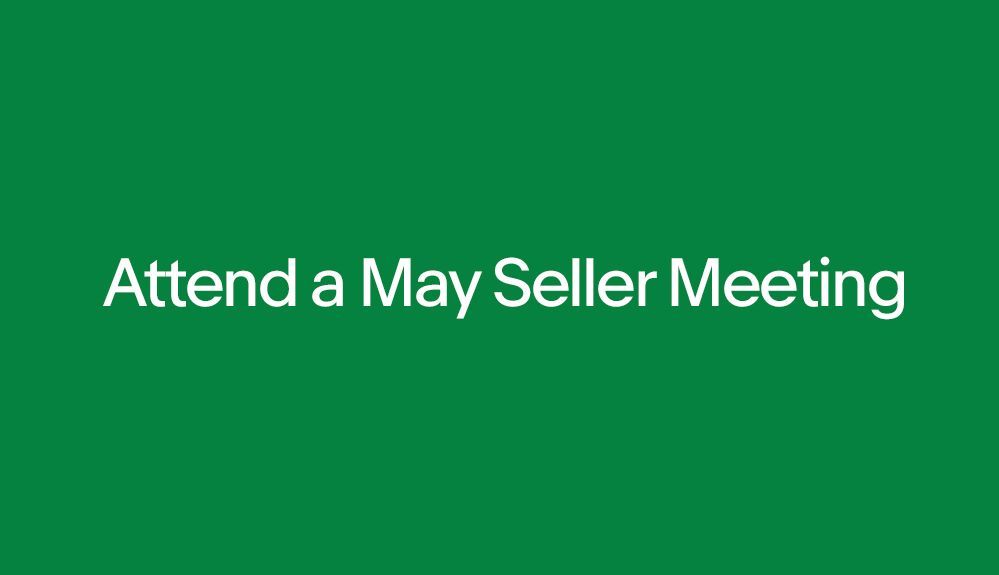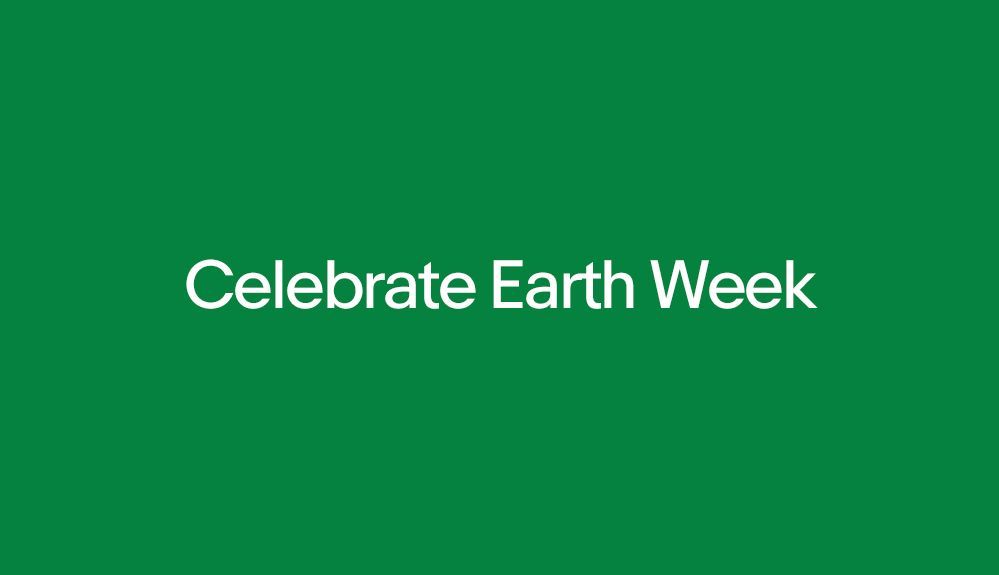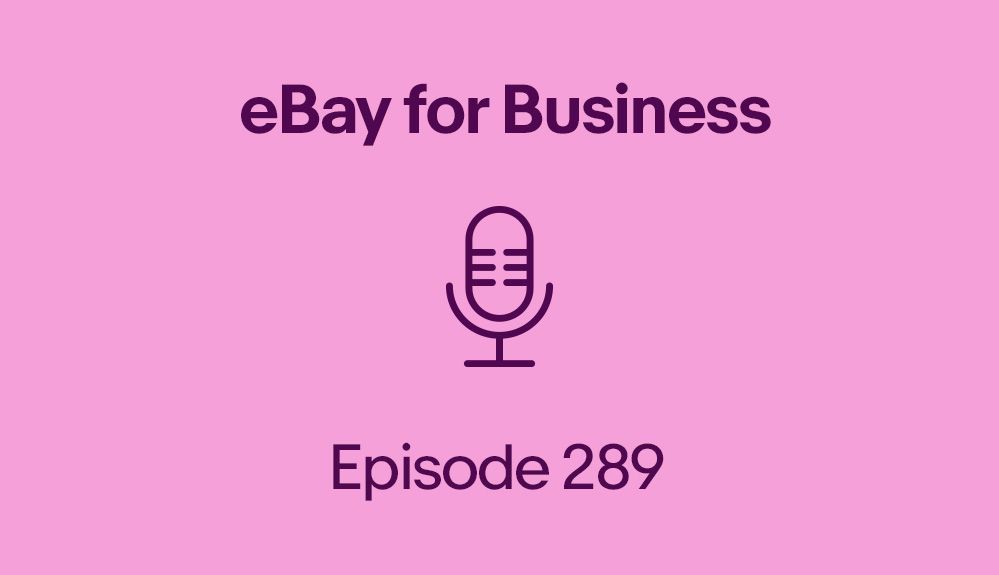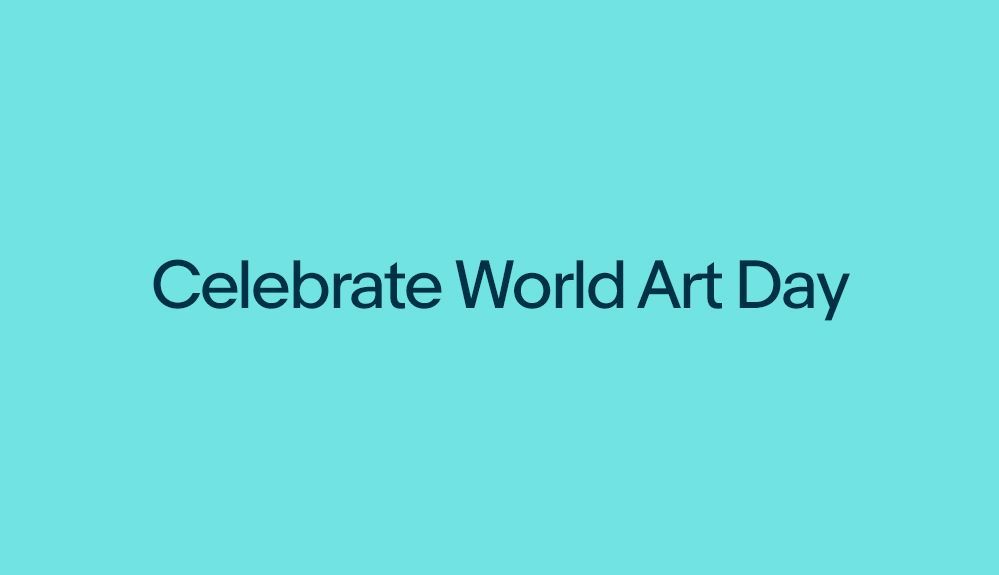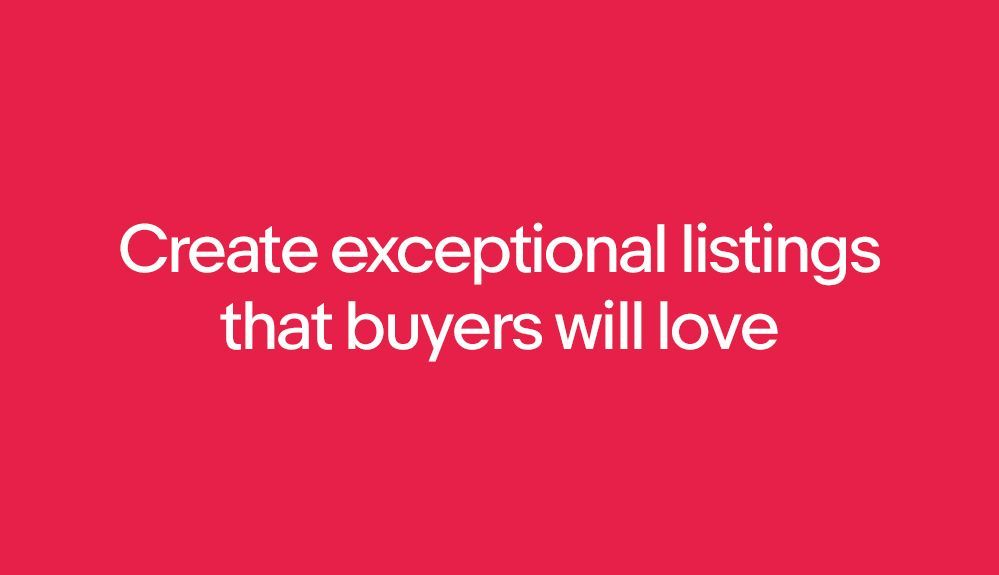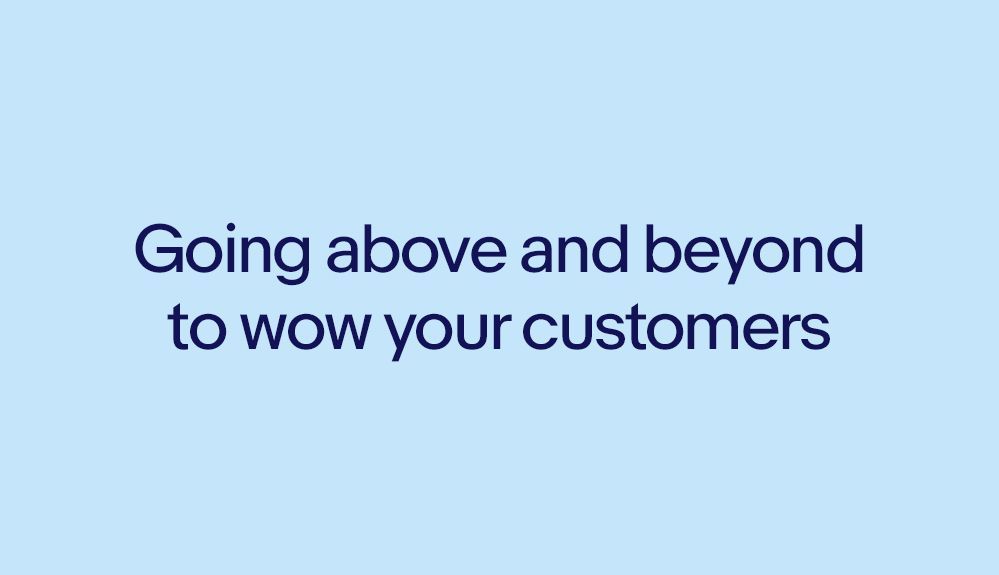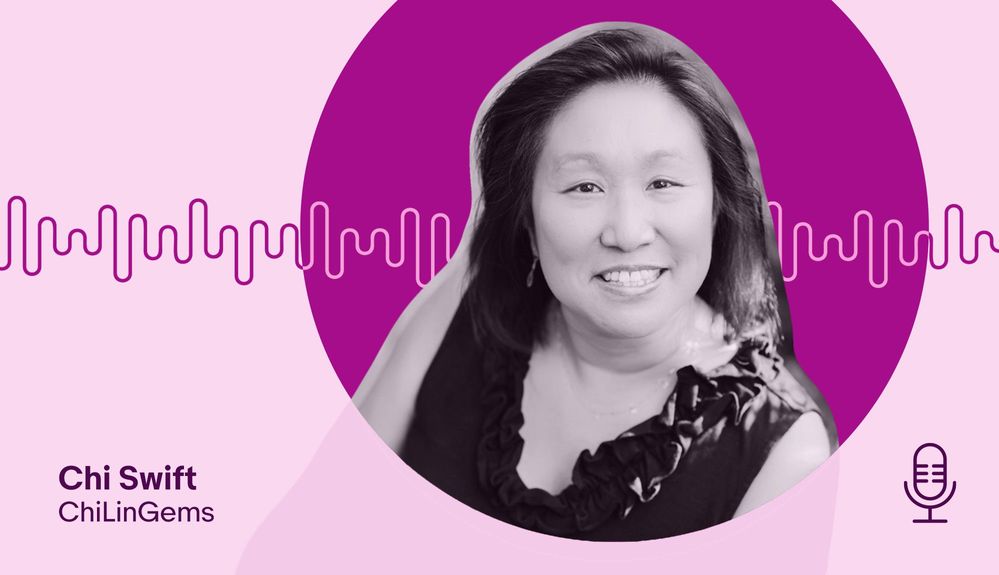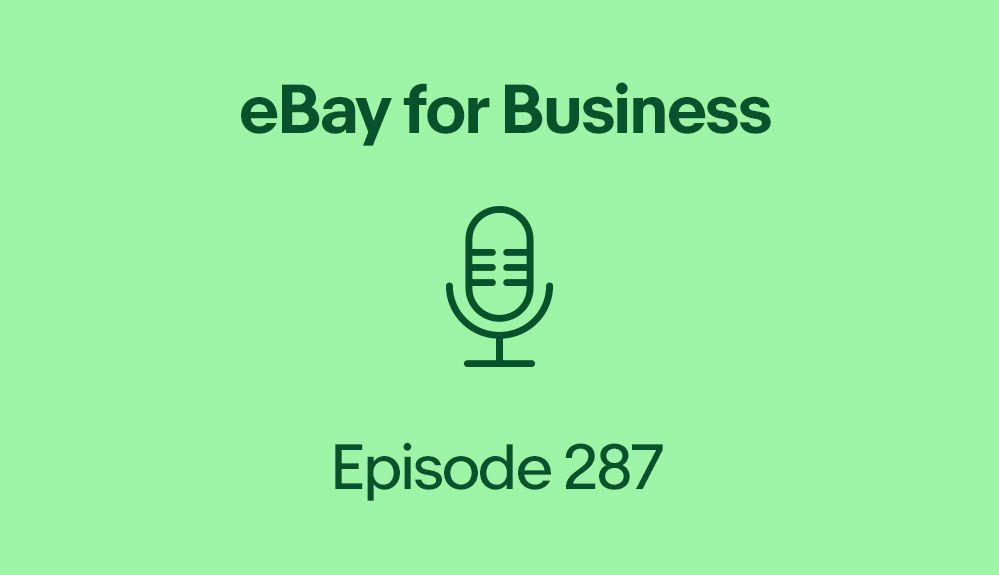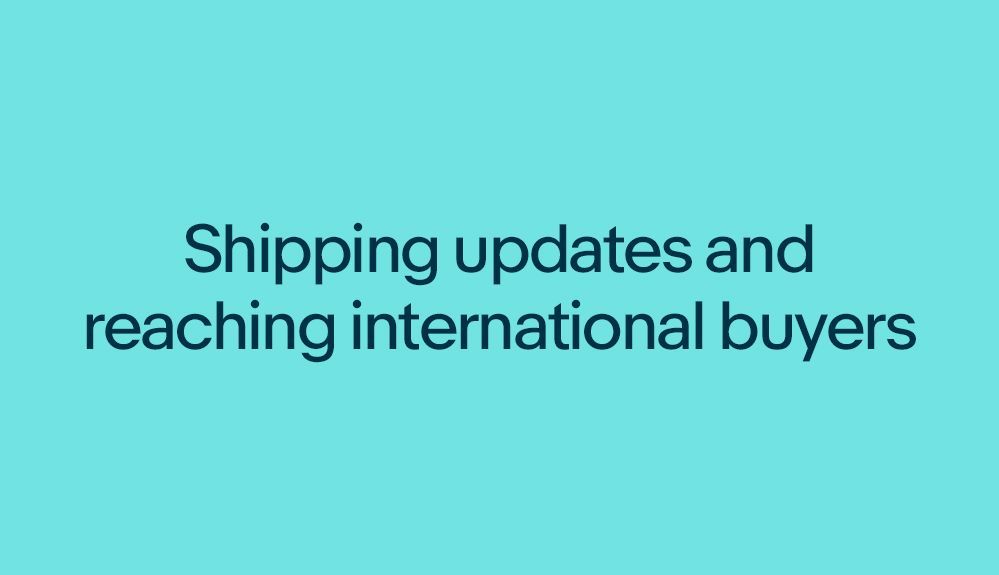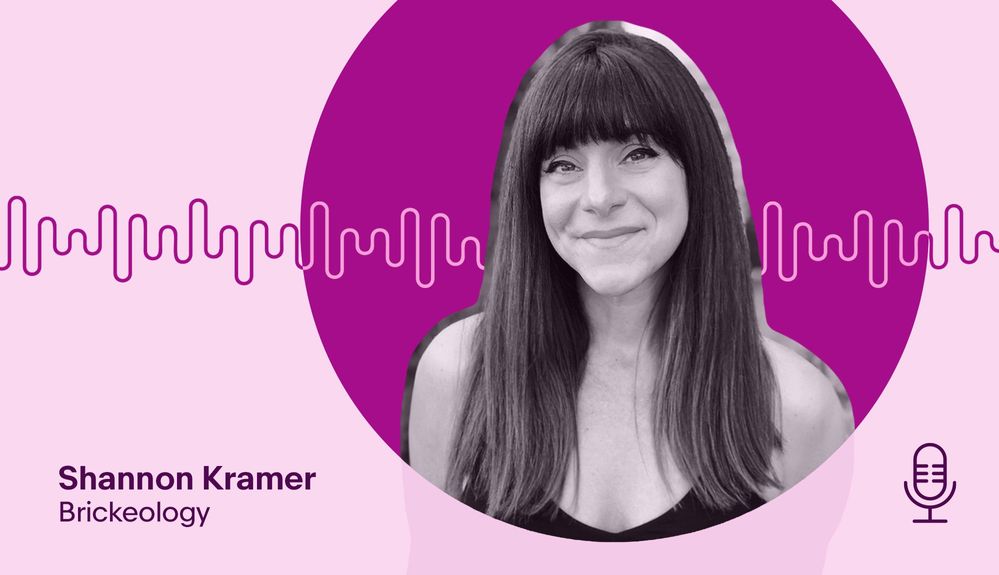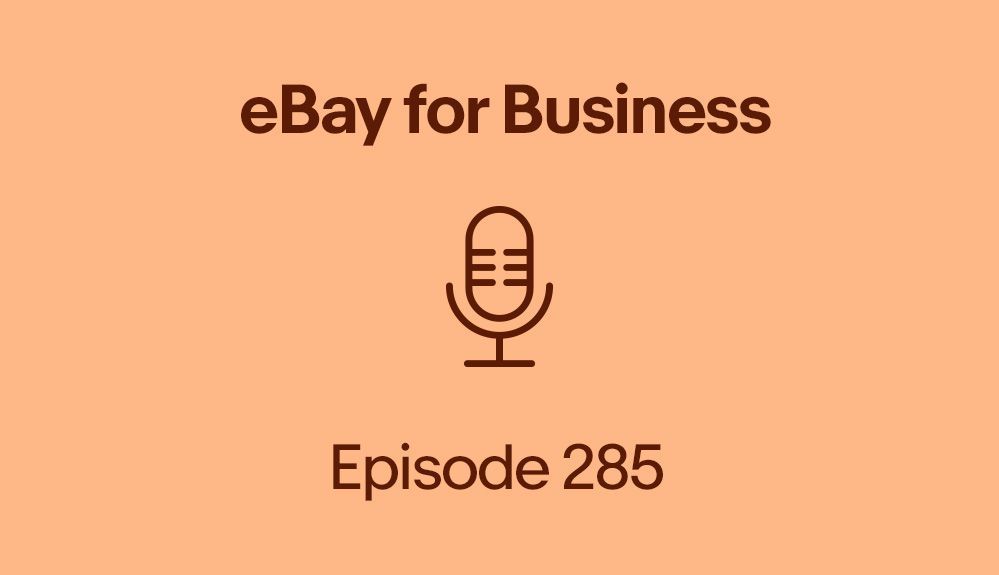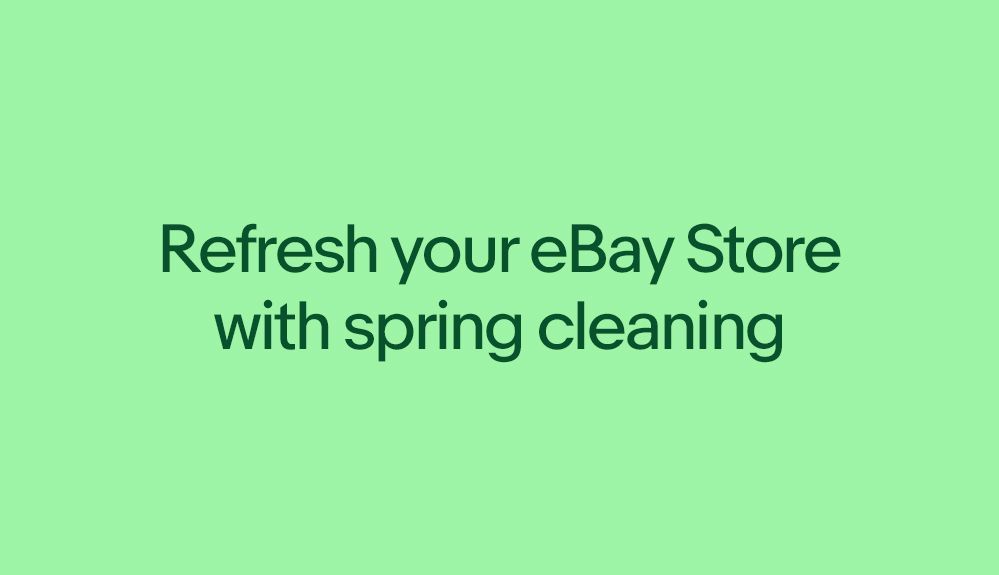- Community
- Seller News
- Buying & Selling
- Product Categories
- eBay Groups
- eBay Categories
- Antiques
- Art
- Automotive (eBay Motors)
- Books
- Business & Industrial
- Cameras & Photo
- Clothing, Shoes & Accessories
- Coins & Paper Money
- Collectibles
- Computers, Tablets & Networking
- Consumer Electronics
- Crafts
- Dolls & Bears
- Entertainment Memorabilla
- Gift Cards & Coupons
- Health & Beauty
- Home & Garden
- Jewelry
- Music
- Pottery & Glass
- Specialty Services
- Sports Mem, Cards & Fan Shop
- Stamps
- Toys & Hobbies
- Travel
- Business Insights
- Regional Groups
- Special Interest Groups
- Developer Forums
- Traditional APIs: Orders, resolutions and feedback
- Traditional APIs: Search
- Traditional APIs: Selling
- eBay APIs: Talk to your fellow developers
- eBay APIs: SDKs
- Token, Messaging, Sandbox related issues
- APIs Feedback, Comments and Suggestions
- RESTful Sell APIs: Account, Inventory, Catalog and Compliance
- RESTful Sell APIs: Fulfillment
- RESTful Sell APIs: Marketing, Analytics, Metadata
- Post Order APIs - Cancellation
- Post Order APIs - Inquiry, Case Management
- Post Order APIs - Return
- RESTful Buy APIs: Browse
- RESTful Buy APIs: Order, Offer
- Promoted Listings Advanced
- Seller Meeting Leaders
- View Item Redesign Updates
- eBay Categories
- Community Info
- Events
- Podcasts
- eBay Community
- Buying & Selling
- Selling
- Temporarily unlist, but save information on item
- Subscribe to RSS Feed
- Mark Topic as New
- Mark Topic as Read
- Float this Topic for Current User
- Bookmark
- Subscribe
- Mute
- Printer Friendly Page
Temporarily unlist, but save information on item
- Mark as New
- Bookmark
- Subscribe
- Mute
- Subscribe to RSS Feed
- Permalink
- Report Inappropriate Content
03-02-2024 08:36 AM
I have some items that have been misplaced. I want to temporarily take them off my listings until I find them, but do not want to lose the listing with all the information. Someone told me how to do this a while back, but I forgot how to do it. Could someone please tell me how to do this again? Thanks so much.
Temporarily unlist, but save information on item
- Mark as New
- Bookmark
- Subscribe
- Mute
- Subscribe to RSS Feed
- Permalink
- Report Inappropriate Content
03-02-2024 09:22 AM
Hello. After you end the listings, go to seller hub, listings, then ended listings. You have to do each one individually, as far as I've ever been able to see. Click to open one of the closed listings as though you were going to relist it. Then, when you get to the bottom of that listing's edit page, click save (not list). This will save that listing in the drafts folder. Then, once a week or so, open that saved listing from drafts, go to the bottom of the page and click to save again. This will keep it open until you find the items. I hope this helps.
Temporarily unlist, but save information on item
- Mark as New
- Bookmark
- Subscribe
- Mute
- Subscribe to RSS Feed
- Permalink
- Report Inappropriate Content
03-02-2024 12:13 PM - edited 03-02-2024 12:13 PM
If you need to end some listings while you inventory, go to Seller Hub/Listings/Active. Tick the box(es) to the left of the listing(s) you want to end and then tick the 'Actions' drop-down menu. Select 'End listings'. The page will prefill with your choices and you'll be asked to verify that you want to 'End listings'. << Tick that and you're done!
After that, you'll find the listings at Seller Hub/Listings/Ended. Easy peasy and good luck.
Temporarily unlist, but save information on item
- Mark as New
- Bookmark
- Subscribe
- Mute
- Subscribe to RSS Feed
- Permalink
- Report Inappropriate Content
03-02-2024 01:04 PM - edited 03-02-2024 01:05 PM
@vintagefinds20 wrote:I have some items that have been misplaced. I want to temporarily take them off my listings until I find them, but do not want to lose the listing with all the information. Someone told me how to do this a while back, but I forgot how to do it. Could someone please tell me how to do this again? Thanks so much.
It depends on how soon you plan on re-listing it. If less than 90 days then the solution is easy.
Go to seller hub and click "actions/end listing". That will put it in a file called "ended and unsold". When you are ready to re-list go to that file and click "relist".
But again, that is only good for 90 days.
Temporarily unlist, but save information on item
- Mark as New
- Bookmark
- Subscribe
- Mute
- Subscribe to RSS Feed
- Permalink
- Report Inappropriate Content
03-02-2024 01:10 PM
If it will take more than 60 days (I know it says 90, I don't trust that), in addition to the above sensible advice, cut and paste your description and your pictures into a desktop file.
Being a little cautious/paranoid, I have descriptions that go back to 2002 saved in a text document. My book descriptions in particular are often reused with minor changes for edition and publisher.
Temporarily unlist, but save information on item
- Mark as New
- Bookmark
- Subscribe
- Mute
- Subscribe to RSS Feed
- Permalink
- Report Inappropriate Content
03-02-2024 02:40 PM
I don't know if it's the same in the States but here in the UK I always used scheduled listings (free here) instead of drafts. Far too many problems with disappearing drafts here. Reps say use drafts they're reliable but they still sometimes disappear.
So I just do a sell similar and save as a scheduled listing. Time to go live can be set weeks ahead which can be changed in bulk.
Temporarily unlist, but save information on item
- Mark as New
- Bookmark
- Subscribe
- Mute
- Subscribe to RSS Feed
- Permalink
- Report Inappropriate Content
03-02-2024 03:16 PM - edited 03-02-2024 03:26 PM
For fixed price listings I use the "out of stock" (OOS) option for the items that I do not presently have on hand to ship.
With OOS the listing quantity can be set to (0), and the listing remains, but cannot be searched/purchased.
When the item emerges from hiding or is replenished, I reset the quantity.
Fixed price OOS listings with a (0) quantity will relist monthly for up to 6 months using a free listing, or at the fee rate if no free available.
Below talks about "multiple quantity" item listings, but the same process works if you only have one (1) of the item.
--------------------------------------------------------------------
How to use the out-of-stock option
Your bulk listing will be shown to buyers until you've sold all your items. When the quantity runs out, the listing will end.
However, if you regularly restock that item, you can use our out-of-stock option to hide your listing from search results until you refill the quantity.
Here's how to enable the out-of-stock option:
- Go to Selling preferences.
- Scroll down to Multi-quantity listings and select the toggle beside Listings stay active when you're out of stock.
When you set up the out-of-stock option, the following will happen:
- All of your existing and future bulk listings use the out-of-stock option until you disable it
- When the quantity of the listing becomes 0 (either because all the items were sold, or you adjusted the quantity), your listing stays active but hidden from search results
- The listing will reappear in search results when you increase the quantity of items available
- You can still end your Good 'Til Canceled listing yourself at any time
Using the out-of-stock option on your Good 'Til Canceled listings may help protect you from receiving a transaction defect for running out of stock. Learn more about our seller performance standards.